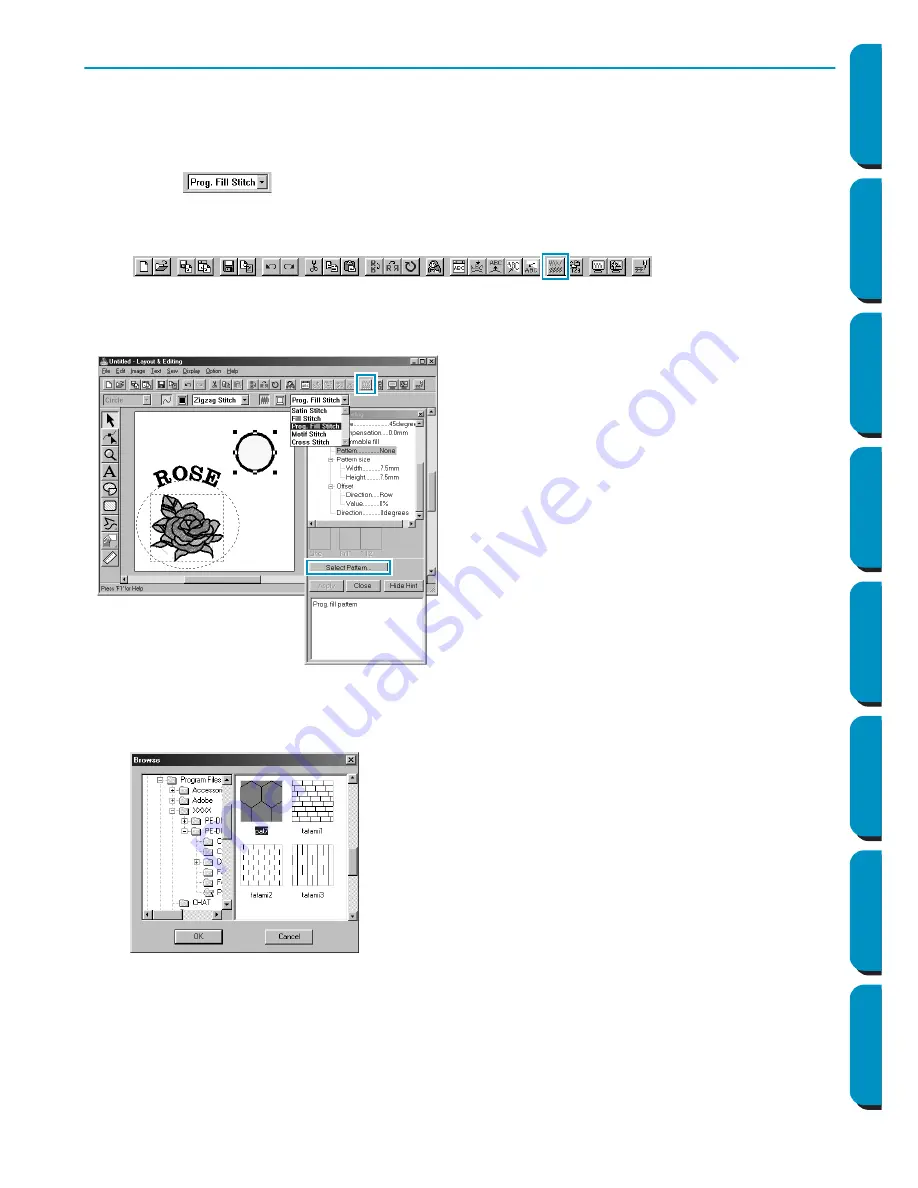
43
Contents
Before Using
Getting Started
Design Center
Layout & Editing
Programmable
Stitch Creator
Quick Reference
Alphabetic Index
Step 11
Selecting a Programmable Fill Stitch
You are going to see how to select a special stitch pattern (fill stitch) created with the Programmable
Stitch Creator application, how to change its settings and how to apply it as the region stitch for the rays,
which you will draw in Step 12. Stitch patterns are arranged in a tile-like manner within the selected
regions, creating very decorative fill stitches.
1
Select
in the
Region sew type
selector.
2
Click
Sew – Sewing Attribute Setting
on the menu bar to open the
Sewing Attribute Setting
dialog.
You can also click on the Toolbar button shown hereafter.
3
Change the stitch pattern size. Select a width and height of
10.0 mm
(3/8 inch)
by clicking on the
“up” arrow.
NOTE:
As soon as you click an arrow in this dialog, an illustration of the stitch pattern as well as the type
of setting you are selecting are displayed in the other preview window of the dialog. You can see
how each click on an arrow affects the pattern.
You may also type in a value. In that case however, you cannot preview the setting immediately as
you set it.
◆
Select
Pattern
in the
Programmable Fill
cate-
gory.
◆
Click
Select Pattern
to open the
Browse
dialog.
◆
Select the path Program Files/Version 5.0/Pat-
tern.
The Pattern folder contains the programmable
stitch files. These files have the extension
pas
.
The
Browse
dialog shown hereafter now allows
you to preview and browse through the existing
pas
files.
Note:
“*.pas” files are patterns for
Programmable Fill.
“*.pmf” files are patterns for
Motif
.
◆
Browse through the illustrated stitches and
click on the
pat 7
illustration, which is then
highlighted.
◆
Either double-click the illustration or click
OK
to
select that stitch. The dialog closes and the
selected stitch can now be previewed in the
Sewing Attribute Setting
dialog.






























