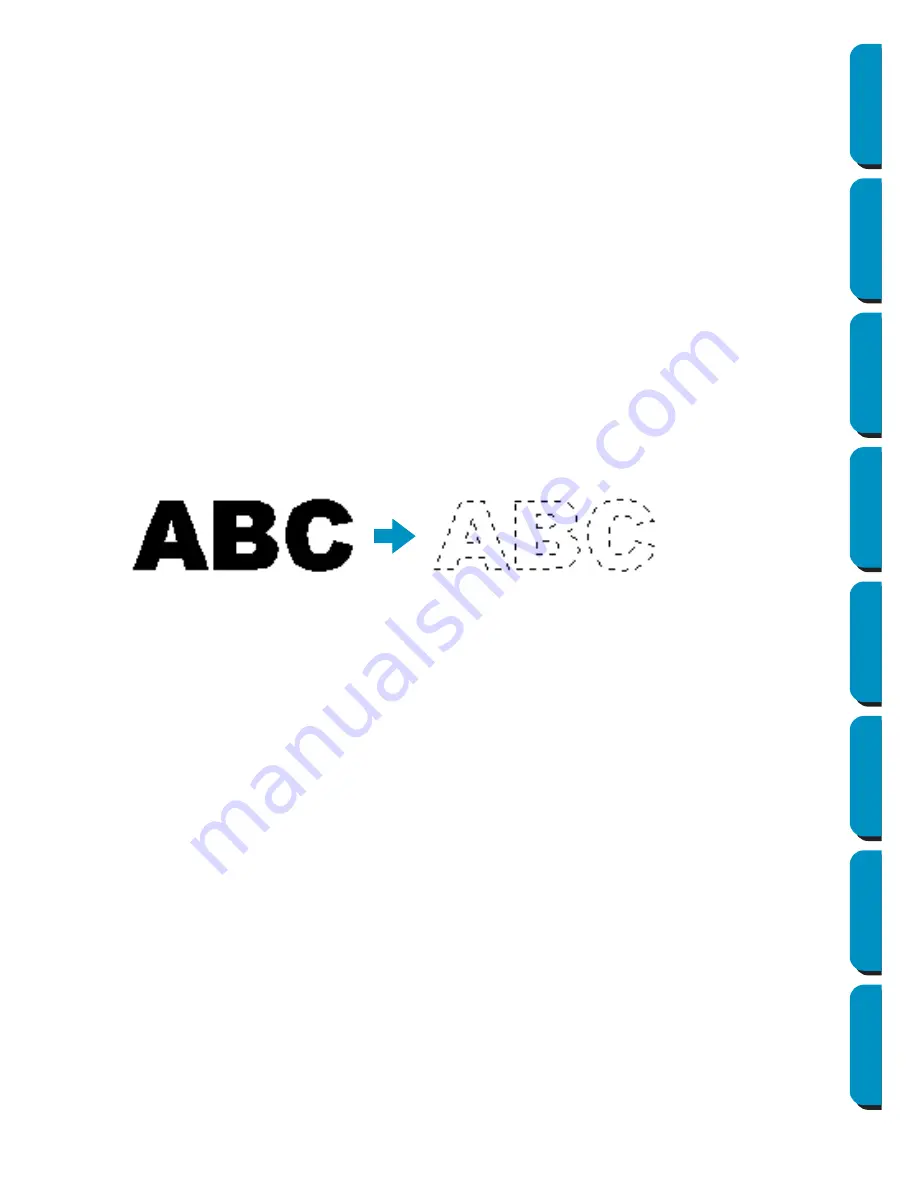
203
Contents
Before Using
Getting Started
Design Center
Layout & Editing
Programmable
Stitch Creator
Quick Reference
Alphabetic Index
For details on entering text, refer to “Text Input Mode” (page 127).
NOTE:
The settings for
Font Style
and
Script
may differ depending on the TrueType font that is selected.
NOTE:
If text created from multiple TrueType fonts is selected, this dialog cannot be displayed.
In addition, if text of the same font but different font styles or scripts is selected, this dialog appears
with the attribute settings for the first letter in the text.
In either case mentioned above, selecting only one character from within text displays a dialog
containing only that character’s attributes.
See also:
“Text Input Mode” on page 127, “Setting Text Attributes” on page 138
■
Convert to Outline Object
Purpose:
Creates outline data from text data converted from a TrueType font
Shortcut key:
No shortcut key for this function
Toolbar:
No button for this function
Operation:
1
Select one or more text data converted from a TrueType font.
2
Click
Text
, then
Convert to Outline Object
.
The selected text data is converted to outline data.
None of the stitching settings are specified for the converted outline data; therefore, it appears as
dotted lines. Specify the stitching settings as necessary.
In order to prevent the pattern from losing its shape, group the objects or set them for hole sewing.






























