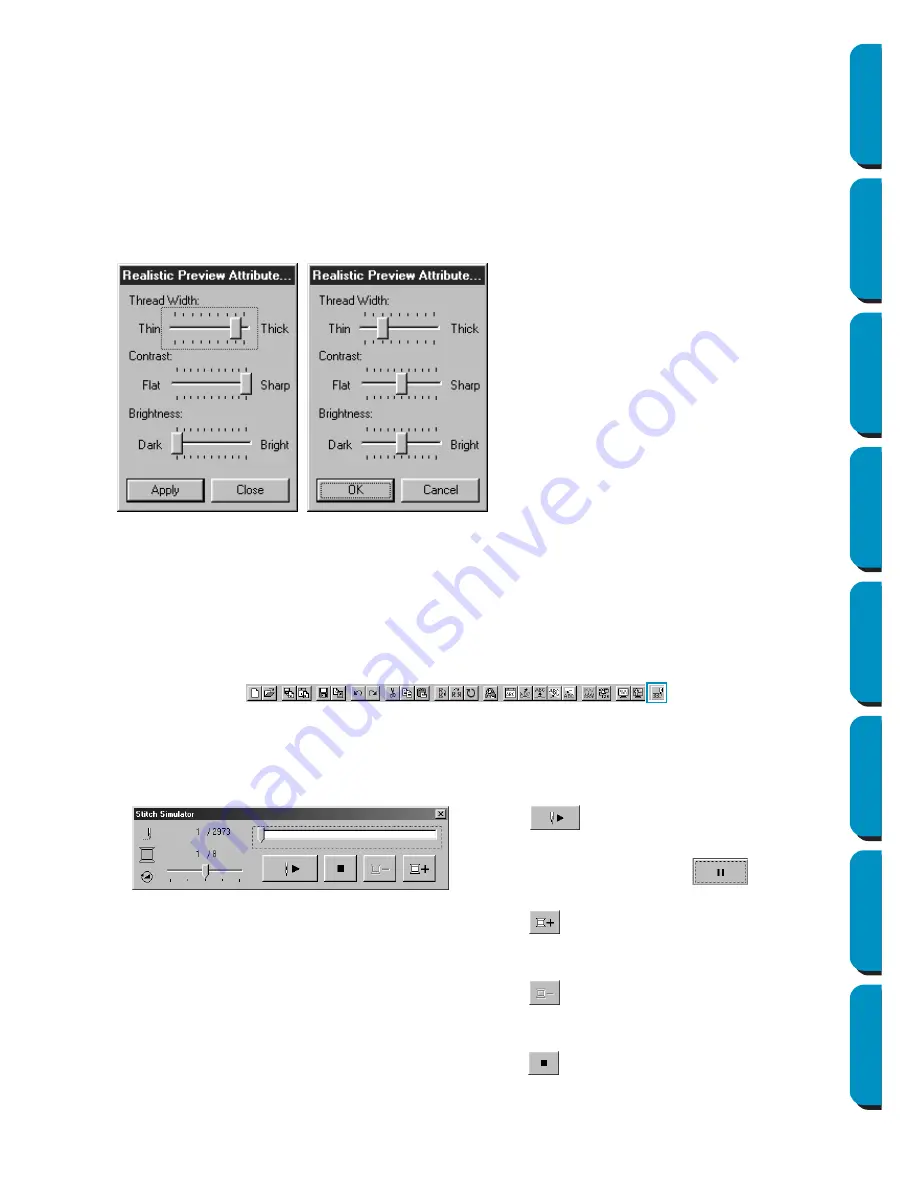
221
Contents
Before Using
Getting Started
Design Center
Layout & Editing
Programmable
Stitch Creator
Quick Reference
Alphabetic Index
■
Realistic Preview Attribute Setting
Purpose:
Sets the preview attributes for Realistic Preview.
Shortcut key:
No shortcut key for this function
Toolbar:
No button for this function
Operation:
1
Click
Display
, then
Realistic Preview Attribute Setting
.
The following dialog appears.
See also:
“Realistic Preview” on page 220
■
Stitch Simulator
Purpose:
Displays a simulation of the machine stitching.
Shortcut key:
No shortcut key for this function
Toolbar:
Operation:
1
Click
Display
, then
Stitch Simulator
.
The following dialog appears and the embroidery data in the Design Page is cleared.
◆
Use
Thread Width
to set how wide the
thread will appear.
◆
Use
Contrast
to set the contrast.
◆
Use
Brightness
to set how bright the dis-
play is.
◆
Click
Apply
to display a Realistic Preview of
the patterns with the new settings.(When
Realistic Preview is displayed.)
Or, click
OK
to save the setting for the next
time it is displayed. (When Realistic Pre-
view is not displayed.)
◆
Click
Close
or
Cancel
to exit.
◆
Click
to begin the stitching simulation.
During the stitching simulation, this button
changes to a pause button (
).
◆
Click
to advance the simulation to the
beginning of the next color.
◆
Click
to reverse the simulation to the
beginning of the previous color.
◆
Click
to stop the simulation and return the
display to the previous view.






























