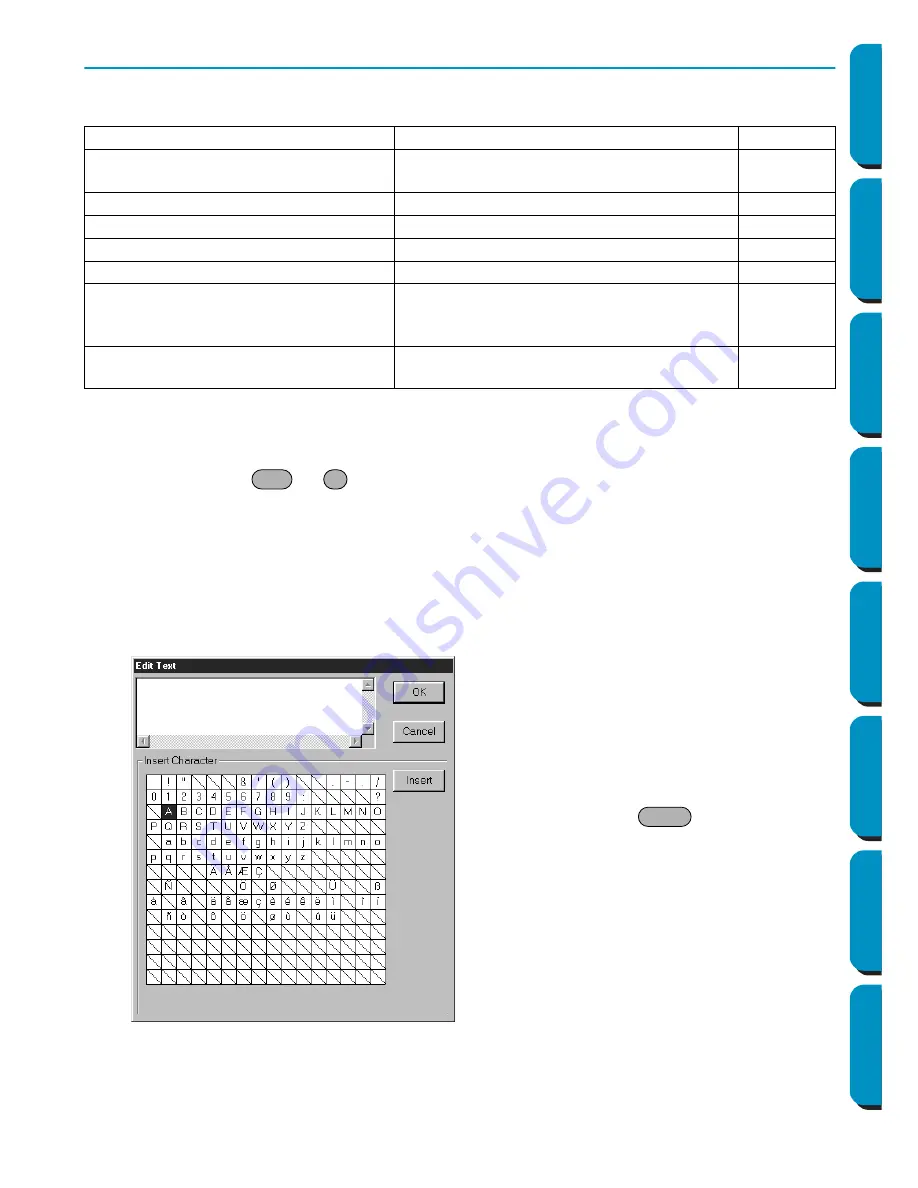
197
Contents
Before Using
Getting Started
Design Center
Layout & Editing
Programmable
Stitch Creator
Quick Reference
Alphabetic Index
Text Menu
The functions of the
Text
menu performs actions on text patterns, such as fitting text to a curved path.
■
Edit Text Letters
Purpose:
Allows you to edit an entered text.
Shortcut key:
+
Toolbar:
No button for this function
Operation:
1
Select the text you want to edit. You cannot edit more than one text pattern at a time. If you select
more than one text pattern, this function is not available.
2
Click
Text
, then
Edit Text Letters
.
The
Edit Text
dialog displays.
NOTE:
If text converted from a TrueType font is selected, the list of characters displayed is for the font of
the first letter of the text.
Edit Text Letters
Allows you to edit an entered text.
page 197
Text Attribute Setting
Allows for precise control of character
attributes.
page 198
Fit Text to Path Setting
Fits a line of text along a path.
page 199
Release Text from Path
Release the text from the path.
page 201
Transform Text
Applies a preset transformation to text.
page 201
Clear Transformation
Restores the original shape of the text.
page 202
True Type Font Attribute Setting
Sets the attributes, such as the style,
for TrueType fonts that are converted to
embroidery data.
page 202
Convert to Outline Object
Creates outline data from text data con-
verted from a TrueType font
page 203
◆
The selected text is highlighted in the text
field.
◆
Edit your text as needed by deleting
unwanted characters and typing or enter-
ing other characters by clicking them one
at the time on the character table, then
clicking
Insert
or simply by double-clicking
them. Press the
key to enter new
lines of text.
◆
Click
OK
to confirm.
◆
Click
Cancel
to exit.
•
If a character that you entered is not avail-
able for the selected font, a warning mes-
sage displays. Click
OK
in that dialog to
close it and to return to the
Edit Text
dialog
where you can correct your text.
Ctrl
L
Enter
















































