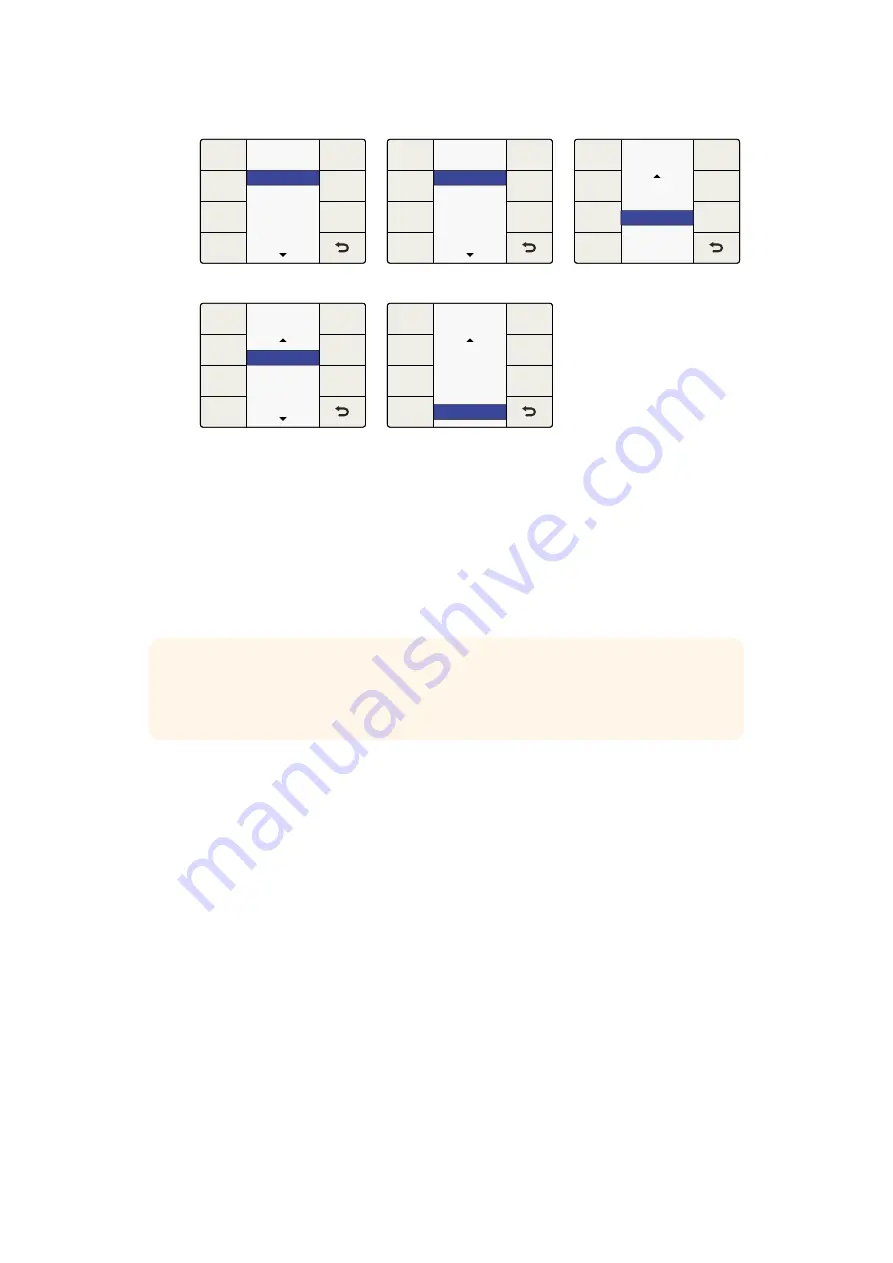
Above are examples of output mapping choices.
Input Mapping Menu
Teranex 2D models have multiple audio input types including embedded SDI and HDMI audio,
plus separate analog and AES/EBU audio inputs. With only a few exceptions, which are
contained in the points listed below, you can map the audio from any of these inputs into your
Teranex 2D independent of the video source selected.
‘Input mapping’ is available via the front panel LCD menus and the ‘audio’ tab in the
Teranex setup application.
When audio input sources are selected, the corresponding front panel buttons
‘embed’, ‘AES’ and/or ‘anlg’ will illuminate to indicate that audio has been selected from
those sources.
Analog audio via RCA and DB25 inputs are available simultaneously via the ‘input
mapping’ menu.
Pressing any ‘audio’ input source button on the front panel will reset the ‘input mapping’
menu to the default mapping configuration for that input. The current input mapping
will be lost.
Pressing ‘factory reset’ will set the input selection to ‘embed’.
‘Presets’ may be used to save input mapping configurations for later recall. Also, if power
is lost, the ‘power on’ preset will save the mapping for use when power is restored.
Only one embedded audio source is available at any given time. The embedded audio
source in use is determined by your selection of SDI or HDMI video inputs.
If your video source is ‘anlg’, you may only use the audio from the ‘AES’ and/or ‘anlg’
input connectors. Embedded audio channels from the SDI or HDMI inputs may
not be used.
Input 3
Input 2
Input 4
Input 5
Prev
Next
Output Mapping
Channel 1 Source
Reset
All
Input 1
Output Mapping Menu
Prev
Next
Output Mapping
Channel 4 Source
Reset
All
Input 3
Input 2
Input 4
Input 5
Input 1
Input 1 mapped to Output 4
Tone 3 kHz
Tone 1.5 kHz
Tone .75 kHz
Tone 6 kHz
Prev
Next
Output Mapping
Channel 13 Source
Reset
All
Mute
3 kHz tone mapped to Output 13
Prev
Next
Output Mapping
Channel 1 Source
Reset
All
Dolby 2
Dolby 3
Dolby 4
Dolby 1
Dolby 1 mapped to Output 1
Mute
Tone 1.5 kHz
Tone .75 kHz
Tone 6 kHz
Tone 3 kHz
Prev
Next
Output Mapping
Channel 16 Source
Reset
All
Output 16 is muted
TIP
Use the ‘input mapping’ functionality in Teranex 2D to select the audio inputs you
would like for your audio source. You can even map different audio input types to
various audio output channels for extremely flexible audio control.
46
46
Teranex Processor Settings
Summary of Contents for Teranex 2D Processor
Page 123: ...2017 6 Teranex Processors...
Page 244: ...Manuel d utilisation et d installation Teranex Processors Juin 2017 Fran ais...
Page 365: ...Installations und Bedienungsanleitung Teranex Processors Juni 2017 Deutsch...
Page 486: ...Manual de instalaci n y funcionamiento Procesadores Teranex Espa ol Junio 2017...
Page 607: ...Teranex 2017 6...
Page 608: ...Blackmagic Design Teranex Teranex SDI HDMI Teranex SIMD Teranex Grant Petty Blackmagic Design...
Page 626: ...Configure Teranex IP Teranex Name Teranex Setup Teranex 1 626 626...
Page 684: ...1 DaVinci Resolve GPU Teranex DaVinci Resolve 2 Teranex 3 4 5 GPU Teranex 1 2 3 Stop 684 684...
Page 728: ...Teranex Processor 2017 6...
Page 729: ...Blackmagic Design Teranex Teranex SDI HDMI Teranex SIMD Teranex Teranex Blackmagic Design CEO...
Page 747: ...Configure Teranex IP Teranex Teranex Name Teranex Setup Teranex 1 1 747 747...
Page 849: ...Teranex 2017...
Page 850: ...Teranex SDI HDMI Teranex SIMD Teranex Grant Petty Blackmagic Design...
Page 868: ...Configure IP Teranex Name Teranex Setup 868 868...
Page 939: ...0 10 1023 10 Blk Gain Teranex dBFS VU dBFS VU VU 0 0 939 939 Blackmagic UltraScope...
















































