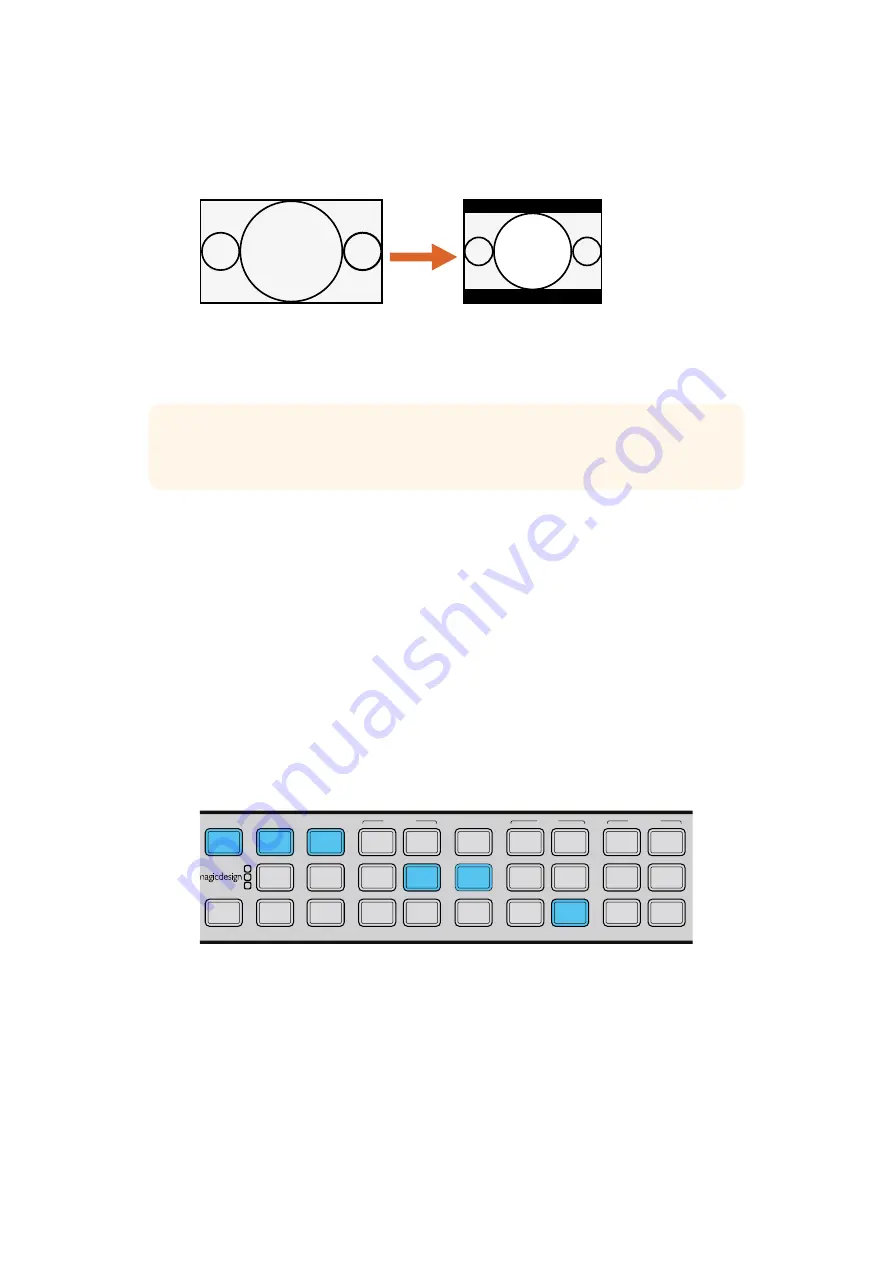
Setting your Output Aspect Ratio
Press the ‘lbox/pbox’ button to set your aspect ratio to letterbox. Your Teranex Processor is now
ready to cross convert your video.
Setting the LBOX/PBOX button on your SD output fits the 16:9 image inside
the 4:3 frame. The 4:3 conversion will have black bars top and bottom
and the correct widescreen geometry will be maintained.
Standards Conversion
Standards Conversion, also known as ‘frame rate conversion’, is the process of converting
one video frame rate to another, such as converting NTSC at 59.94 fps to PAL at 50 fps.
The powerful Teranex linear interpolation algorithm analyzes pixels between and within frames,
calculating new pixels in real time to create the new output frame rate. In this example
1080i59.94 video is converted to 1080i50 via SDI with embedded audio.
Power your Teranex Processor and connect your inputs and outputs.
Setting your Input
1
Press the ‘in’ button on the control panel and select ‘SDI’ video. Teranex will display
the input video on the LCD, automatically detect the input format and illuminate the
corresponding buttons.
2
Select ‘embed’ as the audio input format.
Pressing the ‘in’ button displays the input format on the control panel buttons.
In the above illustration, the input format is 1080i59.94 via SDI with embedded audio.
Setting your Output
1
Press the ‘out’ button on the control panel. On the Teranex 2D, all output buttons will be
illuminated blue. On the Teranex 3D, the ‘embed’ audio button will be blue. Select the
‘AES’ or ‘anlg’ button. AES/EBU and analog audio outputs share the XLR connectors.
2
Press the ‘1080’ button. The button will illuminate green. Select the ‘I’ button for
interlaced output and the ‘50’ button to set the frame rate. These buttons will also
illuminate green.
4:3 Ratio Display
16:9 Ratio Image
TIP
For more information on aspect ratio conversion refer to
“Aspect Menu” on page 35 and “Aspect Ratio Conversions” on page 23.
IN
OUT
SDI
VIDEO
HDMI
ANLG
AUDIO
EMBED
AES
ANLG
FORMAT
486
720
2K
1080
576
1080
FRAME
P
I
PSF
MENU
HOME
MENU
1
MENU
2
REM
LOCK
PANEL
LOCK
RATE
23.98
25
29.97
30
24
50
59.94
60
VIDEO
GAIN
SAT
R-Y
B-Y
BLK
HUE
SHARP
PRESETS
AUDIO STATUS
SYSTEM STATUS
1
3
5
2
4
6
ANAM
LBOX
PBOX
ASPECT
SMART
14:9
CCUT
ZOOM
ADJ
30
30
Conversion Workflows
Summary of Contents for Teranex 2D Processor
Page 123: ...2017 6 Teranex Processors...
Page 244: ...Manuel d utilisation et d installation Teranex Processors Juin 2017 Fran ais...
Page 365: ...Installations und Bedienungsanleitung Teranex Processors Juni 2017 Deutsch...
Page 486: ...Manual de instalaci n y funcionamiento Procesadores Teranex Espa ol Junio 2017...
Page 607: ...Teranex 2017 6...
Page 608: ...Blackmagic Design Teranex Teranex SDI HDMI Teranex SIMD Teranex Grant Petty Blackmagic Design...
Page 626: ...Configure Teranex IP Teranex Name Teranex Setup Teranex 1 626 626...
Page 684: ...1 DaVinci Resolve GPU Teranex DaVinci Resolve 2 Teranex 3 4 5 GPU Teranex 1 2 3 Stop 684 684...
Page 728: ...Teranex Processor 2017 6...
Page 729: ...Blackmagic Design Teranex Teranex SDI HDMI Teranex SIMD Teranex Teranex Blackmagic Design CEO...
Page 747: ...Configure Teranex IP Teranex Teranex Name Teranex Setup Teranex 1 1 747 747...
Page 849: ...Teranex 2017...
Page 850: ...Teranex SDI HDMI Teranex SIMD Teranex Grant Petty Blackmagic Design...
Page 868: ...Configure IP Teranex Name Teranex Setup 868 868...
Page 939: ...0 10 1023 10 Blk Gain Teranex dBFS VU dBFS VU VU 0 0 939 939 Blackmagic UltraScope...






























