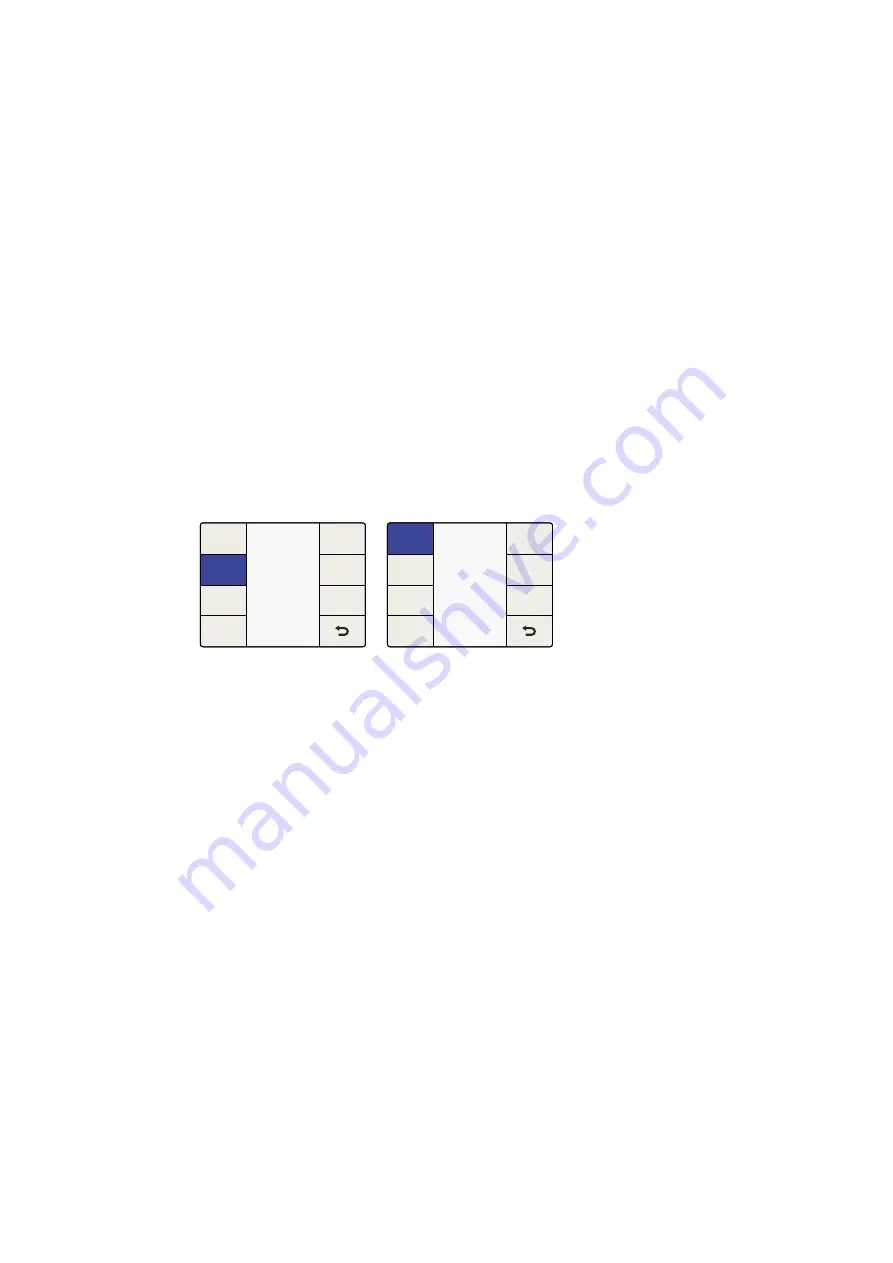
Audio Menu Settings
The ‘audio’ menu permits output mapping of input audio channels, offers control of audio gain
and delay and provides access to certain setup parameters. In Teranex 2D, an ‘input mapping’
menu is available, permitting simultaneous selection of channels from the embedded, AES
and/or analog input sources.
Output Mapping Menu
Teranex processors provide up to 16 channels of output audio, depending on the output audio
type in use. In its default configuration, the input channels are mapped one to one from the
selected inputs to up to 16 outputs. The ‘output mapping’ menu allows you to route incoming
audio channels, decoded Dolby channels or internally generated test tones to any output
channel. You may also mute individual audio channels.
1
On the front panel, select your audio input source, either ‘embed’, ‘AES’ or ‘anlg’. In
Teranex 2D, you may also use the ‘input mapping’ menu to select from your input
audio sources.
2
Go to the ‘output mapping’ menu, then press the ‘prev’ or ‘next’ buttons to select the
desired output channel. The current audio input associated with the selected output
will be displayed in the drop-down list as you step through the output channels.
3
Once the desired output channel has been selected, turn the knob to select the input
source to map to that output channel. As you turn the knob, you will progress through
each group of sources:
Inputs 1-16
This is a list of available audio input channels from your selected input audio source:
SDI, AES, or analog.
Dolby Decoded Channels
If the optional Blackmagic Dolby decoder is installed, Dolby D or Dolby E will appear
in the list. Dolby D allows for 1-6 channels of audio, and Dolby E allows for 1-8
channels of audio.
Dolby Encoded Channels
If the optional Blackmagic Dolby D or E encoder is installed, ‘encode 1 and encode 2’
will appear in the list.
Test Tones
Select from internally generated tones: 0.75 kHz, 1.5 kHz, 3 kHz, 6 kHz.
Mute
Mutes the specific output channel.
4
Pressing the knob will return the current output channel to its default input. Pressing
the ‘reset all’ button will return all output channels to their default settings, i.e. ‘input 1’ to
‘output 1’, ‘input 2’ to ‘output 2’.
Audio Menu>Output Mapping
Audio
Output
Mapping
Audio
Gain
Input
Mapping
Audio
Delay
Setup
Audio
System
Setup
Output
Options
Ancillary
Data
Noise
Reduction
Video
Main Menu
Main Menu>Audio
45
45
Teranex Processor Settings
Summary of Contents for Teranex 2D Processor
Page 123: ...2017 6 Teranex Processors...
Page 244: ...Manuel d utilisation et d installation Teranex Processors Juin 2017 Fran ais...
Page 365: ...Installations und Bedienungsanleitung Teranex Processors Juni 2017 Deutsch...
Page 486: ...Manual de instalaci n y funcionamiento Procesadores Teranex Espa ol Junio 2017...
Page 607: ...Teranex 2017 6...
Page 608: ...Blackmagic Design Teranex Teranex SDI HDMI Teranex SIMD Teranex Grant Petty Blackmagic Design...
Page 626: ...Configure Teranex IP Teranex Name Teranex Setup Teranex 1 626 626...
Page 684: ...1 DaVinci Resolve GPU Teranex DaVinci Resolve 2 Teranex 3 4 5 GPU Teranex 1 2 3 Stop 684 684...
Page 728: ...Teranex Processor 2017 6...
Page 729: ...Blackmagic Design Teranex Teranex SDI HDMI Teranex SIMD Teranex Teranex Blackmagic Design CEO...
Page 747: ...Configure Teranex IP Teranex Teranex Name Teranex Setup Teranex 1 1 747 747...
Page 849: ...Teranex 2017...
Page 850: ...Teranex SDI HDMI Teranex SIMD Teranex Grant Petty Blackmagic Design...
Page 868: ...Configure IP Teranex Name Teranex Setup 868 868...
Page 939: ...0 10 1023 10 Blk Gain Teranex dBFS VU dBFS VU VU 0 0 939 939 Blackmagic UltraScope...






























