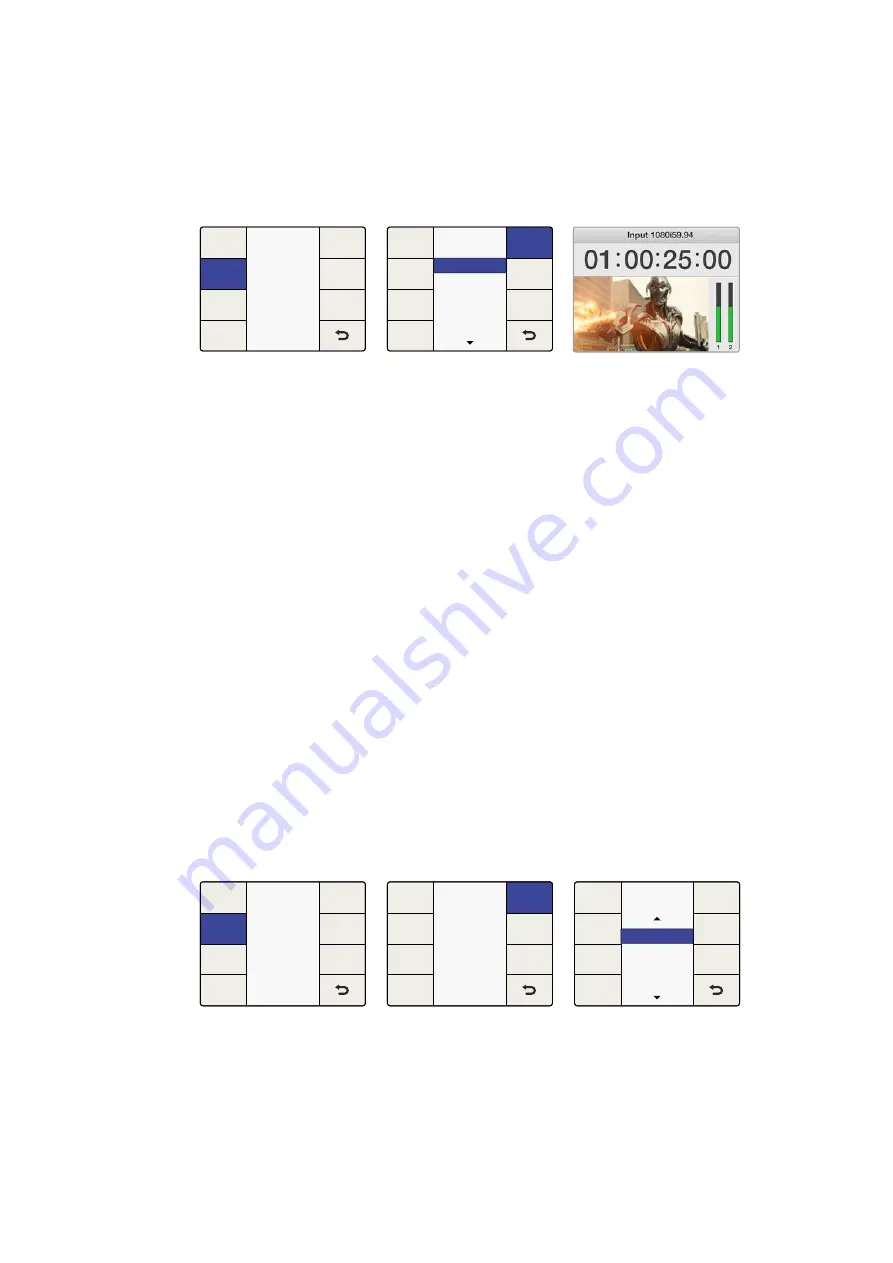
Audio Meters for Teranex AV only
The Teranex AV allows you to select which pair of input or output audio channels will be
displayed on the front panel LCD. The channel numbers are displayed below the meters
for confirmation.
When a Dolby Digital or Dolby E encoder is installed in the Teranex 3D, two additional
selections will appear in the Audio Menu:
Dolby Encode Menu
The ‘dolby encode’ menu will allow you to select your source for each channel to be encoded.
For Dolby Digital encoding, you may select up to 6 channels to be encoded. For Dolby E, you
may select up to 8 channels.
You may select from discrete audio channels, Dolby decoded channels if a Dolby decoder is
installed, test tones or mute. This menu is similar to the ‘output mapping’ menu, but you should
understand that the sources selected in the ‘dolby encode’ menu will be mapped to two Dolby
encoded channels, which may later be mapped to your output.
As an example, let’s say that you need to encode input channels 3 through 10 to Dolby E and
you want your Teranex to provide Dolby E encoded audio outputs on SDI channels 9 and 10.
First, you would use the ‘dolby encode menu to route ‘input 3’ as the source for Dolby
Encode channel 1.
Press the ‘next’ button on the menu to move to Dolby Encode channel 2 and route
‘input 4’ to it. Continue this process until you have routed the remaining input channels
5-10 to Encoder channels 3-8.
The 8 input sources routed to the Dolby E encoder module will result in two encoded
output channels. Using the ‘output mapping’ menu in the ‘audio menu settings’ section
of this manual, you would map the two Dolby E encoded channels, which we call
‘encode 1’ and ‘encode 2’, to your SDI output channels 9 and 10.
Dolby Metadata Menu
‘Dolby metadata’ describes the encoded audio and conveys information to control downstream
equipment. Metadata is usually carried in the Dolby Digital or Dolby E bitstream, but can also be
carried as a serial data stream between Dolby E and/or Dolby digital equipment.
Audio Menu>Audio Meters
Audio
Channels 5&6
Channels 3&4
Channels 7&8
Channels 9&10
Channels 1&2
Output
Mapping
Audio
Gain
Audio
Meters
Audio
Delay
Setup
Audio
System
Setup
Ancillary
Data
Noise
Reduction
Video
Main Menu
Output
Options
Main Menu>Audio Menu
Channel numbers are shown
below the audio meters
Audio Menu>Dolby Encode
Audio
Output
Mapping
Audio
Gain
Dolby
Metadata
Dolby
Encode
Audio
Delay
Setup
Audio
System
Setup
Output
Options
Ancillary
Data
Noise
Reduction
Video
Main Menu
Main Menu>Audio Menu
Prev
Next
Dolby Encode
Channel 1 Source
Reset
All
Input 2
Input 3
Input 4
Input 1
Select sources for Dolby
encoder channels
49
49
Teranex Processor Settings
Summary of Contents for Teranex 2D Processor
Page 123: ...2017 6 Teranex Processors...
Page 244: ...Manuel d utilisation et d installation Teranex Processors Juin 2017 Fran ais...
Page 365: ...Installations und Bedienungsanleitung Teranex Processors Juni 2017 Deutsch...
Page 486: ...Manual de instalaci n y funcionamiento Procesadores Teranex Espa ol Junio 2017...
Page 607: ...Teranex 2017 6...
Page 608: ...Blackmagic Design Teranex Teranex SDI HDMI Teranex SIMD Teranex Grant Petty Blackmagic Design...
Page 626: ...Configure Teranex IP Teranex Name Teranex Setup Teranex 1 626 626...
Page 684: ...1 DaVinci Resolve GPU Teranex DaVinci Resolve 2 Teranex 3 4 5 GPU Teranex 1 2 3 Stop 684 684...
Page 728: ...Teranex Processor 2017 6...
Page 729: ...Blackmagic Design Teranex Teranex SDI HDMI Teranex SIMD Teranex Teranex Blackmagic Design CEO...
Page 747: ...Configure Teranex IP Teranex Teranex Name Teranex Setup Teranex 1 1 747 747...
Page 849: ...Teranex 2017...
Page 850: ...Teranex SDI HDMI Teranex SIMD Teranex Grant Petty Blackmagic Design...
Page 868: ...Configure IP Teranex Name Teranex Setup 868 868...
Page 939: ...0 10 1023 10 Blk Gain Teranex dBFS VU dBFS VU VU 0 0 939 939 Blackmagic UltraScope...
















































