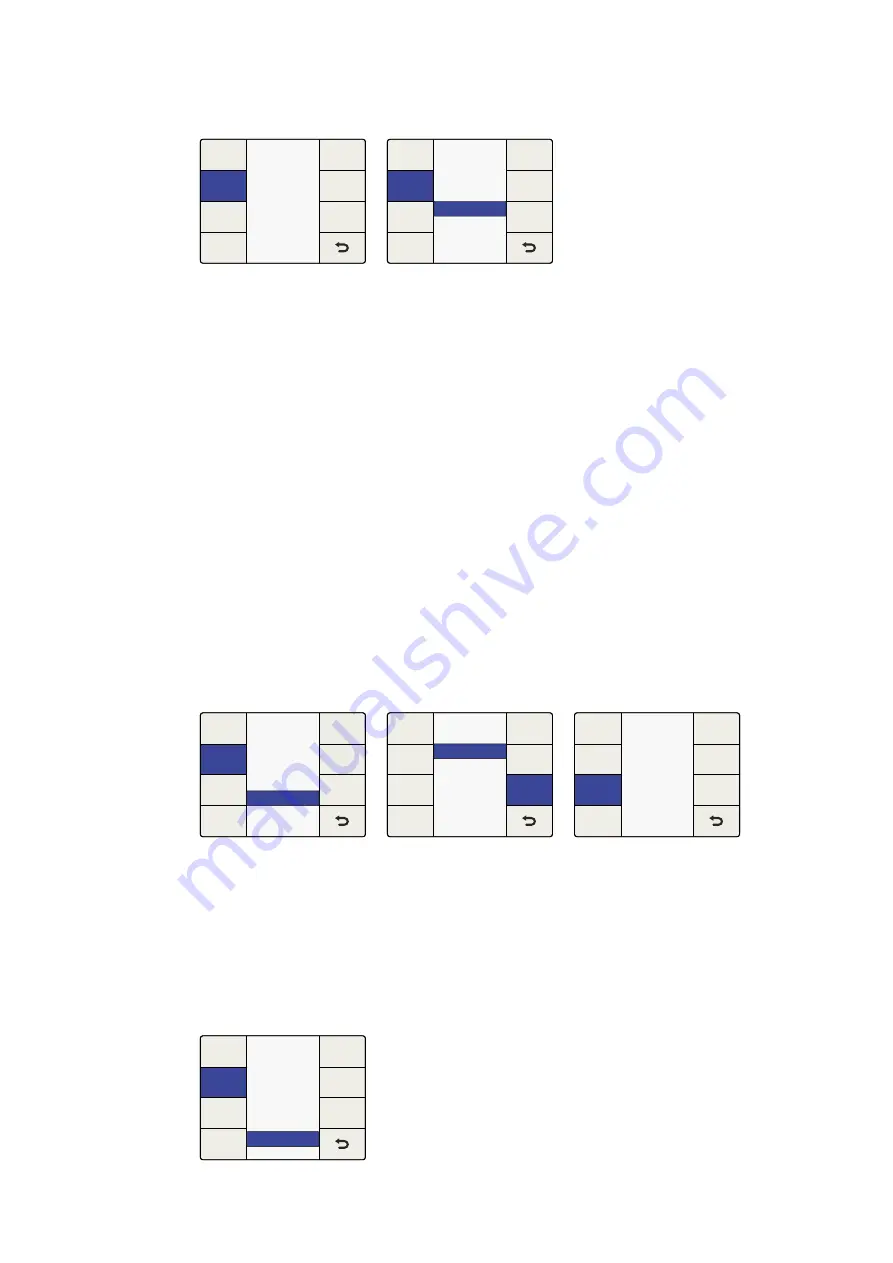
Generate
The timecode generator will generate free running output timecode appropriate for the
selected output format, even if timecode is not present on your video input signal.
Set Timecode
The ‘set timecode’ menu options you will have are determined by the selection you
make in the ‘start source’ menu.
Start Source = “Input”
If the ‘start source’ menu is set to ‘input’, the ‘set timecode’ menu will show ‘input’ as
the start value’ for the generator. When you press the ‘start’ button, the generator will
capture the current input timecode value and use that value to start outputting free
running timecode. If no timecode is present on your input video source, the generator
will begin counting at 00:00:00:00.
Start Source = “Start Value”
If the ‘start source’ menu is set to ‘start value’, the ‘set timecode’ menu will display
an eight-character register that allows the entry of a specific starting value for the
generator. Turn the rotary knob to adjust the timecode generator values and use
the ‘previous’ and ‘next’ buttons to move the cursor left or right. When you press the
‘start’ button the timecode generator will immediately output timecode from your
‘start value’ entry.
Jam Sync
The ‘jam sync’ mode is similar to the ‘generate’ mode. However, when you press the
‘start’ button, ‘jam sync’ mode allows you to hold the output timecode generator until a
pre-determined timecode point is reached in your input video, called the ‘jam sync’
value. The ‘jam sync’ value must be entered via the ‘set timecode’ menu.
Timecode Menu>Jam Sync
Ancillary Data
Closed
Caption
Video
Index
Timecode
Ancillary Data Menu>
Timecode
Timecode
Input Regen
Off
Input
Generate
Jam Sync
Start
Start
Source
Next
Prev
Setup
Timecode
Generator
Set
Timecode
Timecode Menu>Input Regen
Timecode
Start Value
Input
Start
Start
Source
Next
Prev
Setup
Timecode
Generator
Set
Timecode
Generate>Start Source
Timecode
Generate
Off
Input
Input Regen
Jam Sync
Start
Start
Source
Next
Prev
Setup
Timecode
Generator
Set
Timecode
Timecode Menu>Generate
Timecode
Start Value
n
00
:00:00:00
Start
Start
Source
Next
Prev
Setup
Timecode
Generator
Set
Timecode
Set Timecode Menu. Use the
Rotary knob to set your values,
and the Previous and Next
buttons to move the cursor left
and right.
Timecode
Jam Sync
Off
Input
Generate
Input Regen
Start
Start
Source
Next
Prev
Setup
Timecode
Generator
Set
Timecode
57
57
Teranex Processor Settings
Summary of Contents for Teranex 2D Processor
Page 123: ...2017 6 Teranex Processors...
Page 244: ...Manuel d utilisation et d installation Teranex Processors Juin 2017 Fran ais...
Page 365: ...Installations und Bedienungsanleitung Teranex Processors Juni 2017 Deutsch...
Page 486: ...Manual de instalaci n y funcionamiento Procesadores Teranex Espa ol Junio 2017...
Page 607: ...Teranex 2017 6...
Page 608: ...Blackmagic Design Teranex Teranex SDI HDMI Teranex SIMD Teranex Grant Petty Blackmagic Design...
Page 626: ...Configure Teranex IP Teranex Name Teranex Setup Teranex 1 626 626...
Page 684: ...1 DaVinci Resolve GPU Teranex DaVinci Resolve 2 Teranex 3 4 5 GPU Teranex 1 2 3 Stop 684 684...
Page 728: ...Teranex Processor 2017 6...
Page 729: ...Blackmagic Design Teranex Teranex SDI HDMI Teranex SIMD Teranex Teranex Blackmagic Design CEO...
Page 747: ...Configure Teranex IP Teranex Teranex Name Teranex Setup Teranex 1 1 747 747...
Page 849: ...Teranex 2017...
Page 850: ...Teranex SDI HDMI Teranex SIMD Teranex Grant Petty Blackmagic Design...
Page 868: ...Configure IP Teranex Name Teranex Setup 868 868...
Page 939: ...0 10 1023 10 Blk Gain Teranex dBFS VU dBFS VU VU 0 0 939 939 Blackmagic UltraScope...
















































