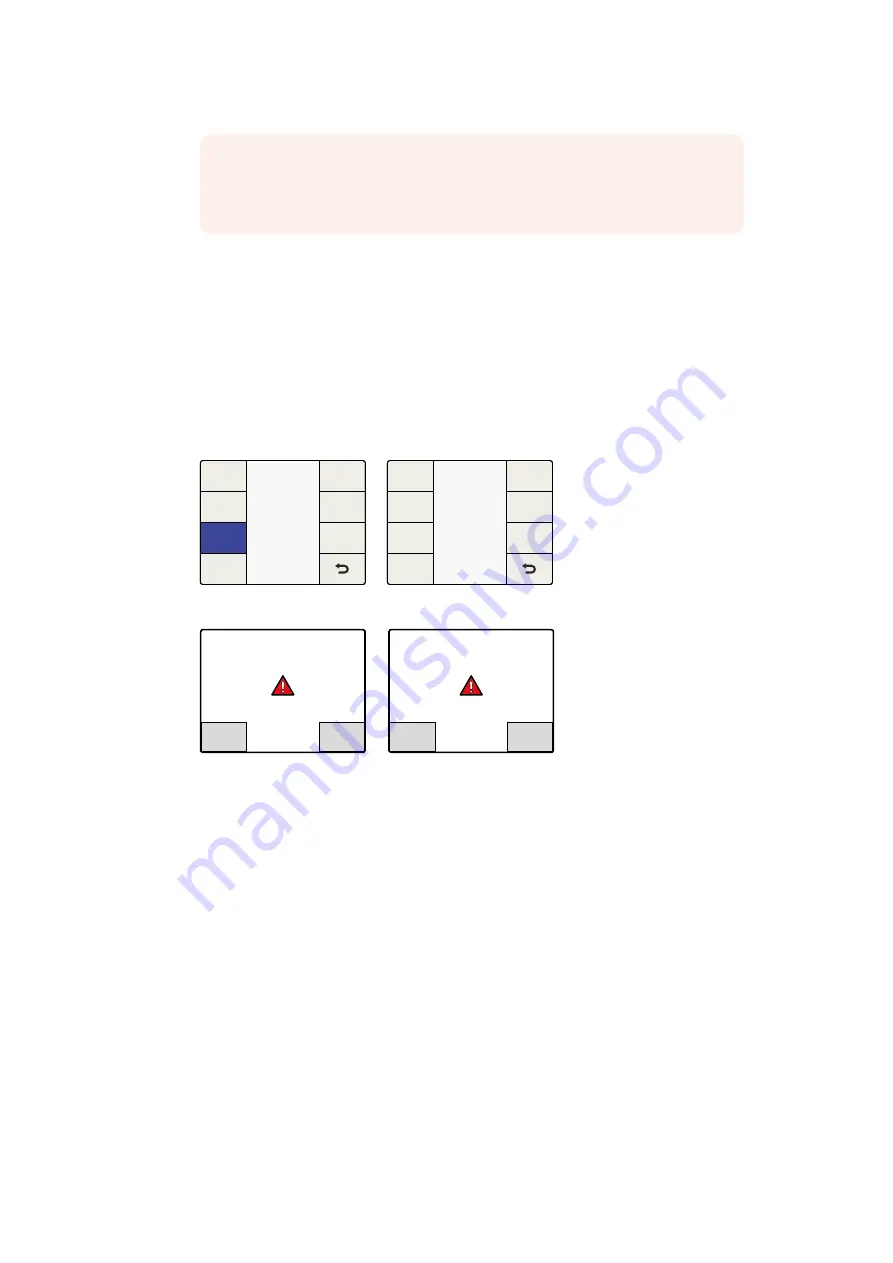
Preview
Once a still frame has been captured, the ‘preview’ button will allow you to see
the image for 3 seconds on the output of the Teranex AV. The Preview button will
be grayed out, indicating that it is unavailable, if no still frame exists for the current
output resolution.
Delete
Press the ‘delete’ button to erase a still frame from memory. A confirmation screen
will appear to prompt you to verify the deletion. You may also delete all still frames
by performing a factory reset of the Teranex AV via the ‘System Setup>Factory
Reset’ menu.
Still Frame File Transfer via Blackmagic Teranex Setup
Using the Blackmagic Teranex Setup utility, you can save still frame images from the
Teranex AV to your computer and load images from your computer, such as a company
logo, into your Teranex AV. The following file formats are acceptable: png (default), bmp,
ppm, xbm, xpm, pbm, pgm.
Save to File
To save the current still frame from your Teranex AV to your computer, launch the
Teranex Setup utility on your computer and connect to your Teranex AV. On the Setup
tab, click on the ‘save to file’ button. A window will open on your computer permitting
you to name the file and select a location in which to save it. Click ‘save’ and wait for
the save to complete.
Load from File
To load a still image file from your computer to a Teranex AV, click on the ‘load from file’
button in the Setup tab of the Teranex Setup utility. A window will open on your
computer permitting you to select the target file.
NOTE
Saving a Still to non-volatile memory is a background task that can take
up to 30 seconds for Ultra HD still images. If you plan to power down after
saving a still, be sure to allow enough time for this process to be completed.
Still Frame Menu
Capture
Mode
Preview
Delete
Still Frame
Processing
Factory
Reset
Still
Frame
Reference
Ethernet
System Setup
Info
System Setup>Still Frame
When deleting or capturing a still frame, a warning
screen gives you the option to continue or cancel.
This action will overwrite any
existing still at this resolution.
Capture
Cancel
You are about to capture and store
a new still frame at the current
resolution.
This action cannot be undone.
Delete
Cancel
You are about to delete the stored
still frame at the current resolution.
62
62
Teranex Processor Settings
Summary of Contents for Teranex 2D Processor
Page 123: ...2017 6 Teranex Processors...
Page 244: ...Manuel d utilisation et d installation Teranex Processors Juin 2017 Fran ais...
Page 365: ...Installations und Bedienungsanleitung Teranex Processors Juni 2017 Deutsch...
Page 486: ...Manual de instalaci n y funcionamiento Procesadores Teranex Espa ol Junio 2017...
Page 607: ...Teranex 2017 6...
Page 608: ...Blackmagic Design Teranex Teranex SDI HDMI Teranex SIMD Teranex Grant Petty Blackmagic Design...
Page 626: ...Configure Teranex IP Teranex Name Teranex Setup Teranex 1 626 626...
Page 684: ...1 DaVinci Resolve GPU Teranex DaVinci Resolve 2 Teranex 3 4 5 GPU Teranex 1 2 3 Stop 684 684...
Page 728: ...Teranex Processor 2017 6...
Page 729: ...Blackmagic Design Teranex Teranex SDI HDMI Teranex SIMD Teranex Teranex Blackmagic Design CEO...
Page 747: ...Configure Teranex IP Teranex Teranex Name Teranex Setup Teranex 1 1 747 747...
Page 849: ...Teranex 2017...
Page 850: ...Teranex SDI HDMI Teranex SIMD Teranex Grant Petty Blackmagic Design...
Page 868: ...Configure IP Teranex Name Teranex Setup 868 868...
Page 939: ...0 10 1023 10 Blk Gain Teranex dBFS VU dBFS VU VU 0 0 939 939 Blackmagic UltraScope...






























