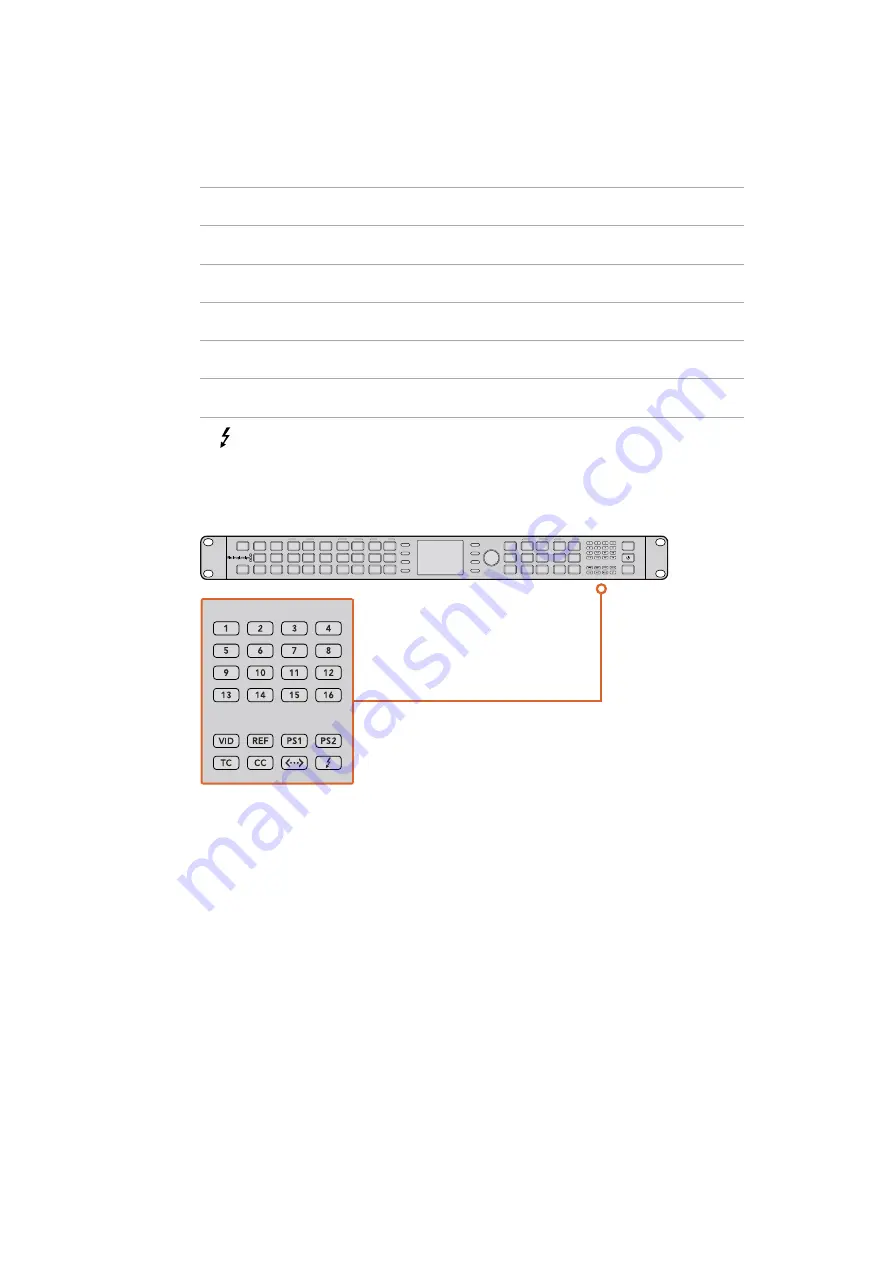
System Status LEDs indicate the following when illuminated:
VID
Input video is present
REF
External Reference is selected and External Reference input is present
PS1
Power Supply 1 is operational
PS2
Power Supply 2 is operational. For Teranex 2D and Teranex 3D only
TC
Timecode is present in input or output video
CC
Closed Captions are present in input or output video
<-->
Ethernet communication is present
Thunderbolt™ communication is present. For Teranex 2D and Teranex 3D only
The ‘audio’, ‘timecode’, and ‘close caption’ status lights show the presence of these parameters
in either the input or output video, depending on the selection of ‘in’ or ‘out’.
Status LEDs are located on the right
side of the control panel.
Connecting to a Network
Connect your Teranex processor to your network by plugging a standard CAT-5 network cable
into the Ethernet port on the rear panel. Connect the other end of the cable to your network.
By default, your Teranex is configured to automatically acquire a network address. You may
change the network settings via the front panel ‘system setup’ menu. Press the ‘home’ button
on the front panel, select ‘system setup’ and then the ‘Ethernet’ menu via the LCD soft buttons.
Make the necessary adjustments to your network settings using the menus. Details for the
‘Ethernet’ menu are provided in the ‘System Setup Menu Settings’ section in this manual.
Plugging into your network lets you control your Teranex from a computer using the Blackmagic
Teranex Setup software. This is helpful if you need to control your Teranex from a separate
location, away from the built in control panel.
STEREO IN
AES/EBU DIGITAL AUDIO IN/OUT
HDMI IN
IN
REF IN
Y/NTSC/PAL IN
Y/NTSC/PAL OUT
B-Y IN
B-Y OUT
R-Y IN
R-Y OUT
LOOP
OUT
OUT
SD/HD/3G-SDI
HDMI OUT
ANALOG AUDIO IN/OUT
GND +12V GND
AUX POWER
L
R
REMOTE IN/OUT
SD/HD/3G-SDI
IN
OUT
SDI
VIDEO
HDMI
ANLG
AUDIO
EMBED
AES
ANLG
FORMAT
486
720
2K
1080
576
1080
FRAME
P
I
PSF
MENU
HOME
MENU
1
MENU
2
REM
LOCK
PANEL
LOCK
RATE
23.98
25
29.97
30
24
50
59.94
60
VIDEO
GAIN
SAT
R-Y
B-Y
BLK
HUE
SHARP
PRESETS
AUDIO STATUS
SYSTEM STATUS
1
3
5
2
4
6
ANAM
LBOX
PBOX
ASPECT
SMART
14:9
CCUT
ZOOM
ADJ
STEREO IN
AES/EBU DIGITAL AUDIO IN/OUT
HDMI IN
IN
REF IN
Y/NTSC/PAL IN
Y/NTSC/PAL OUT
B-Y IN
B-Y OUT
R-Y IN
R-Y OUT
LOOP
OUT
OUT
SD/HD/3G-SDI
HDMI OUT
ANALOG AUDIO IN/OUT
GND +12V GND
AUX POWER
L
R
REMOTE IN/OUT
SD/HD/3G-SDI
IN
OUT
SDI
VIDEO
HDMI
ANLG
AUDIO
EMBED
AES
ANLG
FORMAT
486
720
2K
1080
576
1080
FRAME
P
I
PSF
MENU
HOME
MENU
1
MENU
2
REM
LOCK
PANEL
LOCK
RATE
23.98
25
29.97
30
24
50
59.94
60
VIDEO
GAIN
SAT
R-Y
B-Y
BLK
HUE
SHARP
PRESETS
AUDIO STATUS
SYSTEM STATUS
1
3
5
2
4
6
ANAM
LBOX
PBOX
ASPECT
SMART
14:9
CCUT
ZOOM
ADJ
18
18
Changing Settings
Summary of Contents for Teranex 2D Processor
Page 123: ...2017 6 Teranex Processors...
Page 244: ...Manuel d utilisation et d installation Teranex Processors Juin 2017 Fran ais...
Page 365: ...Installations und Bedienungsanleitung Teranex Processors Juni 2017 Deutsch...
Page 486: ...Manual de instalaci n y funcionamiento Procesadores Teranex Espa ol Junio 2017...
Page 607: ...Teranex 2017 6...
Page 608: ...Blackmagic Design Teranex Teranex SDI HDMI Teranex SIMD Teranex Grant Petty Blackmagic Design...
Page 626: ...Configure Teranex IP Teranex Name Teranex Setup Teranex 1 626 626...
Page 684: ...1 DaVinci Resolve GPU Teranex DaVinci Resolve 2 Teranex 3 4 5 GPU Teranex 1 2 3 Stop 684 684...
Page 728: ...Teranex Processor 2017 6...
Page 729: ...Blackmagic Design Teranex Teranex SDI HDMI Teranex SIMD Teranex Teranex Blackmagic Design CEO...
Page 747: ...Configure Teranex IP Teranex Teranex Name Teranex Setup Teranex 1 1 747 747...
Page 849: ...Teranex 2017...
Page 850: ...Teranex SDI HDMI Teranex SIMD Teranex Grant Petty Blackmagic Design...
Page 868: ...Configure IP Teranex Name Teranex Setup 868 868...
Page 939: ...0 10 1023 10 Blk Gain Teranex dBFS VU dBFS VU VU 0 0 939 939 Blackmagic UltraScope...














































