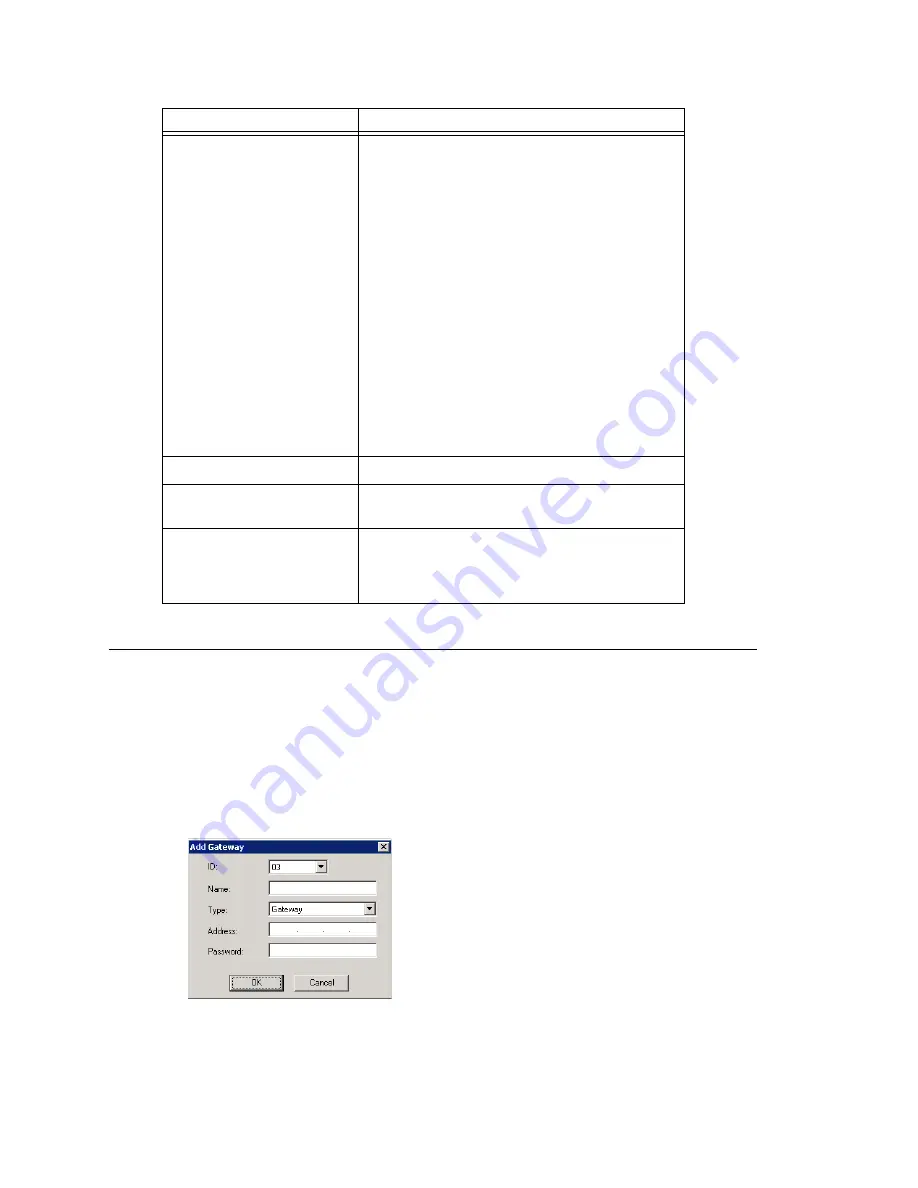
Chapter 5: Media Server and Gateway Management
MAXCS ACC 6.5 Administration Manual 79
Adding and Attaching a Gateway
Caution!
Always try to attach a gateway
when call activity in the system is low
.
If
resources are being used in one of the gateways
,
ongoing calls may be
dropped
.
To attach a gateway to the MAXCS system, you must first add it to the list in the
Softswitch Component Configuration window.
To add a gateway to the list:
1. Click the
Add
button. The Add Gateway dialog box appears:
Set CT-Bus Clock
This parameter determines which telephony
board will provide the clock signal for the TDM
bus. If you don't have multiple T1 or E1 boards
in a gateway, the default
Auto
setting is
recommended. The system will find the
appropriate board to supply the clock. If you
have multiple T1 or E1 boards in a gateway, the
system will automatically select the one with the
lowest logical board ID as the clock source.
However, in some circumstances, you may need
to manually change to other boards. For
example:
1.
If multiple T1/E1 boards are in the gateway
and the T1/E1 board that has been selected
automatically is not active.
2.
If the T1/E1 board that has been selected
automatically is set up as a tie trunk to
another system, and the T1/E1 connecting to
the CO is on the other board.
Board
button
[Not used at this time]
Refresh
button
Refreshes the selected gateway’s (read-only)
status display
Config
button
Opens the AltiGateway Configuration Tool,
where you can see information on the selected
gateway and change the gateway ID and
password for this gateway.
Parameter
Description
Summary of Contents for MAX Communication Server ACC 6.5
Page 1: ...MAX Communication Server Administration Manual ACC 6 5 Update1 4 2010 4413 0001 6 5 Update1...
Page 14: ...xii MAXCS ACC 6 5 Administration Manual INDEX 467...
Page 16: ...2 MAXCS ACC 6 5 Administration Manual...
Page 36: ...Chapter 1 Overview 22 MAXCS ACC 6 5 Administration Manual...
Page 46: ...Chapter 2 System Requirements and Installation 32 MAXCS ACC 6 5 Administration Manual...
Page 88: ...Chapter 4 System Configuration 74 MAXCS ACC 6 5 Administration Manual...
Page 104: ...Chapter 6 Voice Mail Configuration 90 MAXCS ACC 6 5 Administration Manual...
Page 130: ...Chapter 9 Call Recording Configuration 116 MAXCS ACC 6 5 Administration Manual...
Page 134: ...Chapter 10 Application Extension Configuration 120 MAXCS ACC 6 5 Administration Manual...
Page 164: ...Chapter 11 Board Configuration 150 MAXCS ACC 6 5 Administration Manual...
Page 196: ...Chapter 13 In Call Routing Configuration 182 MAXCS ACC 6 5 Administration Manual...
Page 208: ...Chapter 14 Out Call Routing Configuration 194 MAXCS ACC 6 5 Administration Manual...
Page 240: ...Chapter 15 Extension Configuration 226 MAXCS ACC 6 5 Administration Manual...
Page 248: ...Chapter 16 Setting Up IP Extensions 234 MAXCS ACC 6 5 Administration Manual...
Page 262: ...Chapter 17 AltiGen IP Phone Configuration 248 MAXCS ACC 6 5 Administration Manual...
Page 272: ...Chapter 18 Mobile Extension Configuration 258 MAXCS ACC 6 5 Administration Manual...
Page 290: ...Chapter 20 Paging Group Configuration 276 MAXCS ACC 6 5 Administration Manual...
Page 318: ...Chapter 22 Workgroup Configuration 304 MAXCS ACC 6 5 Administration Manual...
Page 428: ...Chapter 29 TAPI Integration 414 MAXCS ACC 6 5 Administration Manual...
Page 474: ...460 MAXCS ACC 6 5 Administration Manual...






























