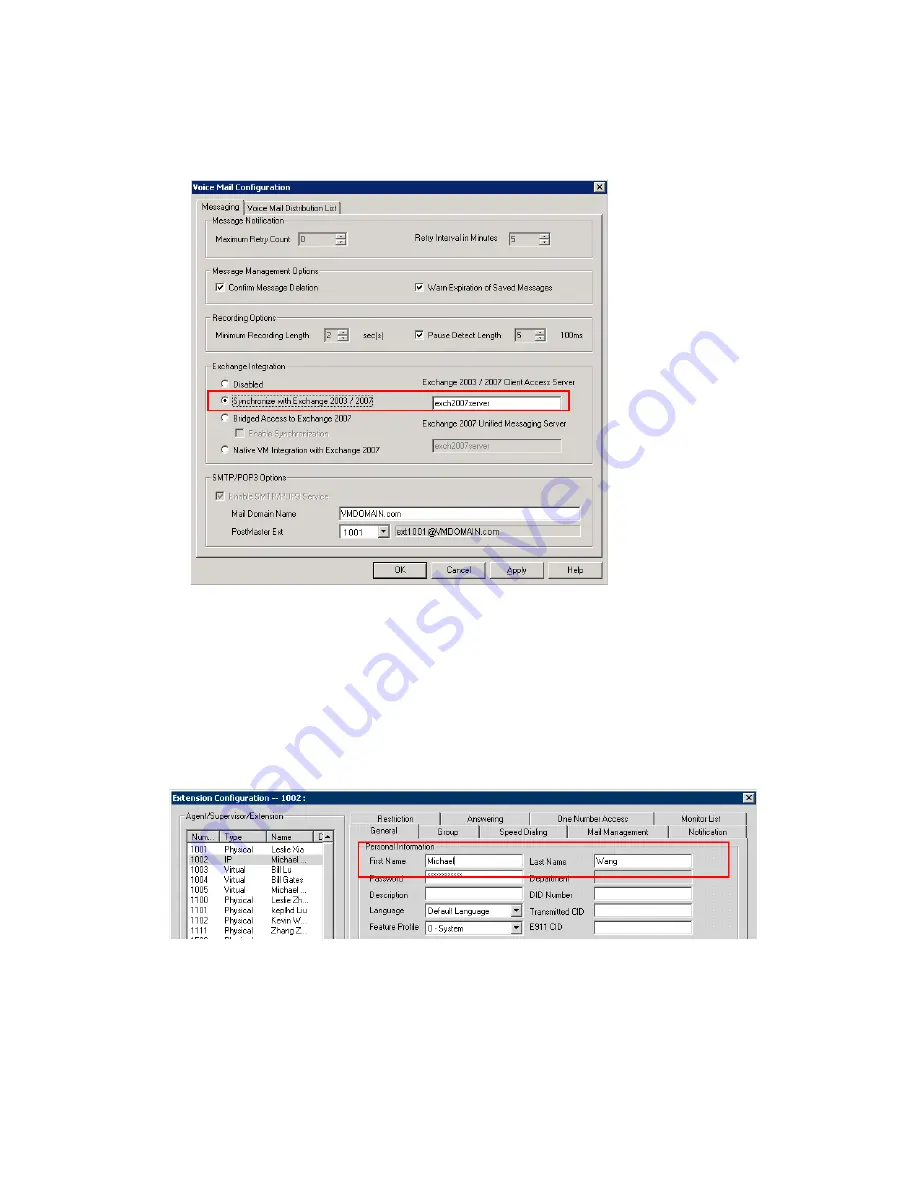
Chapter 28: Microsoft Exchange Integration
390
MAXCS ACC 6.5 Administration Manual
3. In MaxAdmin, choose
System > Voice Mail Configuration
, then select the
Exchange Integration mode you want to use, and enter the name (
not
the IP
address) of Exchange server (see Figure 5).
Figure 5. Choosing the
Synchronize
Exchange Integration mode in MAXCS
4. Configure the names of each extension user such that the first and last names are
the same as the user’s matching mailbox on the Exchange Server.
Note:
The
Middle Initial
field should be
empty
for Exchange Server mail accounts
in order for Exchange integration to work properly.
5. MAXCS matches the mailbox on the Exchange Server via the display name, which is
a combination of “FirstName LastName”. In the example in Figure 6, the display
name is “Michael Wang”, so you should make sure the user’s display name on the
Exchange Server is “Michael Wang”, or synchronization will fail.
Figure 6. First name and last name in MAXCS must match the display name in Exchange
Server, or synchronization will fail. (Also, to synchronize MAXCS voice mail with
Exchange voice mail in Bridged Access mode, you must have checked the
Enable Synchronization
check box in the Voice Mail configuration screen.)
Select the Exchange
Integration mode
you are going to use.
Enter the NAME (not
the IP address) of
the Exchange Server
Summary of Contents for MAX Communication Server ACC 6.5
Page 1: ...MAX Communication Server Administration Manual ACC 6 5 Update1 4 2010 4413 0001 6 5 Update1...
Page 14: ...xii MAXCS ACC 6 5 Administration Manual INDEX 467...
Page 16: ...2 MAXCS ACC 6 5 Administration Manual...
Page 36: ...Chapter 1 Overview 22 MAXCS ACC 6 5 Administration Manual...
Page 46: ...Chapter 2 System Requirements and Installation 32 MAXCS ACC 6 5 Administration Manual...
Page 88: ...Chapter 4 System Configuration 74 MAXCS ACC 6 5 Administration Manual...
Page 104: ...Chapter 6 Voice Mail Configuration 90 MAXCS ACC 6 5 Administration Manual...
Page 130: ...Chapter 9 Call Recording Configuration 116 MAXCS ACC 6 5 Administration Manual...
Page 134: ...Chapter 10 Application Extension Configuration 120 MAXCS ACC 6 5 Administration Manual...
Page 164: ...Chapter 11 Board Configuration 150 MAXCS ACC 6 5 Administration Manual...
Page 196: ...Chapter 13 In Call Routing Configuration 182 MAXCS ACC 6 5 Administration Manual...
Page 208: ...Chapter 14 Out Call Routing Configuration 194 MAXCS ACC 6 5 Administration Manual...
Page 240: ...Chapter 15 Extension Configuration 226 MAXCS ACC 6 5 Administration Manual...
Page 248: ...Chapter 16 Setting Up IP Extensions 234 MAXCS ACC 6 5 Administration Manual...
Page 262: ...Chapter 17 AltiGen IP Phone Configuration 248 MAXCS ACC 6 5 Administration Manual...
Page 272: ...Chapter 18 Mobile Extension Configuration 258 MAXCS ACC 6 5 Administration Manual...
Page 290: ...Chapter 20 Paging Group Configuration 276 MAXCS ACC 6 5 Administration Manual...
Page 318: ...Chapter 22 Workgroup Configuration 304 MAXCS ACC 6 5 Administration Manual...
Page 428: ...Chapter 29 TAPI Integration 414 MAXCS ACC 6 5 Administration Manual...
Page 474: ...460 MAXCS ACC 6 5 Administration Manual...






























