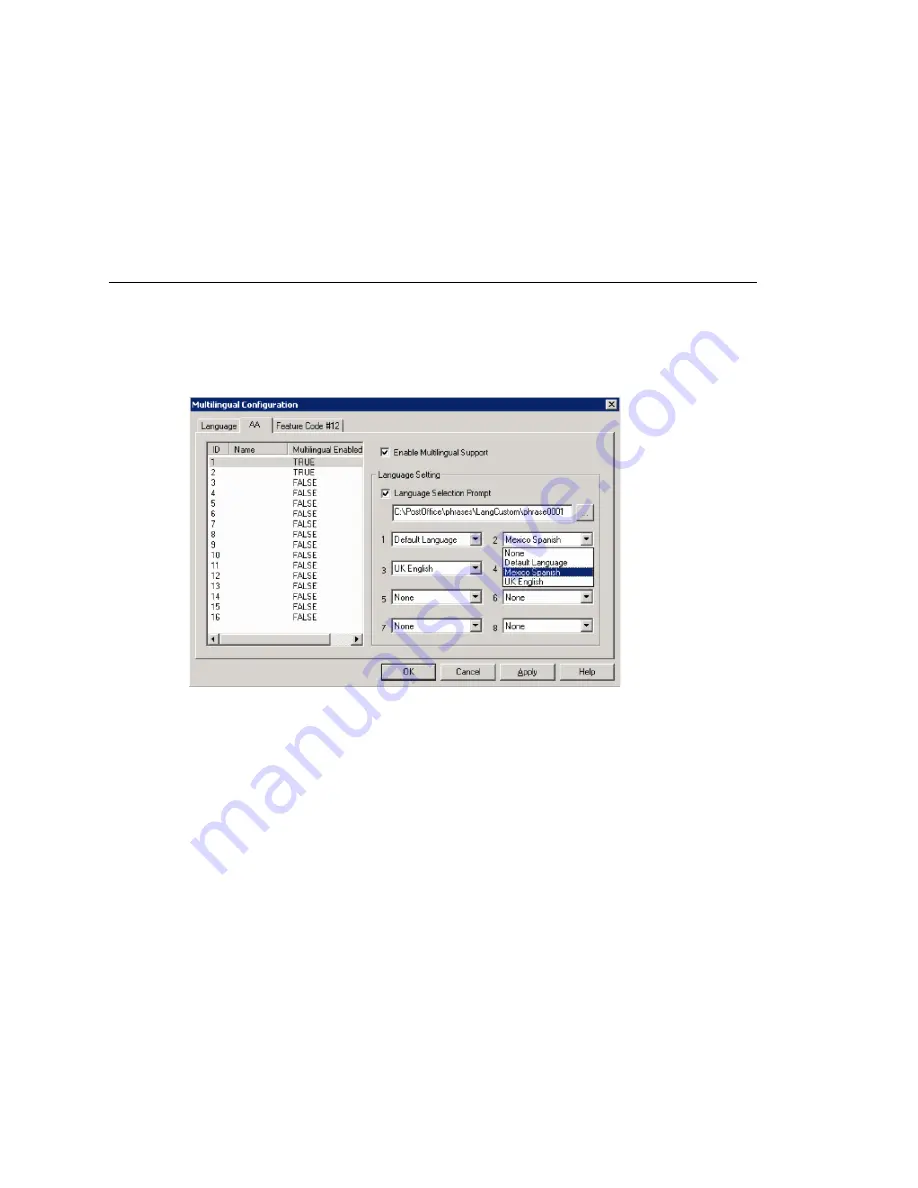
Chapter 8: Multilingual Configuration
104
MAXCS ACC 6.5 Administration Manual
The contents of the fields
System phrase directory
and
Custom phrase directory
are fetched from the location where the language phrases are stored. They are not
editable.
Only the description of the language is editable here. To edit it, click the
Edit
button or
double-click the row.
The default language cannot be deleted. After you add languages, any language used by
DNIS, an extension, or an AA cannot be deleted.
Enabling Multilingual Support in the Auto Attendant
After you have recorded phrases and added a reference to their directories in the
Multilingual Configuration > Language
tab, as described above, you are ready to
enable multilingual support in the auto attendant.
1. Select
System > Multilingual Configuration >
AA
tab.
2. From the list at the left, select the AA you want to configure with multilingual
support.
3. Check the
Enable Multilingual Support
check box. The
Multilingual Enabled
column changes to
TRUE
.
4. In the
Language Setting
group of fields, check the
Language Selection Prompt
check box.
5. Choose the prompt that lets the caller select a language.
6. Beside each appropriate number, select a language from the drop-down list that
corresponds to the phone key the user would press to hear that language. (For
example, “For English, press 1; for Spanish, press 2...”)
7. Click
Apply
if you have more work to do in the configuration screen, or click
OK
to
accept the changes and close the screen.
Note:
This configuration is on top of the regular AA configuration. The system will
execute the regular AA action items after a language preference is selected by the
caller.
Summary of Contents for MAX Communication Server ACC 6.5
Page 1: ...MAX Communication Server Administration Manual ACC 6 5 Update1 4 2010 4413 0001 6 5 Update1...
Page 14: ...xii MAXCS ACC 6 5 Administration Manual INDEX 467...
Page 16: ...2 MAXCS ACC 6 5 Administration Manual...
Page 36: ...Chapter 1 Overview 22 MAXCS ACC 6 5 Administration Manual...
Page 46: ...Chapter 2 System Requirements and Installation 32 MAXCS ACC 6 5 Administration Manual...
Page 88: ...Chapter 4 System Configuration 74 MAXCS ACC 6 5 Administration Manual...
Page 104: ...Chapter 6 Voice Mail Configuration 90 MAXCS ACC 6 5 Administration Manual...
Page 130: ...Chapter 9 Call Recording Configuration 116 MAXCS ACC 6 5 Administration Manual...
Page 134: ...Chapter 10 Application Extension Configuration 120 MAXCS ACC 6 5 Administration Manual...
Page 164: ...Chapter 11 Board Configuration 150 MAXCS ACC 6 5 Administration Manual...
Page 196: ...Chapter 13 In Call Routing Configuration 182 MAXCS ACC 6 5 Administration Manual...
Page 208: ...Chapter 14 Out Call Routing Configuration 194 MAXCS ACC 6 5 Administration Manual...
Page 240: ...Chapter 15 Extension Configuration 226 MAXCS ACC 6 5 Administration Manual...
Page 248: ...Chapter 16 Setting Up IP Extensions 234 MAXCS ACC 6 5 Administration Manual...
Page 262: ...Chapter 17 AltiGen IP Phone Configuration 248 MAXCS ACC 6 5 Administration Manual...
Page 272: ...Chapter 18 Mobile Extension Configuration 258 MAXCS ACC 6 5 Administration Manual...
Page 290: ...Chapter 20 Paging Group Configuration 276 MAXCS ACC 6 5 Administration Manual...
Page 318: ...Chapter 22 Workgroup Configuration 304 MAXCS ACC 6 5 Administration Manual...
Page 428: ...Chapter 29 TAPI Integration 414 MAXCS ACC 6 5 Administration Manual...
Page 474: ...460 MAXCS ACC 6 5 Administration Manual...






























