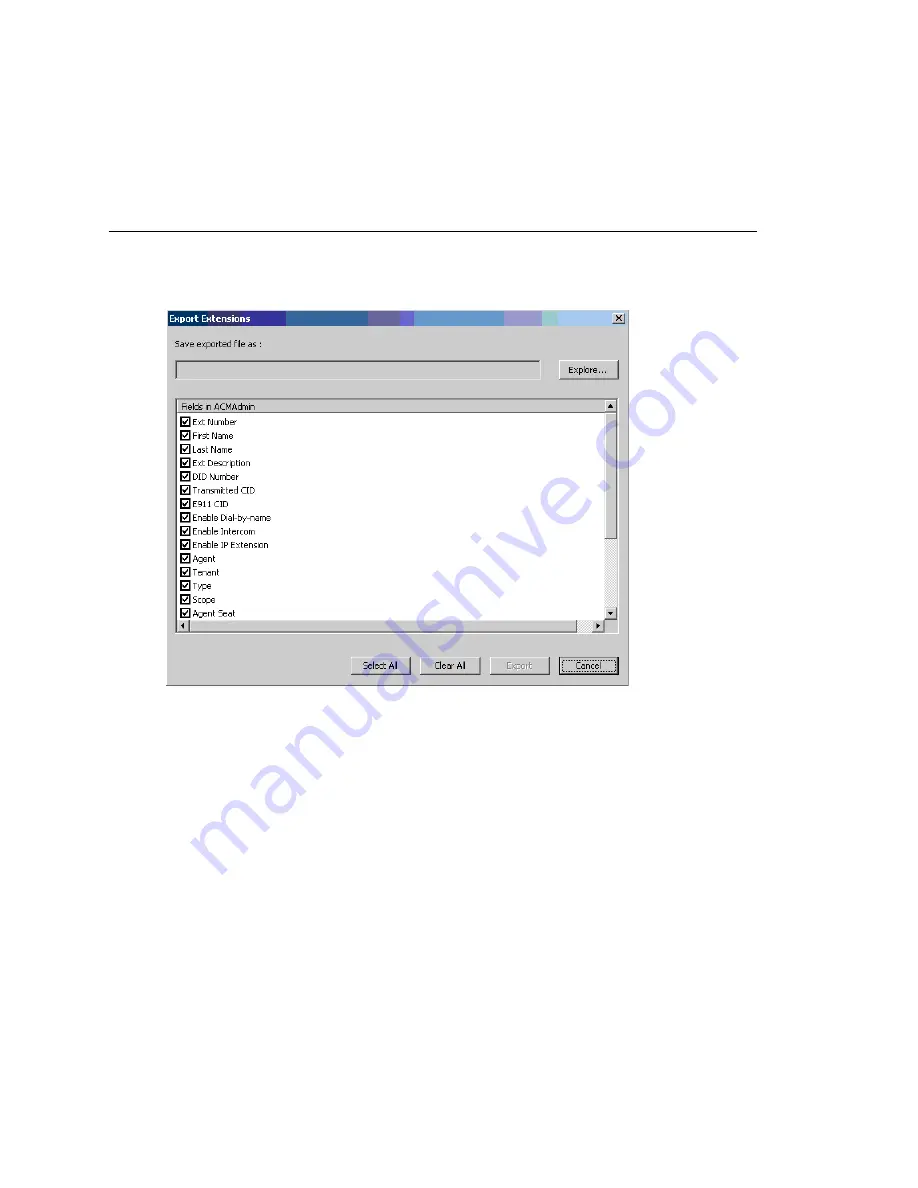
Chapter 30: Tools and Applications
MAXCS ACC 6.5 Administration Manual 431
After finishing importing, a dialog box pops up to tell you how many extensions were
imported successfully. When you click
OK
, an error report file is opened automatically
to tell you the detailed information on every extension. If some fields are invalid, the
system replaces them with a default value (except for the extension number). (The
report file's name is "ReportImportAD.txt". It is in the \altiserv\exe directory.)
Exporting the Extensions in a MAXCS System
1. Go to
Services > Utilities > Export Extensions
.
The Export Extensions dialog box opens:
2. Click the
Explore
button and specify a name and location for the .csv file you’re
about to create.
3. Check the fields you want to export. Use the
Select All
and
Clear All
buttons to
select or clear all the check boxes.
Note:
You must export the extension number field.
4. Click the
Export
button to save the extension configurations to a .csv file.
A progress bar shows you the progress of the export. When the export is complete,
a dialog box pops up to let you know how many extensions were exported.
Editing a .csv File
If you edit a .csv file,
•
All fields must be separted by a "," and all the records must be divided by pressing
the
Enter
key.
•
The first line must be a pre-defined field name, such as “First Name”. If the field
name doesn’t match a pre-defined field name, the field is skipped during an import
operation.
Summary of Contents for MAX Communication Server ACC 6.5
Page 1: ...MAX Communication Server Administration Manual ACC 6 5 Update1 4 2010 4413 0001 6 5 Update1...
Page 14: ...xii MAXCS ACC 6 5 Administration Manual INDEX 467...
Page 16: ...2 MAXCS ACC 6 5 Administration Manual...
Page 36: ...Chapter 1 Overview 22 MAXCS ACC 6 5 Administration Manual...
Page 46: ...Chapter 2 System Requirements and Installation 32 MAXCS ACC 6 5 Administration Manual...
Page 88: ...Chapter 4 System Configuration 74 MAXCS ACC 6 5 Administration Manual...
Page 104: ...Chapter 6 Voice Mail Configuration 90 MAXCS ACC 6 5 Administration Manual...
Page 130: ...Chapter 9 Call Recording Configuration 116 MAXCS ACC 6 5 Administration Manual...
Page 134: ...Chapter 10 Application Extension Configuration 120 MAXCS ACC 6 5 Administration Manual...
Page 164: ...Chapter 11 Board Configuration 150 MAXCS ACC 6 5 Administration Manual...
Page 196: ...Chapter 13 In Call Routing Configuration 182 MAXCS ACC 6 5 Administration Manual...
Page 208: ...Chapter 14 Out Call Routing Configuration 194 MAXCS ACC 6 5 Administration Manual...
Page 240: ...Chapter 15 Extension Configuration 226 MAXCS ACC 6 5 Administration Manual...
Page 248: ...Chapter 16 Setting Up IP Extensions 234 MAXCS ACC 6 5 Administration Manual...
Page 262: ...Chapter 17 AltiGen IP Phone Configuration 248 MAXCS ACC 6 5 Administration Manual...
Page 272: ...Chapter 18 Mobile Extension Configuration 258 MAXCS ACC 6 5 Administration Manual...
Page 290: ...Chapter 20 Paging Group Configuration 276 MAXCS ACC 6 5 Administration Manual...
Page 318: ...Chapter 22 Workgroup Configuration 304 MAXCS ACC 6 5 Administration Manual...
Page 428: ...Chapter 29 TAPI Integration 414 MAXCS ACC 6 5 Administration Manual...
Page 474: ...460 MAXCS ACC 6 5 Administration Manual...






























