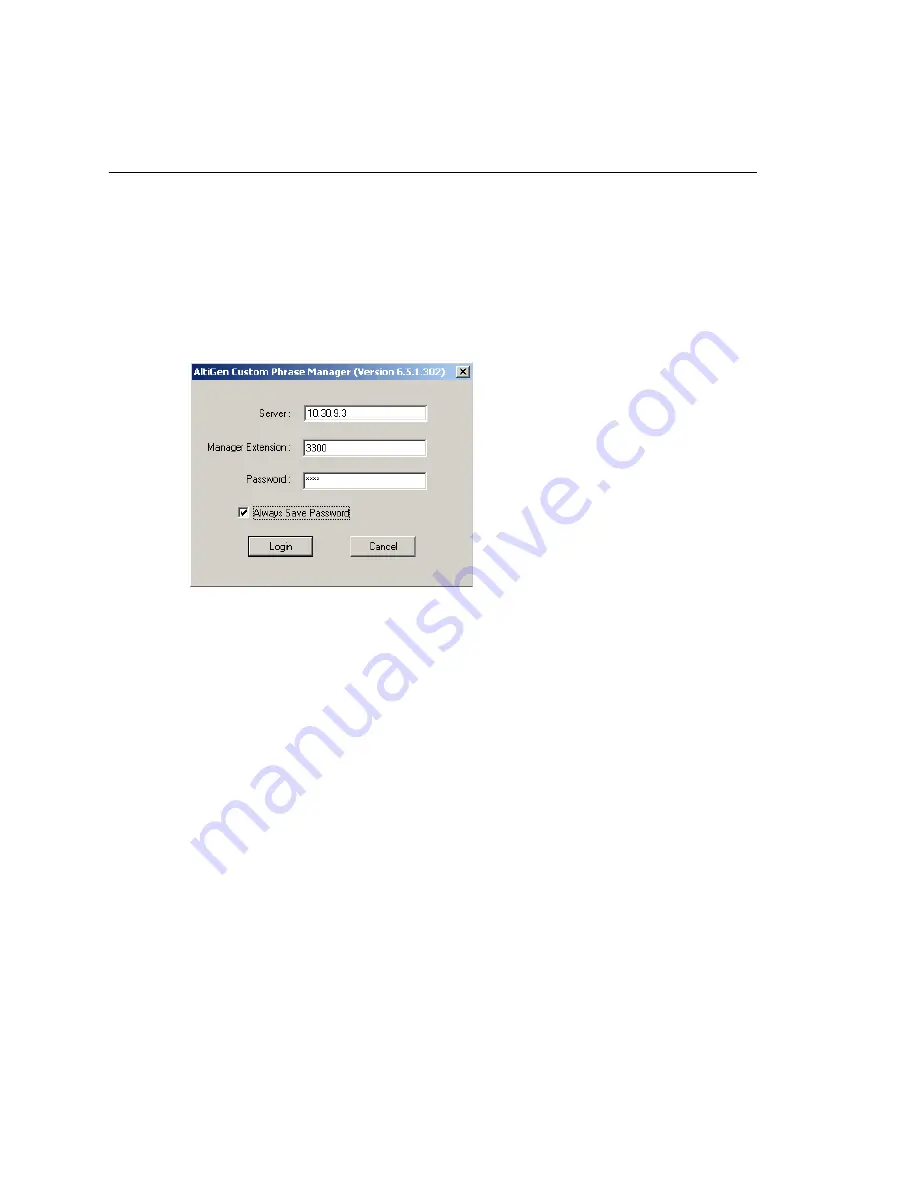
Chapter 30: Tools and Applications
432
MAXCS ACC 6.5 Administration Manual
•
The sequence of the columns doesn’t matter.
AltiGen Custom Phrase Manager
The AltiGen Custom Phrase Manager is a Windows-based application that makes
managing custom phrases easy. It displays all custom phrases in a graphical user
interface. You can add or delete a phrase by clicking a button. You also can rename an
existing phrase to a meaningful name, rather than pressing digits on the telephone.
Note:
The AltiGen Custom Phrase Manager requires a Client SDK license.
To use the AltiGen Custom Phrase Manager,
1. Open the tool from the Windows
Start > All Programs
menu. You’ll see the login
screen:
Enter the following:
•
MAXCS server address
•
Manager Extension
•
Manager Extension password.
If you want to save the password for this application, check the
Always Save
Password
check box.
Note:
The server address and the extension number will be written to the windows
registry. If you choose
Always Save Password
, the password will be
encrypted and also saved in the registry. The tool will automatically reload the
server address, manager extension number and the password from the
registry when it starts next time.
2. Click
Login
. The main window opens:
Summary of Contents for MAX Communication Server ACC 6.5
Page 1: ...MAX Communication Server Administration Manual ACC 6 5 Update1 4 2010 4413 0001 6 5 Update1...
Page 14: ...xii MAXCS ACC 6 5 Administration Manual INDEX 467...
Page 16: ...2 MAXCS ACC 6 5 Administration Manual...
Page 36: ...Chapter 1 Overview 22 MAXCS ACC 6 5 Administration Manual...
Page 46: ...Chapter 2 System Requirements and Installation 32 MAXCS ACC 6 5 Administration Manual...
Page 88: ...Chapter 4 System Configuration 74 MAXCS ACC 6 5 Administration Manual...
Page 104: ...Chapter 6 Voice Mail Configuration 90 MAXCS ACC 6 5 Administration Manual...
Page 130: ...Chapter 9 Call Recording Configuration 116 MAXCS ACC 6 5 Administration Manual...
Page 134: ...Chapter 10 Application Extension Configuration 120 MAXCS ACC 6 5 Administration Manual...
Page 164: ...Chapter 11 Board Configuration 150 MAXCS ACC 6 5 Administration Manual...
Page 196: ...Chapter 13 In Call Routing Configuration 182 MAXCS ACC 6 5 Administration Manual...
Page 208: ...Chapter 14 Out Call Routing Configuration 194 MAXCS ACC 6 5 Administration Manual...
Page 240: ...Chapter 15 Extension Configuration 226 MAXCS ACC 6 5 Administration Manual...
Page 248: ...Chapter 16 Setting Up IP Extensions 234 MAXCS ACC 6 5 Administration Manual...
Page 262: ...Chapter 17 AltiGen IP Phone Configuration 248 MAXCS ACC 6 5 Administration Manual...
Page 272: ...Chapter 18 Mobile Extension Configuration 258 MAXCS ACC 6 5 Administration Manual...
Page 290: ...Chapter 20 Paging Group Configuration 276 MAXCS ACC 6 5 Administration Manual...
Page 318: ...Chapter 22 Workgroup Configuration 304 MAXCS ACC 6 5 Administration Manual...
Page 428: ...Chapter 29 TAPI Integration 414 MAXCS ACC 6 5 Administration Manual...
Page 474: ...460 MAXCS ACC 6 5 Administration Manual...






























