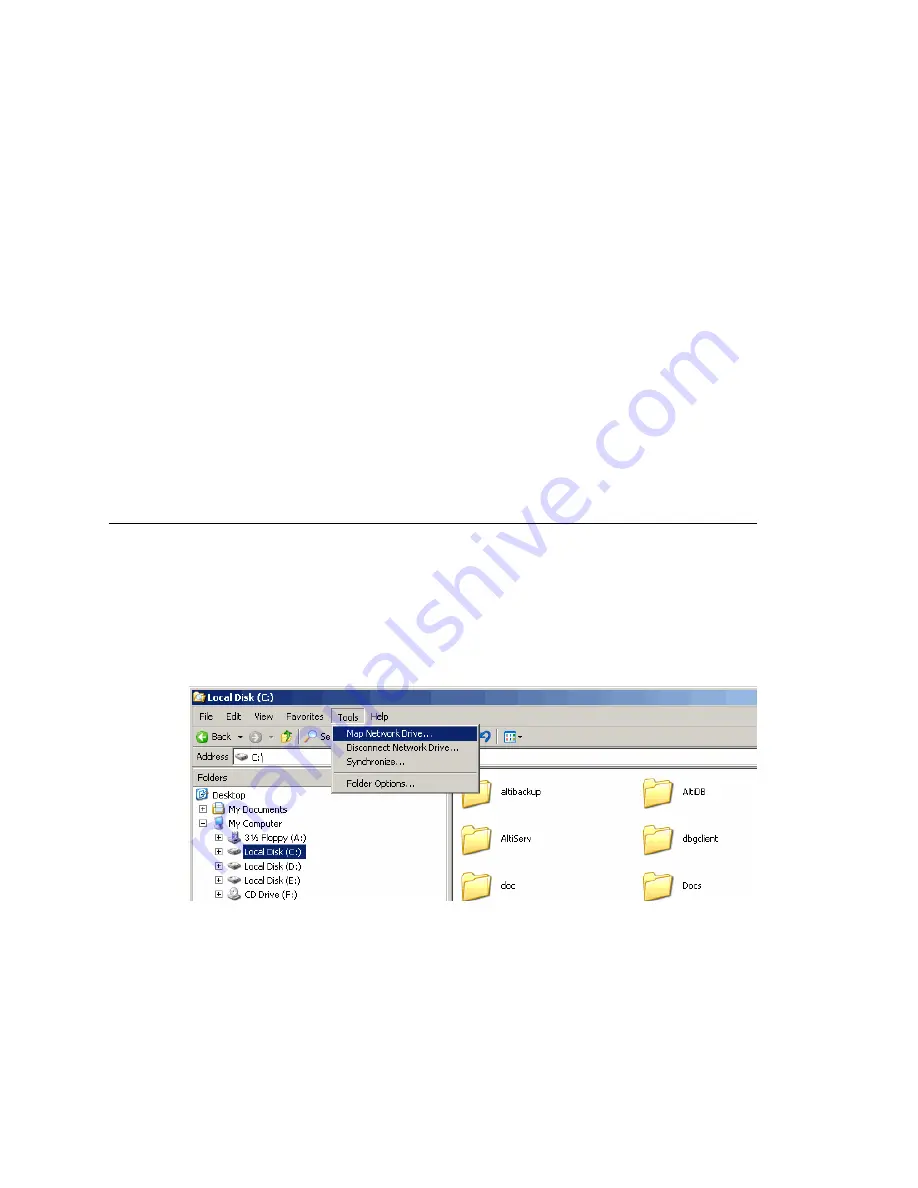
Chapter 9: Call Recording Configuration
MAXCS ACC 6.5 Administration Manual 111
An FTP folder must be created for the
Central Location
, so that it can
be fully accessible through FTP.
The
FTP Path
must be pointed to the
Central Location
.
Note:
Important note for Windows 2003 Server users using a remote shared
directory: Refer to the steps described in “Using a Remote Shared Directory”
on page 111.
4. If you are using multiple gateways, and you are
not
using network attached storage,
check
Gateways Use FTP Protocol to Transmit Recorded Files to Central
Location
.
a.
FTP Server
—Enter the IP address of the FTP server.
b.
FTP Access Account
—An FTP server account name that gateways can log in to.
c.
FTP Path
—Enter the directory that the files will be transmitted to on the FTP
server.
d.
Password
—FTP account password.
5. Click the
FTP Test
button to verify that login to the FTP server is successful.
6. When you are finished configuring, click
OK
.
Note:
To allow supervisors to record an agent’s non-workgroup call, check the
appropriate check box on the System Configuration
General
tab. For more
information, see “Setting General Parameters” on page 45.
Using a Remote Shared Directory
It is strongly recommended that you use VRManager to manage centralized recording
and that you save recordings to a local drive or network attached storage on the gateway
that is running AltiServ. If you save recordings to a network drive, and the network
becomes unstable, you could lose any files of conversations being recorded at that time.
However, if you need to use a remote shared directory, and you are using Windows 2003
Server, follow the steps below:
1. From the desktop, select
Map
Network
Drive
from the
Tools
menu.
Figure 2. Map Network Drive
2. In the
Map
Network
Drive
dialog box, click the
Sign up for online storage or
connect to a network server
link.
Summary of Contents for MAX Communication Server ACC 6.5
Page 1: ...MAX Communication Server Administration Manual ACC 6 5 Update1 4 2010 4413 0001 6 5 Update1...
Page 14: ...xii MAXCS ACC 6 5 Administration Manual INDEX 467...
Page 16: ...2 MAXCS ACC 6 5 Administration Manual...
Page 36: ...Chapter 1 Overview 22 MAXCS ACC 6 5 Administration Manual...
Page 46: ...Chapter 2 System Requirements and Installation 32 MAXCS ACC 6 5 Administration Manual...
Page 88: ...Chapter 4 System Configuration 74 MAXCS ACC 6 5 Administration Manual...
Page 104: ...Chapter 6 Voice Mail Configuration 90 MAXCS ACC 6 5 Administration Manual...
Page 130: ...Chapter 9 Call Recording Configuration 116 MAXCS ACC 6 5 Administration Manual...
Page 134: ...Chapter 10 Application Extension Configuration 120 MAXCS ACC 6 5 Administration Manual...
Page 164: ...Chapter 11 Board Configuration 150 MAXCS ACC 6 5 Administration Manual...
Page 196: ...Chapter 13 In Call Routing Configuration 182 MAXCS ACC 6 5 Administration Manual...
Page 208: ...Chapter 14 Out Call Routing Configuration 194 MAXCS ACC 6 5 Administration Manual...
Page 240: ...Chapter 15 Extension Configuration 226 MAXCS ACC 6 5 Administration Manual...
Page 248: ...Chapter 16 Setting Up IP Extensions 234 MAXCS ACC 6 5 Administration Manual...
Page 262: ...Chapter 17 AltiGen IP Phone Configuration 248 MAXCS ACC 6 5 Administration Manual...
Page 272: ...Chapter 18 Mobile Extension Configuration 258 MAXCS ACC 6 5 Administration Manual...
Page 290: ...Chapter 20 Paging Group Configuration 276 MAXCS ACC 6 5 Administration Manual...
Page 318: ...Chapter 22 Workgroup Configuration 304 MAXCS ACC 6 5 Administration Manual...
Page 428: ...Chapter 29 TAPI Integration 414 MAXCS ACC 6 5 Administration Manual...
Page 474: ...460 MAXCS ACC 6 5 Administration Manual...






























