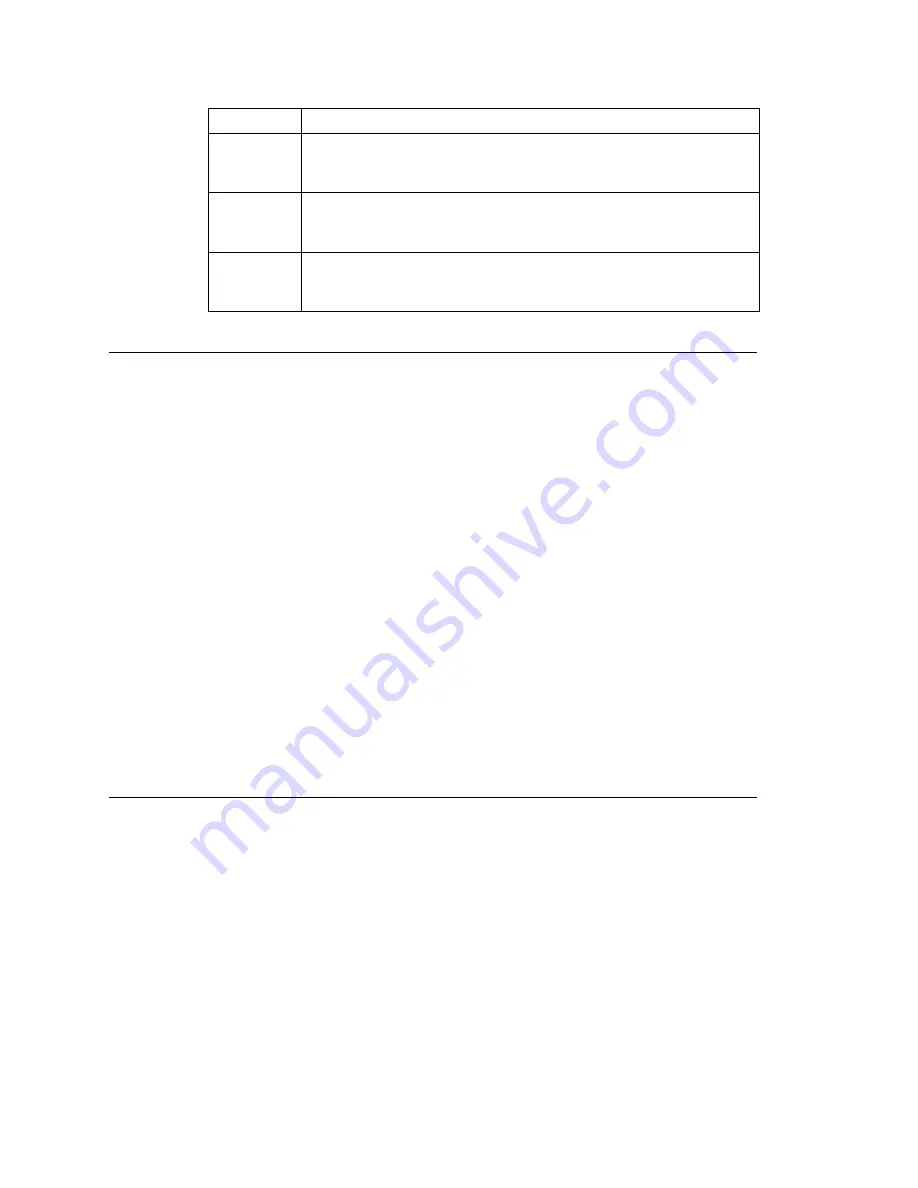
Chapter 7: Auto Attendant Configuration
MAXCS ACC 6.5 Administration Manual 99
Recording Custom Phrases from the AltiGen Phone
Note:
If you have an AltiGen SDK license, you can use the AltiGen Custom Phrase
Manager discussed in “AltiGen Custom Phrase Manager” on page 432. This
application has a graphical user interface that makes recording phrases easier.
When you create custom phrases from the AltiGen phone, keep a record of phrase
numbers and the corresponding phrases so that if a phrase needs to be changed, the
correct phrase number is readily available.
To record a custom phrase:
1. Log in from any telephone on the system by dialing “###”, and entering the system
manager’s extension and password.
This brings you to the AltiGen Voice Mail System Main Menu.
2. Press
6
for the Phrase Management option.
3. Press
2
to record a phrase.
4. Enter a four-digit phrase number between 0001 and 0999.
5. Record the phrase after the tone. Press
#
at the end of the recording.
6. The system will replay the recorded phrase. Press # if the recording is acceptable.
7. At the Phrase Management menu, press
2
to record additional prompts or
star (*)
to exit Phrase Management.
Phrases are stored in the C:\PostOffice\Phrases\LangCustom directory. You can modify
the phrase file to any meaningful name if you want.
Using Professionally Recorded Phrases
Recording studios such as Worldly Voices provide professionally recorded prompts as
electronic files that can be installed and used on the MAXCS system. (See the AltiGen
web site, at
www.altigen.com
, for more information. Click
Customer
at the top of the
page, and then click
Resources for Creating Professional Voice Prompts
.)
AltiGen provides the Voice File Converter utility to convert these files into the proper
MAXCS format (available from the Windows
Start > Programs > MAX
Communication Server ACC > Utilities
menu). Some recording studios provide the
conversion service for an additional fee. The converted file can then be used for an AA
or for a workgroup or huntgroup group setup.
0295
Thank you for your patience. We should be with you soon. For your
convenience, you may leave a message if you wish by pressing the #
key on your telephone and we will get right back to you.
0296
We apologize for the extended delay, but our current call load is
abnormally high. Remember, you may leave a message by pressing
the # key on your telephone and we will get right back to you.
0297
You may still wait if you prefer, but we suggest you leave a message
by pressing the # key on your telephone and we will get right back
to you.
Phrase #
Phrase
Summary of Contents for MAX Communication Server ACC 6.5
Page 1: ...MAX Communication Server Administration Manual ACC 6 5 Update1 4 2010 4413 0001 6 5 Update1...
Page 14: ...xii MAXCS ACC 6 5 Administration Manual INDEX 467...
Page 16: ...2 MAXCS ACC 6 5 Administration Manual...
Page 36: ...Chapter 1 Overview 22 MAXCS ACC 6 5 Administration Manual...
Page 46: ...Chapter 2 System Requirements and Installation 32 MAXCS ACC 6 5 Administration Manual...
Page 88: ...Chapter 4 System Configuration 74 MAXCS ACC 6 5 Administration Manual...
Page 104: ...Chapter 6 Voice Mail Configuration 90 MAXCS ACC 6 5 Administration Manual...
Page 130: ...Chapter 9 Call Recording Configuration 116 MAXCS ACC 6 5 Administration Manual...
Page 134: ...Chapter 10 Application Extension Configuration 120 MAXCS ACC 6 5 Administration Manual...
Page 164: ...Chapter 11 Board Configuration 150 MAXCS ACC 6 5 Administration Manual...
Page 196: ...Chapter 13 In Call Routing Configuration 182 MAXCS ACC 6 5 Administration Manual...
Page 208: ...Chapter 14 Out Call Routing Configuration 194 MAXCS ACC 6 5 Administration Manual...
Page 240: ...Chapter 15 Extension Configuration 226 MAXCS ACC 6 5 Administration Manual...
Page 248: ...Chapter 16 Setting Up IP Extensions 234 MAXCS ACC 6 5 Administration Manual...
Page 262: ...Chapter 17 AltiGen IP Phone Configuration 248 MAXCS ACC 6 5 Administration Manual...
Page 272: ...Chapter 18 Mobile Extension Configuration 258 MAXCS ACC 6 5 Administration Manual...
Page 290: ...Chapter 20 Paging Group Configuration 276 MAXCS ACC 6 5 Administration Manual...
Page 318: ...Chapter 22 Workgroup Configuration 304 MAXCS ACC 6 5 Administration Manual...
Page 428: ...Chapter 29 TAPI Integration 414 MAXCS ACC 6 5 Administration Manual...
Page 474: ...460 MAXCS ACC 6 5 Administration Manual...






























