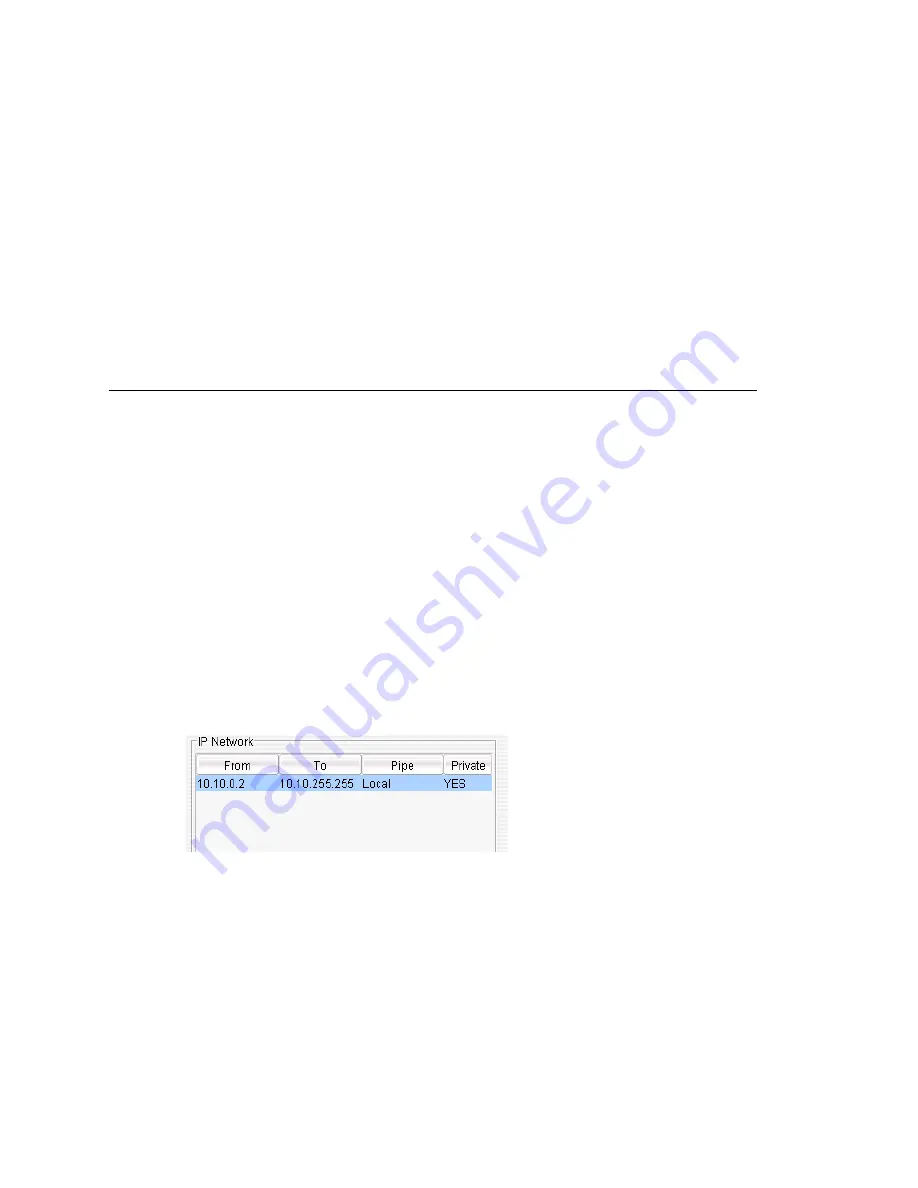
Chapter 25: Enterprise VoIP Network Management
MAXCS ACC 6.5 Administration Manual 339
•
It is recommended that you use 20ms frame size for G.711 and G.729 when
configuring a Codec Profile.
•
When different IP devices using various codecs connect to the server through a
Public Pipe, the system will aggregate the total bandwidth of all connections. If the
total bandwidth exceeds that specified in the
Bandwidth for VoIP
box, the system
will reject additional connection requests.
Configuration example
Suppose your company has a T1 line configured as half voice PRI and half data service.
There are 12 remote employees using IP phones connecting to the AltiGen system.
Because bandwidth is limited, you would like to regulate the bandwidth used by VoIP.
You have set up remote IP phones using G.729 with 20ms frame, and you want to limit
the number of concurrent VoIP sessions to 6. If you enter 180 in the
Bandwidth for
VoIP
field, the system will show that 6 G.729 sessions are allowed.
Configuring AltiServ Behind NAT
Your MAXCS system should be inside a firewall/NAT router. If your AltiServ is supporting
remote IP phones, IPTalk or AltiClients, you need to configure AltiServ and the NAT
router to make AltiServ work properly behind NAT. Port forwarding configuration on the
firewall/NAT router is required. If you’re not sure how to configure your firewall/NAT
router, please consult your firewall/NAT router manual or vendor. AltiGen Technical
Support will not be able to help with this.
Important:
If your firewall/NAT router supports SIP, you need to FULLY disable this
feature on the firewall/NAT router, or conflicts may occur between AltiServ
and the firewall/NAT router. In this case, remote IP phones might not work
or might behave strangely. Again, please consult the firewall/NAT router
manual to find out how to do this.
Take the following steps:
1. Make sure the AltiServ system uses a private
static
IP address, for example,
10.10.0.8. Do
not
use DHCP on the AltiServ system.
2. Define the range of the local IP addresses (see “To define an address range” on page
338). Make sure the AltiServ system is included in the range. If the range is not
defined correctly, all the IP phones will not work.
3. Set local IP network ranges to private. Multiple private networks can be added.
4. On the
IP Networks
tab, in the NAT Support panel, check
Enable SIP NAT
support
and
Enable H323 NAT support
. Except, if the NAT router is H.323-aware
(for example, a Fortinet router) do not enable H323 NAT support.
Summary of Contents for MAX Communication Server ACC 6.5
Page 1: ...MAX Communication Server Administration Manual ACC 6 5 Update1 4 2010 4413 0001 6 5 Update1...
Page 14: ...xii MAXCS ACC 6 5 Administration Manual INDEX 467...
Page 16: ...2 MAXCS ACC 6 5 Administration Manual...
Page 36: ...Chapter 1 Overview 22 MAXCS ACC 6 5 Administration Manual...
Page 46: ...Chapter 2 System Requirements and Installation 32 MAXCS ACC 6 5 Administration Manual...
Page 88: ...Chapter 4 System Configuration 74 MAXCS ACC 6 5 Administration Manual...
Page 104: ...Chapter 6 Voice Mail Configuration 90 MAXCS ACC 6 5 Administration Manual...
Page 130: ...Chapter 9 Call Recording Configuration 116 MAXCS ACC 6 5 Administration Manual...
Page 134: ...Chapter 10 Application Extension Configuration 120 MAXCS ACC 6 5 Administration Manual...
Page 164: ...Chapter 11 Board Configuration 150 MAXCS ACC 6 5 Administration Manual...
Page 196: ...Chapter 13 In Call Routing Configuration 182 MAXCS ACC 6 5 Administration Manual...
Page 208: ...Chapter 14 Out Call Routing Configuration 194 MAXCS ACC 6 5 Administration Manual...
Page 240: ...Chapter 15 Extension Configuration 226 MAXCS ACC 6 5 Administration Manual...
Page 248: ...Chapter 16 Setting Up IP Extensions 234 MAXCS ACC 6 5 Administration Manual...
Page 262: ...Chapter 17 AltiGen IP Phone Configuration 248 MAXCS ACC 6 5 Administration Manual...
Page 272: ...Chapter 18 Mobile Extension Configuration 258 MAXCS ACC 6 5 Administration Manual...
Page 290: ...Chapter 20 Paging Group Configuration 276 MAXCS ACC 6 5 Administration Manual...
Page 318: ...Chapter 22 Workgroup Configuration 304 MAXCS ACC 6 5 Administration Manual...
Page 428: ...Chapter 29 TAPI Integration 414 MAXCS ACC 6 5 Administration Manual...
Page 474: ...460 MAXCS ACC 6 5 Administration Manual...






























