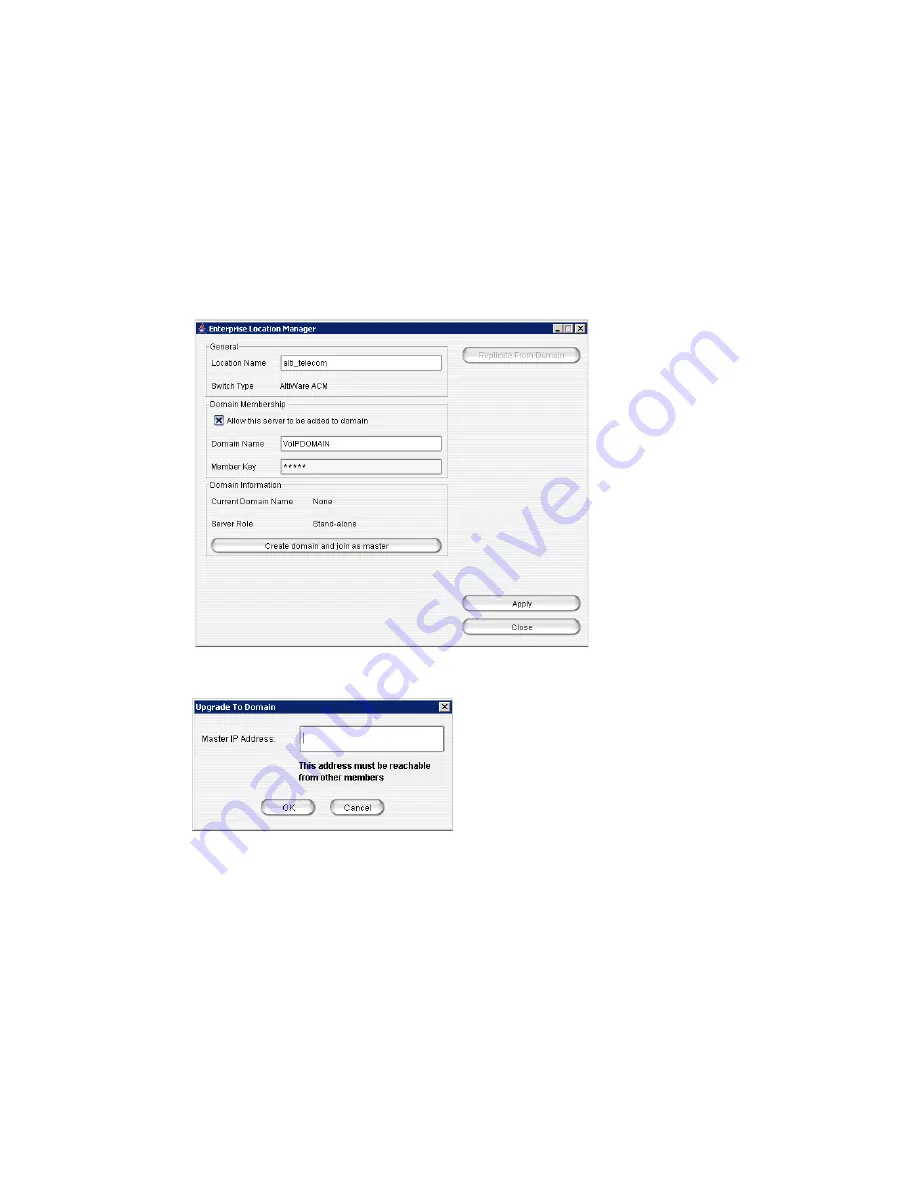
Chapter 25: Enterprise VoIP Network Management
344
MAXCS ACC 6.5 Administration Manual
The name of the server appears in the
Location Name
field, and the name of your
AltiGen product appears in the
Switch Type
field (MAX Communication Server ACC
or MAX Communication Server ACM). The domain name is blank, and the server
role is currently
Stand-alone
.
2. Check the
Allow this server to be added to domain
check box.
3. Enter a
Domain Name
and a
Member Key
.
The Member Key will be the security password when the Domain Admin adds this
location into the domain. To reduce the complexity of administration, you can use
the same key for all member systems.
The Enterprise Location Manager window will look something like this:
4. Click
Create domain and join as master
. A dialog box opens:
5. Enter the IP address of this system. If this system has multiple IP addresses, enter
the one that can communicate with other member servers.
6. Click
OK
and wait for 5 to 60 seconds, depending on the size and configuration of
the system. The display in the Enterprise Location Manager window changes to show
the name of the VoIP domain and this server as Master.
Summary of Contents for MAX Communication Server ACC 6.5
Page 1: ...MAX Communication Server Administration Manual ACC 6 5 Update1 4 2010 4413 0001 6 5 Update1...
Page 14: ...xii MAXCS ACC 6 5 Administration Manual INDEX 467...
Page 16: ...2 MAXCS ACC 6 5 Administration Manual...
Page 36: ...Chapter 1 Overview 22 MAXCS ACC 6 5 Administration Manual...
Page 46: ...Chapter 2 System Requirements and Installation 32 MAXCS ACC 6 5 Administration Manual...
Page 88: ...Chapter 4 System Configuration 74 MAXCS ACC 6 5 Administration Manual...
Page 104: ...Chapter 6 Voice Mail Configuration 90 MAXCS ACC 6 5 Administration Manual...
Page 130: ...Chapter 9 Call Recording Configuration 116 MAXCS ACC 6 5 Administration Manual...
Page 134: ...Chapter 10 Application Extension Configuration 120 MAXCS ACC 6 5 Administration Manual...
Page 164: ...Chapter 11 Board Configuration 150 MAXCS ACC 6 5 Administration Manual...
Page 196: ...Chapter 13 In Call Routing Configuration 182 MAXCS ACC 6 5 Administration Manual...
Page 208: ...Chapter 14 Out Call Routing Configuration 194 MAXCS ACC 6 5 Administration Manual...
Page 240: ...Chapter 15 Extension Configuration 226 MAXCS ACC 6 5 Administration Manual...
Page 248: ...Chapter 16 Setting Up IP Extensions 234 MAXCS ACC 6 5 Administration Manual...
Page 262: ...Chapter 17 AltiGen IP Phone Configuration 248 MAXCS ACC 6 5 Administration Manual...
Page 272: ...Chapter 18 Mobile Extension Configuration 258 MAXCS ACC 6 5 Administration Manual...
Page 290: ...Chapter 20 Paging Group Configuration 276 MAXCS ACC 6 5 Administration Manual...
Page 318: ...Chapter 22 Workgroup Configuration 304 MAXCS ACC 6 5 Administration Manual...
Page 428: ...Chapter 29 TAPI Integration 414 MAXCS ACC 6 5 Administration Manual...
Page 474: ...460 MAXCS ACC 6 5 Administration Manual...






























