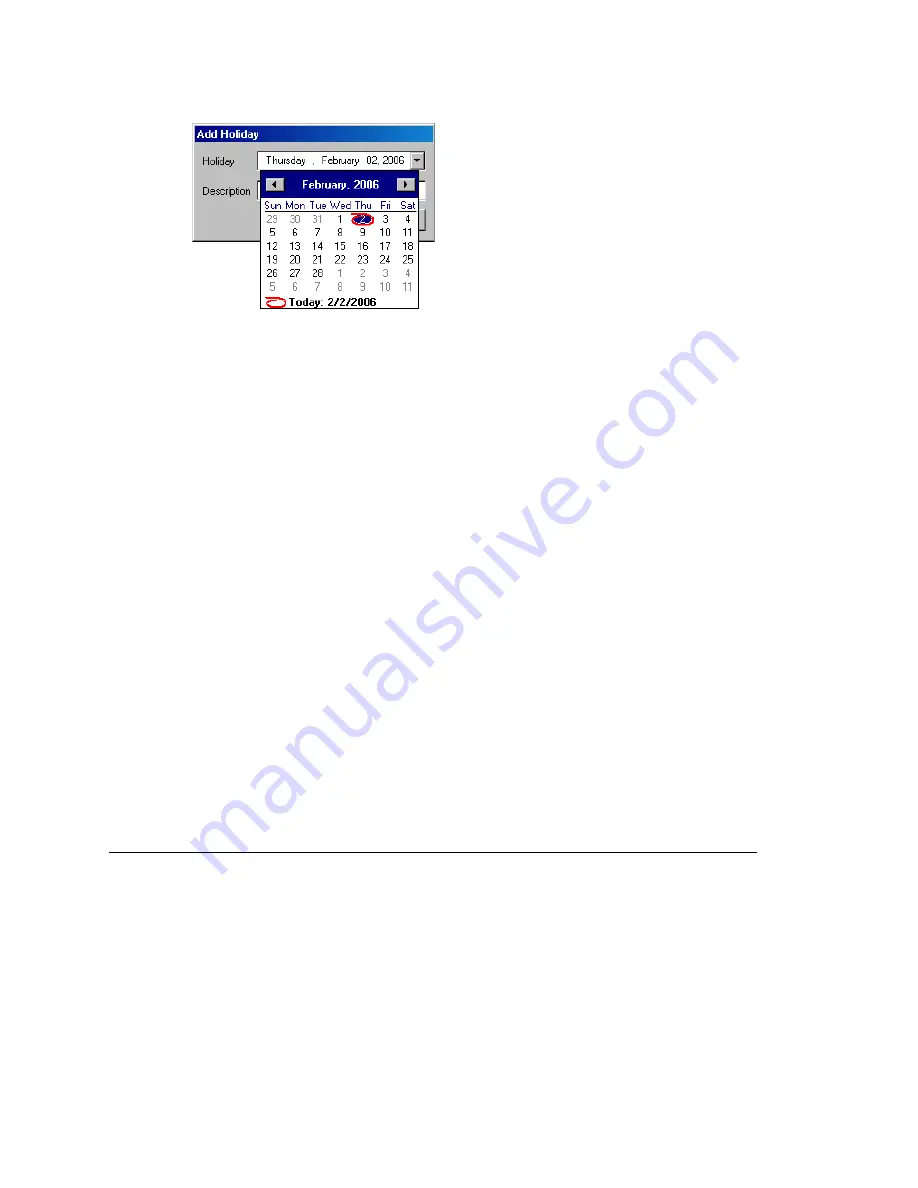
Chapter 4: System Configuration
MAXCS ACC 6.5 Administration Manual 57
The holiday you added appears in the
Holiday
list. Additional holidays you create
appear in the list and together make up the Holiday Profile.
To set call routing
1. Select a Holiday Profile from the
Profile
drop-down list, and then select a holiday in
that profile from the
Holiday
list.
2. Set call routing for “normal” holiday hours using the field group in the
Normal
section of the Holiday tab. This will be the default route for calls coming in on that
holiday.
3. If you have special work hours during holidays, check the
Special hours
option and
configure special hour routing.
This route will override the route for normal holiday hours, for the hours you
specify. Use this option, for example, to route calls for the working portion of a
holiday that your organization treats as a half-day.
4. To apply these hours to more than one holiday, click the
Apply To
button and in the
Apply To
dialog box, select all the holidays to which you want the hours to apply.
You can select multiple holidays by using
Ctrl-click
or
Shift-click
. Click
OK
.
5. When you are finished with the dialog box, click
OK
.
When a new year begins, the dates on which holidays fall usually change. You can edit
the dates for annual holidays, making them accurate for the new year.
To update the date of annual holidays
1. Select a Holiday Profile, and then the holiday from the
Holiday
list. Its date and
description appear in the
Normal
section.
2. Click the drop-down arrow beside the date to open a calendar and assign a new date.
3. Click
Apply
.
Configuring System Speed Dialing
You can set up to 60 system speed dial numbers. The IDs available are from 00 – 59.
Users press #88, and follow that with one of the system speed dial access codes you set
here.
Speed dial settings for individual extensions are set in Extension Configuration. (See
“Setting up Station Speed Dialing” on page 207.)
To configure Speed Dialing, select
System > System Configuration
, and then click the
System Speed
tab.
Summary of Contents for MAX Communication Server ACC 6.5
Page 1: ...MAX Communication Server Administration Manual ACC 6 5 Update1 4 2010 4413 0001 6 5 Update1...
Page 14: ...xii MAXCS ACC 6 5 Administration Manual INDEX 467...
Page 16: ...2 MAXCS ACC 6 5 Administration Manual...
Page 36: ...Chapter 1 Overview 22 MAXCS ACC 6 5 Administration Manual...
Page 46: ...Chapter 2 System Requirements and Installation 32 MAXCS ACC 6 5 Administration Manual...
Page 88: ...Chapter 4 System Configuration 74 MAXCS ACC 6 5 Administration Manual...
Page 104: ...Chapter 6 Voice Mail Configuration 90 MAXCS ACC 6 5 Administration Manual...
Page 130: ...Chapter 9 Call Recording Configuration 116 MAXCS ACC 6 5 Administration Manual...
Page 134: ...Chapter 10 Application Extension Configuration 120 MAXCS ACC 6 5 Administration Manual...
Page 164: ...Chapter 11 Board Configuration 150 MAXCS ACC 6 5 Administration Manual...
Page 196: ...Chapter 13 In Call Routing Configuration 182 MAXCS ACC 6 5 Administration Manual...
Page 208: ...Chapter 14 Out Call Routing Configuration 194 MAXCS ACC 6 5 Administration Manual...
Page 240: ...Chapter 15 Extension Configuration 226 MAXCS ACC 6 5 Administration Manual...
Page 248: ...Chapter 16 Setting Up IP Extensions 234 MAXCS ACC 6 5 Administration Manual...
Page 262: ...Chapter 17 AltiGen IP Phone Configuration 248 MAXCS ACC 6 5 Administration Manual...
Page 272: ...Chapter 18 Mobile Extension Configuration 258 MAXCS ACC 6 5 Administration Manual...
Page 290: ...Chapter 20 Paging Group Configuration 276 MAXCS ACC 6 5 Administration Manual...
Page 318: ...Chapter 22 Workgroup Configuration 304 MAXCS ACC 6 5 Administration Manual...
Page 428: ...Chapter 29 TAPI Integration 414 MAXCS ACC 6 5 Administration Manual...
Page 474: ...460 MAXCS ACC 6 5 Administration Manual...






























