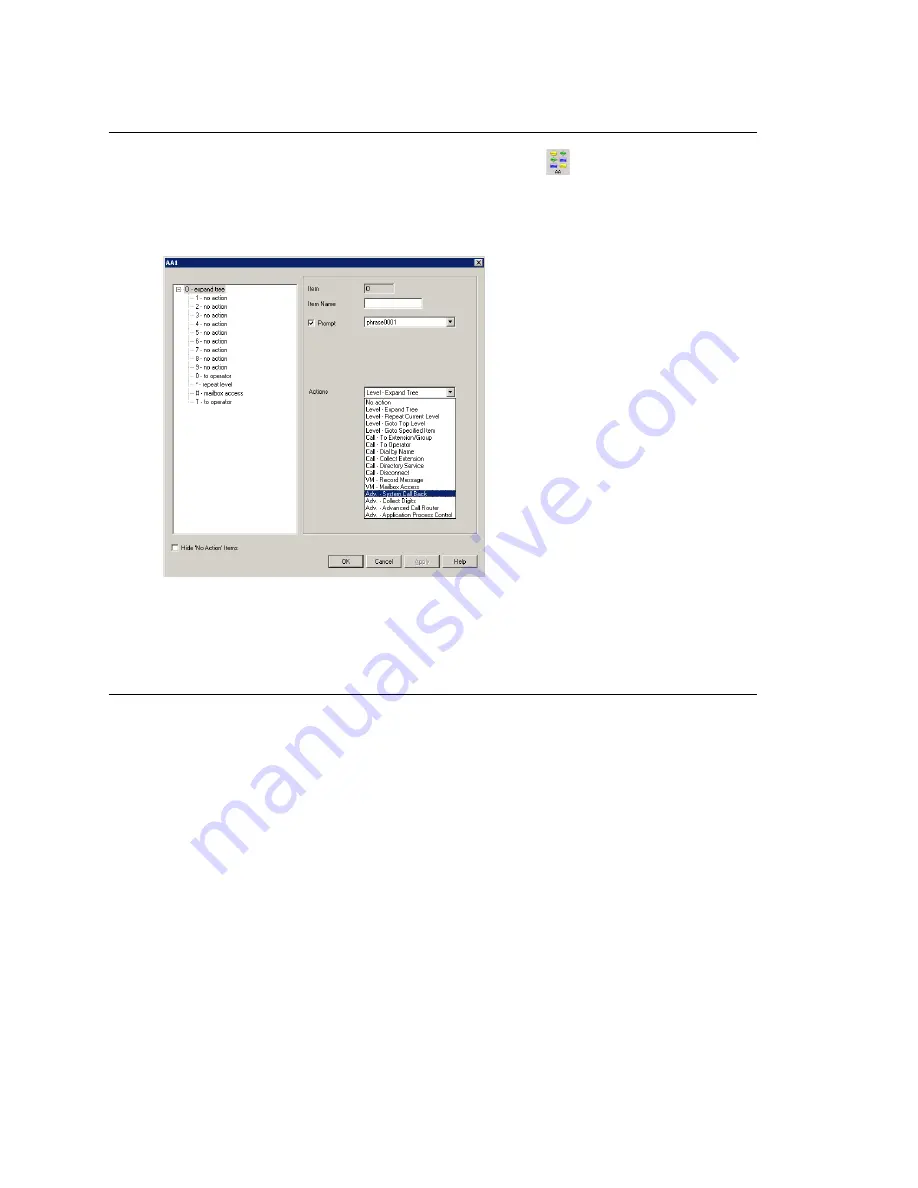
Chapter 7: Auto Attendant Configuration
94
MAXCS ACC 6.5 Administration Manual
Configuring Auto Attendants
To configure an AA, click the
AA Configuration
button
, or select
System >
AA Configuration
. When the
AA Select
window appears, select an AA in
the list and click the
Edit
button.
This opens the
AA
window, showing the AA you selected in the title bar.
Figure 2. AA window
Note:
You can check the
Hide ‘No Action’ Items
check box to hide items that are set
to “no action.” This will give you a cleaner view of your various action items.
Configuring Menu Items
The AA is a tree-based structure with unlimited tree levels. The following rules guide the
basic AA configuration:
•
Each item is an action point with its ID number and name.
•
The top of the tree is a "O" (for Origin).
•
A timeout is indicated by a "T".
•
Any action item can have a "Prompt". The drop-down list displays phrase files
located at C:\Postoffice\Phrases\LangCustom directory. A phrase file can be any
file name. (Note: Prior to the 5.1 Release, the "Phrase" directory was under
C:AltiServ, and custom phrases had to use a phrase number from 0001 to 0999.)
•
If one action item has multiple choices, you need to select "Expand Tree" instead
of using "Go to next menu" to create a new level.
•
You can jump to any action item within the same AA.
Every item will execute steps according to the following rules:
•
First step—Play prompt if the box is checked. If the prompt box is not checked,
the AA will go to the second step without delay.
Summary of Contents for MAX Communication Server ACC 6.5
Page 1: ...MAX Communication Server Administration Manual ACC 6 5 Update1 4 2010 4413 0001 6 5 Update1...
Page 14: ...xii MAXCS ACC 6 5 Administration Manual INDEX 467...
Page 16: ...2 MAXCS ACC 6 5 Administration Manual...
Page 36: ...Chapter 1 Overview 22 MAXCS ACC 6 5 Administration Manual...
Page 46: ...Chapter 2 System Requirements and Installation 32 MAXCS ACC 6 5 Administration Manual...
Page 88: ...Chapter 4 System Configuration 74 MAXCS ACC 6 5 Administration Manual...
Page 104: ...Chapter 6 Voice Mail Configuration 90 MAXCS ACC 6 5 Administration Manual...
Page 130: ...Chapter 9 Call Recording Configuration 116 MAXCS ACC 6 5 Administration Manual...
Page 134: ...Chapter 10 Application Extension Configuration 120 MAXCS ACC 6 5 Administration Manual...
Page 164: ...Chapter 11 Board Configuration 150 MAXCS ACC 6 5 Administration Manual...
Page 196: ...Chapter 13 In Call Routing Configuration 182 MAXCS ACC 6 5 Administration Manual...
Page 208: ...Chapter 14 Out Call Routing Configuration 194 MAXCS ACC 6 5 Administration Manual...
Page 240: ...Chapter 15 Extension Configuration 226 MAXCS ACC 6 5 Administration Manual...
Page 248: ...Chapter 16 Setting Up IP Extensions 234 MAXCS ACC 6 5 Administration Manual...
Page 262: ...Chapter 17 AltiGen IP Phone Configuration 248 MAXCS ACC 6 5 Administration Manual...
Page 272: ...Chapter 18 Mobile Extension Configuration 258 MAXCS ACC 6 5 Administration Manual...
Page 290: ...Chapter 20 Paging Group Configuration 276 MAXCS ACC 6 5 Administration Manual...
Page 318: ...Chapter 22 Workgroup Configuration 304 MAXCS ACC 6 5 Administration Manual...
Page 428: ...Chapter 29 TAPI Integration 414 MAXCS ACC 6 5 Administration Manual...
Page 474: ...460 MAXCS ACC 6 5 Administration Manual...






























