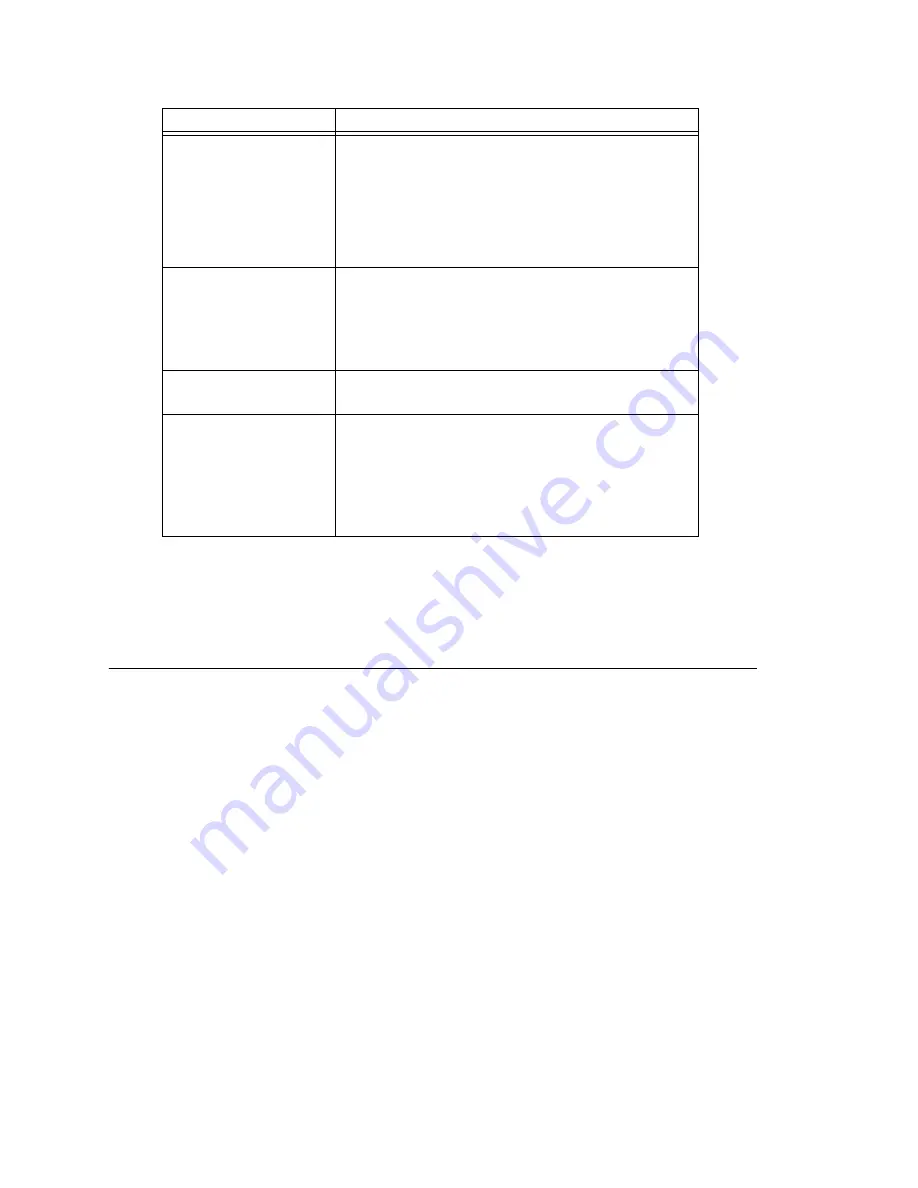
Chapter 11: Board Configuration
MAXCS ACC 6.5 Administration Manual 123
Important:
To implement some board configuration changes, you must shut down and
restart by choosing
Services > Shut Down All Services
(which also closes
MAXCS) and then restarting MAXCS. If this is necessary, a message will pop
up telling you so.
Using the Triton Resource Board
The Triton resource board requires no configuration. Board resources are available when
the board is installed.
The resource board has a maximum of 12 bridges for:
•
6-party conferencing. When an extension is trying to make a conference call, the
system will try to use the conference bridge on the resource board first. If conference
bridges on the resource board are all busy, the system will use the conference
bridges on the extension board, analog or VoIP board.
•
Workgroup supervisor silent monitoring, barge-in, and coaching.
For example, if two supervisors are coaching agents, only 10 bridges are left for 6-party
conferencing.
Notes
:
If a supervisor tries to perform silent monitoring, barge-in, or coaching
and there is no
resource board in the system,
the supervisor will hear an
error tone
.
If the supervisor is using an IP phone, then
Connect Voice Stream to Server
should
be checked in the Extension Configuration window so that the system can pull the caller
and agent's voice stream to the resource board to allow the supervisor to tap into the
conversation.
Channel Mapping List
Logical Channel
,
Type
, and
Physical Channel
for
the entire board.
Double-click a channel to open a line configuration
dialog box or a trunk configuration dialog box, as
appropriate.
To reset the channel, select the channel to reset and
click the
Reset Channel
button, then click
OK
.
Channel Group Info
Applicable to T1/E1 and the MAX family of boards only.
Double-click a channel group to open a configuration
dialog box.
To reset a channel group, select it and click the
Reset Channel Group
button.
Board Configuration
button
Opens a configuration dialog box.
Reset Board button
Resets the board, after you confirm.
Important!
Resetting a board will disconnect all calls
in progress on that board
.
Be sure to inform all users
before resetting a board. Additionally, if the board is a
resource board (VoIP 12 port, VoIP 30 port, Triton
resource board, 30-party conference board), resetting
it will disconnect all calls that use the resource.
Parameter
Description
Summary of Contents for MAX Communication Server ACC 6.5
Page 1: ...MAX Communication Server Administration Manual ACC 6 5 Update1 4 2010 4413 0001 6 5 Update1...
Page 14: ...xii MAXCS ACC 6 5 Administration Manual INDEX 467...
Page 16: ...2 MAXCS ACC 6 5 Administration Manual...
Page 36: ...Chapter 1 Overview 22 MAXCS ACC 6 5 Administration Manual...
Page 46: ...Chapter 2 System Requirements and Installation 32 MAXCS ACC 6 5 Administration Manual...
Page 88: ...Chapter 4 System Configuration 74 MAXCS ACC 6 5 Administration Manual...
Page 104: ...Chapter 6 Voice Mail Configuration 90 MAXCS ACC 6 5 Administration Manual...
Page 130: ...Chapter 9 Call Recording Configuration 116 MAXCS ACC 6 5 Administration Manual...
Page 134: ...Chapter 10 Application Extension Configuration 120 MAXCS ACC 6 5 Administration Manual...
Page 164: ...Chapter 11 Board Configuration 150 MAXCS ACC 6 5 Administration Manual...
Page 196: ...Chapter 13 In Call Routing Configuration 182 MAXCS ACC 6 5 Administration Manual...
Page 208: ...Chapter 14 Out Call Routing Configuration 194 MAXCS ACC 6 5 Administration Manual...
Page 240: ...Chapter 15 Extension Configuration 226 MAXCS ACC 6 5 Administration Manual...
Page 248: ...Chapter 16 Setting Up IP Extensions 234 MAXCS ACC 6 5 Administration Manual...
Page 262: ...Chapter 17 AltiGen IP Phone Configuration 248 MAXCS ACC 6 5 Administration Manual...
Page 272: ...Chapter 18 Mobile Extension Configuration 258 MAXCS ACC 6 5 Administration Manual...
Page 290: ...Chapter 20 Paging Group Configuration 276 MAXCS ACC 6 5 Administration Manual...
Page 318: ...Chapter 22 Workgroup Configuration 304 MAXCS ACC 6 5 Administration Manual...
Page 428: ...Chapter 29 TAPI Integration 414 MAXCS ACC 6 5 Administration Manual...
Page 474: ...460 MAXCS ACC 6 5 Administration Manual...






























