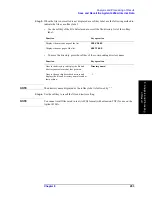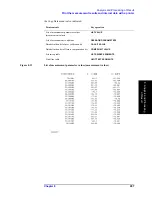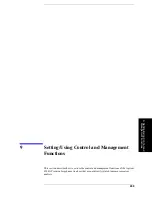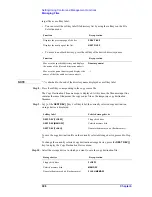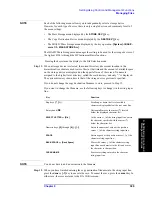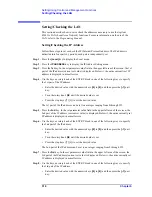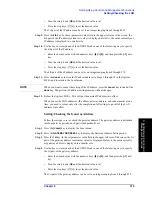302
Chapter 9
Setting/Using Control and Management Functions
Setting/Checking the Internal Clock
Step 7.
Press the
DAY
key. In the set parameter value field in the upper left area of the screen, a
number indicating the currently set day is displayed. Below it, the currently set date (year,
month, and day) is displayed in a smaller size as in Step 5.
Step 8.
Use the keys or rotary knob of the ENTRY block in one of the following ways to specify
the “day.”
•
Enter the desired value with the numeric keys (
[0]
to
[9]
) and then press the
[
´
1]
unit
key.
•
Turn the rotary knob (
m
m
m
m
) until the desired value is set.
•
Press the step keys ([
][
¯
]) to set the desired value.
“Day” can be set to an integer ranging from 1 through 31.
Step 9.
Press the
YEAR
key. In the set parameter value field in the upper left area of the screen, a
4-digit number indicating the currently set year is displayed. Below it, the currently set date
(year, month, and day) is displayed in a smaller size as in Step 5.
Step 10.
Use the keys or rotary knob of the ENTRY block in one of the following ways to specify
the “year” as a 4-digit number.
•
Enter the desired value with the numeric keys (
[0]
to
[9]
) and then press the
[
´
1]
unit
key.
•
Turn the rotary knob (
m
m
m
m
) until the desired value is set.
•
Press the step keys ([
][
¯
]) to set the desired value.
“Year” can be set to an integer ranging from 1900 through 2099.
Step 11.
Press the
done
key to save the month/day/year data set in Steps 5 through 10 in the Agilent
4294A and to return to the Internal Clock menu.
NOTE
When the
done
key is pressed, the entered value is checked for whether it is valid as an
actual date. If invalid, the “CAUTION: INVALID DATE” message appears. In this case,
set the correct date.
When you want to cancel the setting of the date, press the
cancel
key instead of the
done
key. The previous date setting remains without changes.
Setting/Checking the Time
Step 1.
Press the
[System]
key to display the System menu.
Step 2.
Press the
CLOCK
key to display the Internal Clock menu.
Step 3.
Press the
TIME
key to display the Time Configuration menu.
Step 4.
Press the
HOUR
key. In the set parameter value field in the upper left area of the screen, a
number indicating the currently set hour is displayed. Below it, the currently set time
(hour:minute:second) is displayed in a smaller size.
NOTE
When you press the
TIME
key in Step 3, the same display as when you press the
HOUR
key
appears in the set parameter value field. Therefore, you do not need to press the
HOUR
key
here. You use the
HOUR
key when you want to change the “hour” setting after executing
Summary of Contents for 4294A
Page 1: ......
Page 2: ......
Page 4: ......
Page 5: ......
Page 6: ......
Page 8: ......
Page 16: ...8 ...
Page 30: ...22 Chapter1 Installation Power Cable Figure 1 2 Alternative Power Cable Options ...
Page 70: ...62 Chapter3 Front Rear Panel and LCD Display Items Displayed on the LCD ...
Page 436: ...428 AppendixB Key Definitions Softkeys displayed by pressing the Recall key ...
Page 454: ...446 AppendixC Error messages WRONG I O PORT DIRECTION ...
Page 468: ......