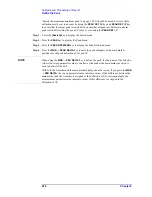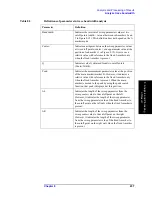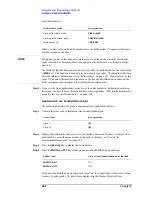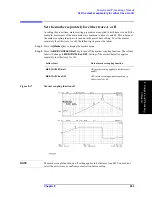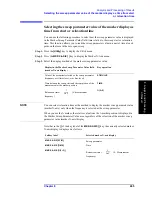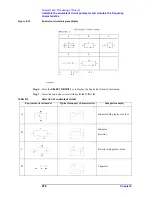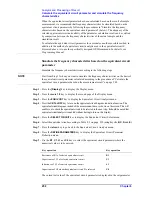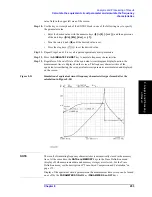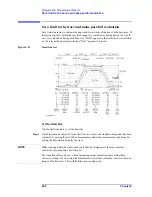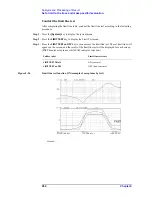Chapter 8
247
Analysis and Processing of Result
Clearing (turning off) the marker from the screen
8. A
nal
ys
is
a
nd P
roc
es
si
ng
of
Res
ult
Clearing (turning off) the marker from the screen
This section describes how to turn off each marker or all markers on the screen.
Turning off the sub-markers
Follow these steps to turn off each sub-marker (markers numbered 1 to 7).
Step 1.
Activate the trace displaying the sub-marker you want to turn off.
Step 2.
Press the
[Marker]
key to display the Marker menu.
Step 3.
Press the
CLEAR SUB MKR
key to display the Sub-Marker Clear menu.
Step 4.
Select the number of the sub-marker you want to clear from the following.
For a sub-marker that is on, the sweep parameter value and measurement parameter value
(indicating the position of the sub-marker) are displayed to the right of the sub-marker
number of the softkey label (“.....” in the above key operation column). When you turn off
the sub-marker, “.....” in the above key operation column changes to OFF.
Turning off the delta marker
You can use the following procedure to turn off the delta marker on the screen regardless of
whether the delta marker mode is delta marker mode, fixed delta marker mode, or tracking
delta marker mode.
Step 1.
Activate the trace containing the delta marker you want to turn off.
Active Trace
Key operation
Trace A
[A]
Trace B
[B]
Type of sub-marker
Key operation
Sub-marker 1 (marker number 1)
1.....
Sub-marker 2 (marker number 2)
2.....
Sub-marker 3 (marker number 3)
3.....
Sub-marker 4 (marker number 4)
4.....
Sub-marker 5 (marker number 5)
5.....
Sub-marker 6 (marker number 6)
6.....
Sub-marker 7 (marker number 7)
7.....
Active Trace
Key operation
Trace A
[A]
Summary of Contents for 4294A
Page 1: ......
Page 2: ......
Page 4: ......
Page 5: ......
Page 6: ......
Page 8: ......
Page 16: ...8 ...
Page 30: ...22 Chapter1 Installation Power Cable Figure 1 2 Alternative Power Cable Options ...
Page 70: ...62 Chapter3 Front Rear Panel and LCD Display Items Displayed on the LCD ...
Page 436: ...428 AppendixB Key Definitions Softkeys displayed by pressing the Recall key ...
Page 454: ...446 AppendixC Error messages WRONG I O PORT DIRECTION ...
Page 468: ......