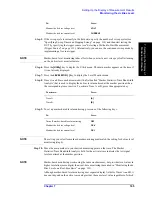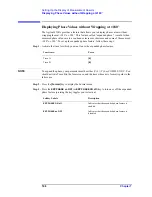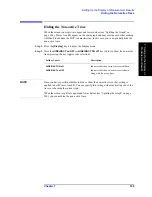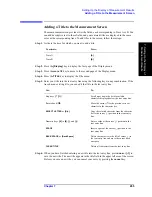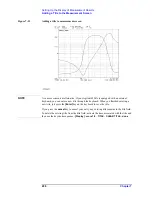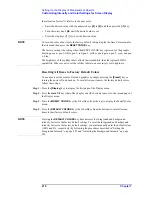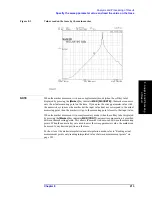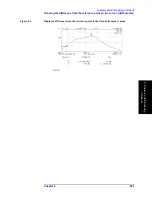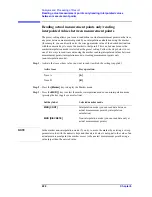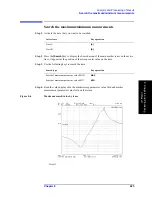208
Chapter 7
Setting Up the Display of Measurement Results
Customizing Intensity and Color Settings for Screen Display
Step 5.
Use the keys or rotary knob of the ENTRY block in one of the following ways to specify
the background intensity factor (%) relative to the maximum intensity.
•
Enter the desired value with the numeric keys (
[0]
to
[9]
) and then press the
[
´
1]
key.
•
Turn the rotary knob (
m
m
m
m
) until the desired value is set.
•
Press the step keys ([
][
¯
]) to set the desired value.
NOTE
The background intensity affects the readability of softkey labels, thus the operability of
the Agilent 4294A. Take care not to set the background intensity to an excessively high
value.
The factory default setting of the background intensity is 0%.
Customizing the Color of Each Screen Item
You can customize the display color of each screen item (textual or graphical element).
Step 1.
Press the
[Display]
key to display the first page of the Display menu.
Step 2.
Press the
more 1/2
key to move to the second page of the Display menu.
Step 3.
Press the
MODIFY COLOR
key to display the Modify Color menu.
Step 4.
Press the
MODIFY ITEM COLOR
key to display the first page of the Modify Item Color
menu.
Step 5.
Select the item(s) you want to customize by pressing the appropriate key:
To customize:
Press:
Data trace and scale setting/reference line for
Trace A
TRC A DATA
Memory trace, scale setting/reference line, and
limit line for Trace A
TRC A MEM LIMIT LINE
Data trace and scale setting/reference line for
Trace B
TRC B DATA
Memory trace, scale setting/reference line, and
limit line for Trace B
TRC B MEM LIMIT LINE
Graph grid lines
GRATICLULE
Warning messages
more 1/3
-
WARNING
Textual items not contained in a graph such as
an equivalent circuit diagram or a list sweep
table as well as softkey labels and markers (
D
,
Ñ
)
more 1/3
-
TEXT MARKER
Text displayed in the HP Instrument BASIC
area
more 1/3
-
IBASIC
Pen 1
(#1 of the graphic drawing pen set
1
)
more 1/3
-
PEN 1
Summary of Contents for 4294A
Page 1: ......
Page 2: ......
Page 4: ......
Page 5: ......
Page 6: ......
Page 8: ......
Page 16: ...8 ...
Page 30: ...22 Chapter1 Installation Power Cable Figure 1 2 Alternative Power Cable Options ...
Page 70: ...62 Chapter3 Front Rear Panel and LCD Display Items Displayed on the LCD ...
Page 436: ...428 AppendixB Key Definitions Softkeys displayed by pressing the Recall key ...
Page 454: ...446 AppendixC Error messages WRONG I O PORT DIRECTION ...
Page 468: ......