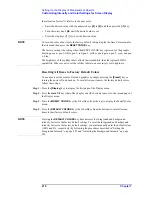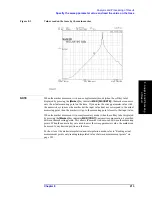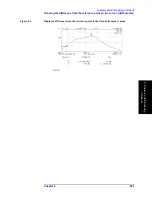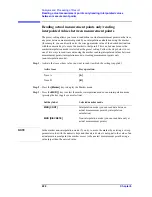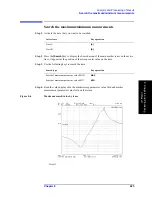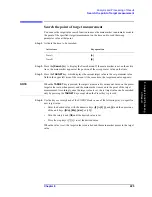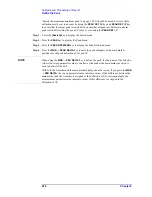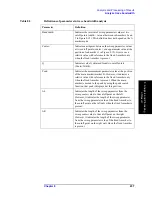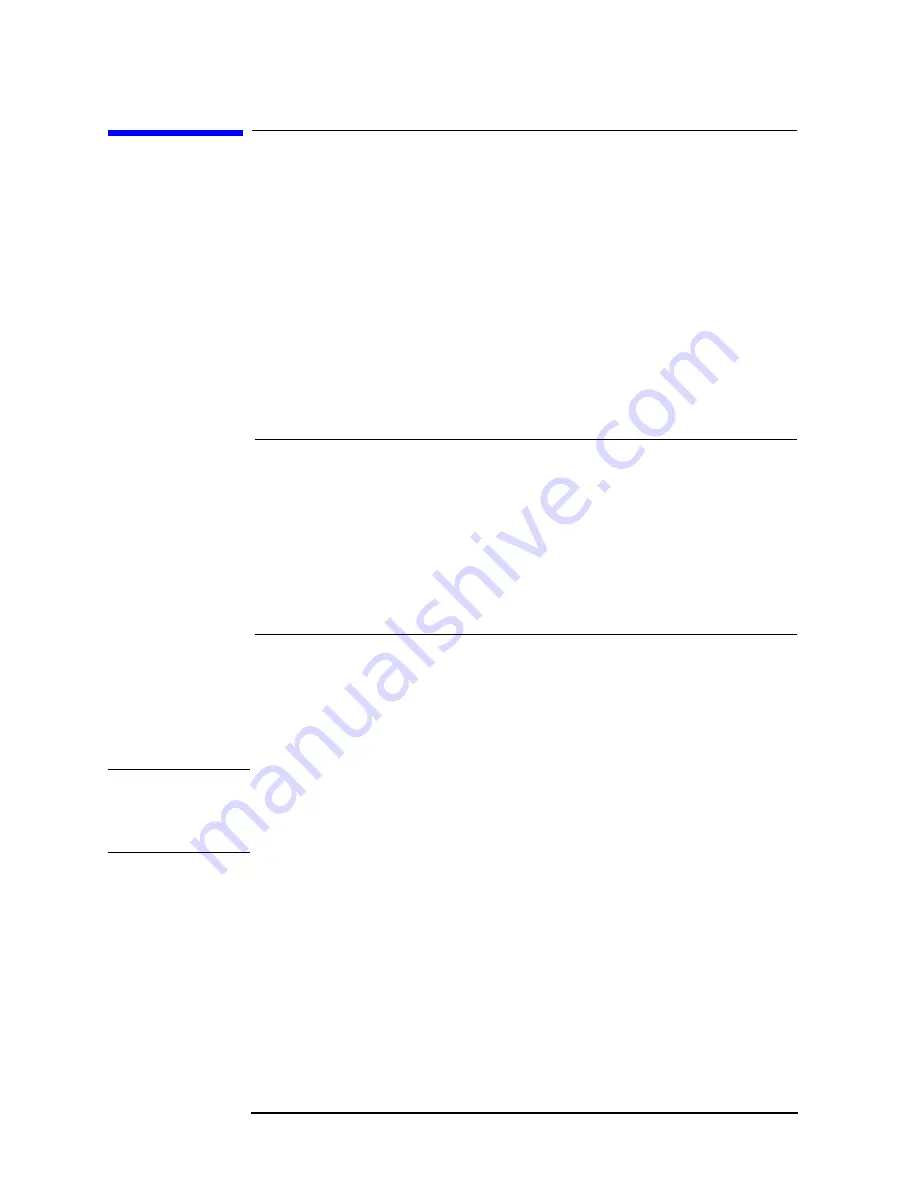
222
Chapter 8
Analysis and Processing of Result
Reading actual measurement points only/reading interpolated values
between measurement points
Reading actual measurement points only/reading
interpolated values between measurement points
The preset setting allows you to read, in addition to actual measurement points on the trace,
any point between measurement points by an interpolation calculation using the marker
(for example, you can directly enter the sweep parameter value of the desired destination
with the numeric keys to move the marker to that point). This can be done because the
marker interpolation mode is selected as the preset setting. Follow the steps below to set
one of two ways to read trace data using the marker: reading interpolated values between
measurement points (interpolation mode) or reading measurement points only
(non-interpolation mode).
Step 1.
Activate the trace whose value you want to read (to which the setting is applied).
Step 2.
Press the
[Marker]
key to display the Marker menu.
Step 3.
Press the
MKR [ ]
key to select the marker interpolation mode or non-interpolation mode
(pressing the key toggles your selection).
NOTE
In the marker non-interpolation mode, if you try to move the marker by entering a sweep
parameter value with the numeric keys and the entered value is not equal to the value of an
actual measurement point, the marker moves to the nearest measurement point having a
value larger than the entered value.
Active trace
Key operation
Trace A
[A]
Trace B
[B]
Softkey label
Selected marker mode
MKR [CONT]
Interpolation mode (you can read data between
actual measurement points by interpolation
calculation)
MKR [DISCRETE]
Non-interpolation mode (you can read data only at
actual measurement points)
Summary of Contents for 4294A
Page 1: ......
Page 2: ......
Page 4: ......
Page 5: ......
Page 6: ......
Page 8: ......
Page 16: ...8 ...
Page 30: ...22 Chapter1 Installation Power Cable Figure 1 2 Alternative Power Cable Options ...
Page 70: ...62 Chapter3 Front Rear Panel and LCD Display Items Displayed on the LCD ...
Page 436: ...428 AppendixB Key Definitions Softkeys displayed by pressing the Recall key ...
Page 454: ...446 AppendixC Error messages WRONG I O PORT DIRECTION ...
Page 468: ......