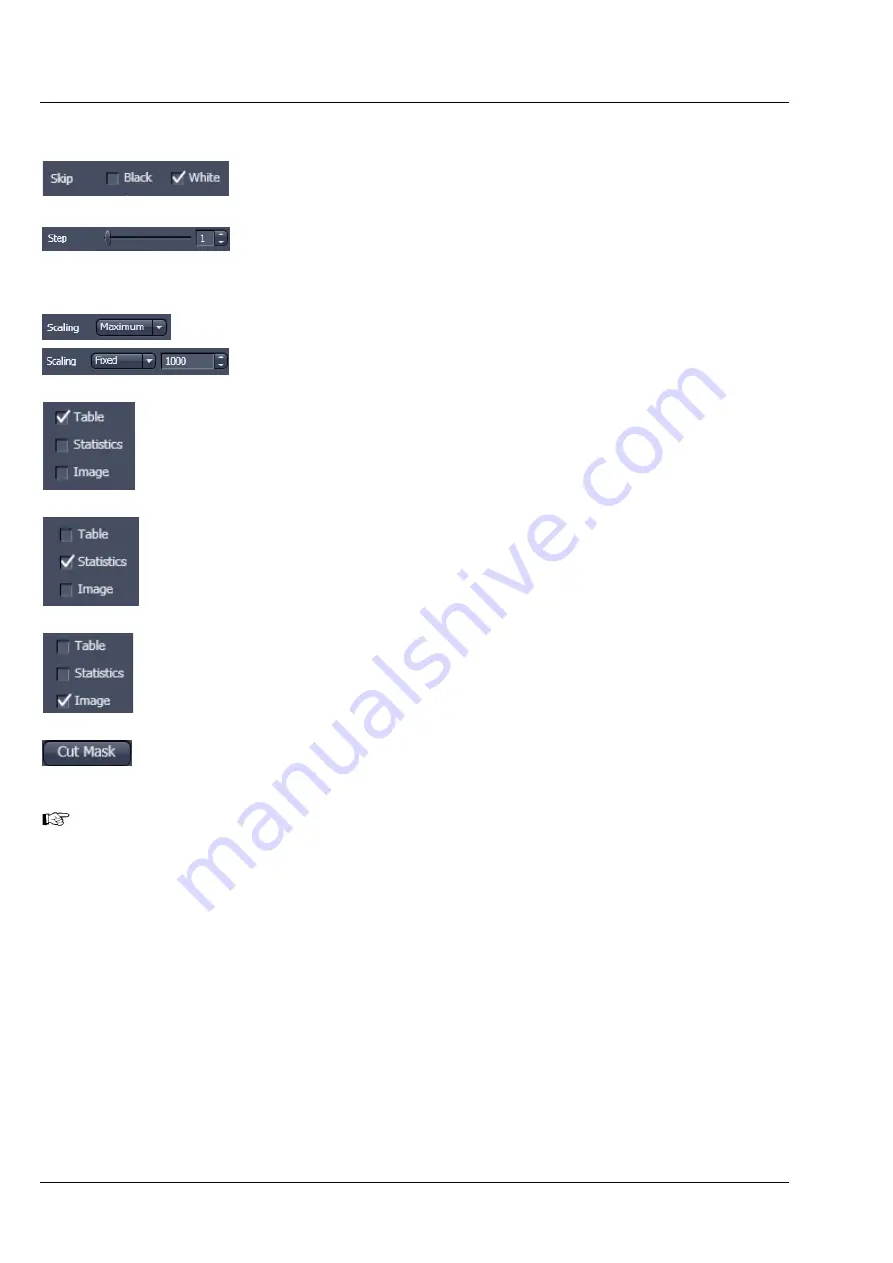
Carl Zeiss
Center Screen Area / Image Containers - Display and Image Analysis
Lightsheet Z.1
224
000000-1790-528
02/2013
Histogram functions:
Skip Black
and
Skip White
tick boxes: Ignore black pixels (gray value 0) and
Ignore white pixels (gray value 255 or 4096) in the histogram.
Step
slider and spin box: Sets the number of intensity steps ("trays") of the
histogram display. Step 1 corresponds to 256 intensity steps, Step 64 to 4
intensity steps (for 8 bit images). Reduction is made by averaging.
Scaling
pull down menu: Sets the histogram graph scaling of the Absolute
Frequency to either dynamic (adjusting to the maximum value) or fixed
Show Table
tick box: A table of the intensity values is shown in the
Image
Display
window.
Show Statistics
tick box: Displays statistical parameters (Mean Intensity,
Standard Deviation, Number of Pixels, and Size of Area) in an additional
table. Area measurements of very small areas (<10 pixels) give only
approximate values.
Show Image
tick box: Shows the image in the
Image Display
window with
the histogram graph.
The
Cut Mask
tool creates a new image document which sets every pixel
outside ROIs to Zero. Within the ROIs, only the pixels with values between
lower and upper threshold are transferred to the new image.
Tables can always be saved or copied to the clipboard by right-mouse clicking on the table
display!
Histogram functions and Overlays:
The functionality of the
Graphics View Option
control block fully applies to the
Histo View
Type. If a
ROI is marked/selected in the Histo View Image display, only this ROI will be taken into account for the
histogram display, the table, and the statistics. If there are several ROIs, but none is marked/selected, the
histogram display, the table, and the statistics analyze all the pixels included in all ROIs.
Содержание Lightsheet Z.1
Страница 1: ...Lightsheet Z 1 Operating Manual February 2013 ZEN 2012 black edition ...
Страница 4: ......
Страница 170: ......
Страница 427: ...Lightsheet Z 1 Overview ...
















































