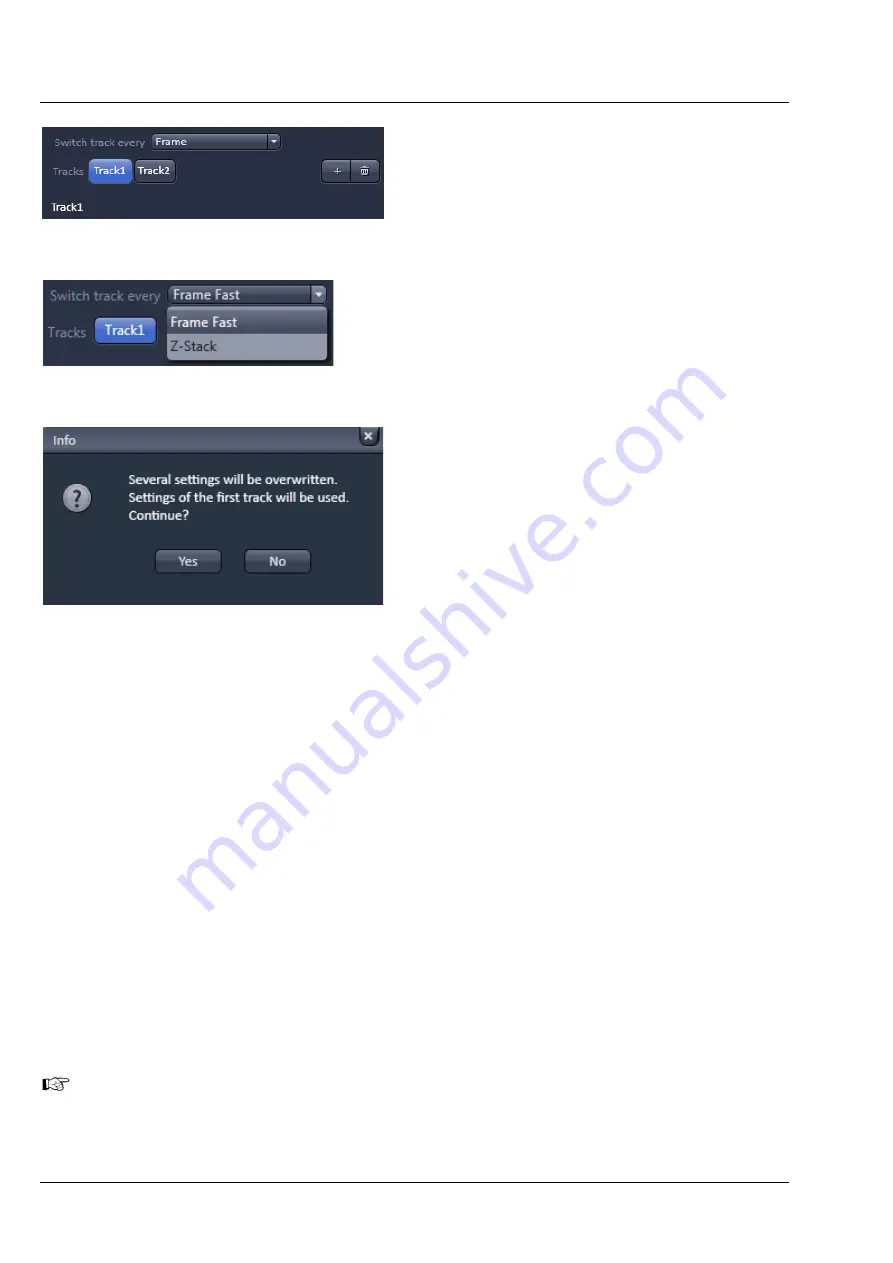
Carl Zeiss
Left Tool Area and Hardware Control Tools
Lightsheet Z.1
48
000000-1790-528
02/2013
3.2.5.1
Track Definition
In this tool one can create a configuration with up
to 4 tracks (Fig. 58). The
sequential
imaging of
tracks
permits several tracks to be defined as one
configuration for the imaging procedure, can be
stored under any name, can be reloaded or deleted
configurations for a track are thereby defined in
the
Beam path configuration
field for the
selected track. To create a new track configuration,
highlight the track by pressing the according
Track
button. Go to the
Beam path configuration
to
set up the beam path as well as the
Channel
tool
to set up exposure time and laser power. You can
store the track configuration in the
Experiment
Manager
field.
Tracks can be added or deleted by pressing the
+
or
trash can
button, respectively. The
trash can
button is inactive if only one track is defined. Up to
3 tracks can be added for a total of 4 tracks. The
+
button becomes inactive after the 4
th
track has
been added. An added track will have the same
filter settings as the first track, which can be
subsequently changed in the
Beam path
configuration
field. The
Track
button of the
selected
Track (1-4)
will be highlighted in blue and
the
Track display
area below designates the track
that is displayed in the
Beam path configuration
field. All alterations will be specific for that track
With the
Switch track every
drop down menu (only available if
Show all
is active), you can select the
way tracks are switched. The different tracks can be switched every
Frame
,
Fast Frame
and every
Z-
Stack
Frame
will image every frame with all available tracks before moving to the next slice of a defined Z-
Stack. Up to 4 tracks can be imaged. The Continuous Drive in the Z-Stack tool window is deactivated.
In
Fast Frame
mode (up to 2 tracks can be defined), switching of hardware components that require
mechanical movement like filter changes is prevented and hence the setting for the first track remains in
place, even if the other tracks have different configurations. The latter parameters are therefore
overwritten by those from the first track. Only those settings that do not require mechanical movement
are accepted like activation/deactivation of laser lines, and laser power settings. You will be prompted in
an
Info
window to allow parameters to be overwritten when using
Frame Fast
switching modes
(Fig. 60). Press
Yes
to accept parameters to be overwritten. Press
No
to return to
Frame
switching mode,
where all settings will be kept for each track. Note, that if mechanical switching is required, switching
time will be accordingly slow.
When the
Z-Stack
option is activated for the experiment the
switch track every Z-Stack
becomes
available. When chosen, a Z-Stack is imaged completely with the first track, afterwards the same Z-Stack
is acquired with the configuration or the next track and so on. This will reduce acquisition time
noticeably. Up to 4 tracks can be configured.
The total set of parameters for one or multiple tracks can be stored as an acquisition configuration
using the save option in the
Experiment
field of the
Experiment Manager
. Using multiple tracks
is the preferred method to clearly separate weakly overlapping emission signals.
Fig. 58
Track definition field
Fig. 59
Switch track every drop down menu
Fig. 60
Info window to confirm
Содержание Lightsheet Z.1
Страница 1: ...Lightsheet Z 1 Operating Manual February 2013 ZEN 2012 black edition ...
Страница 4: ......
Страница 170: ......
Страница 427: ...Lightsheet Z 1 Overview ...






























