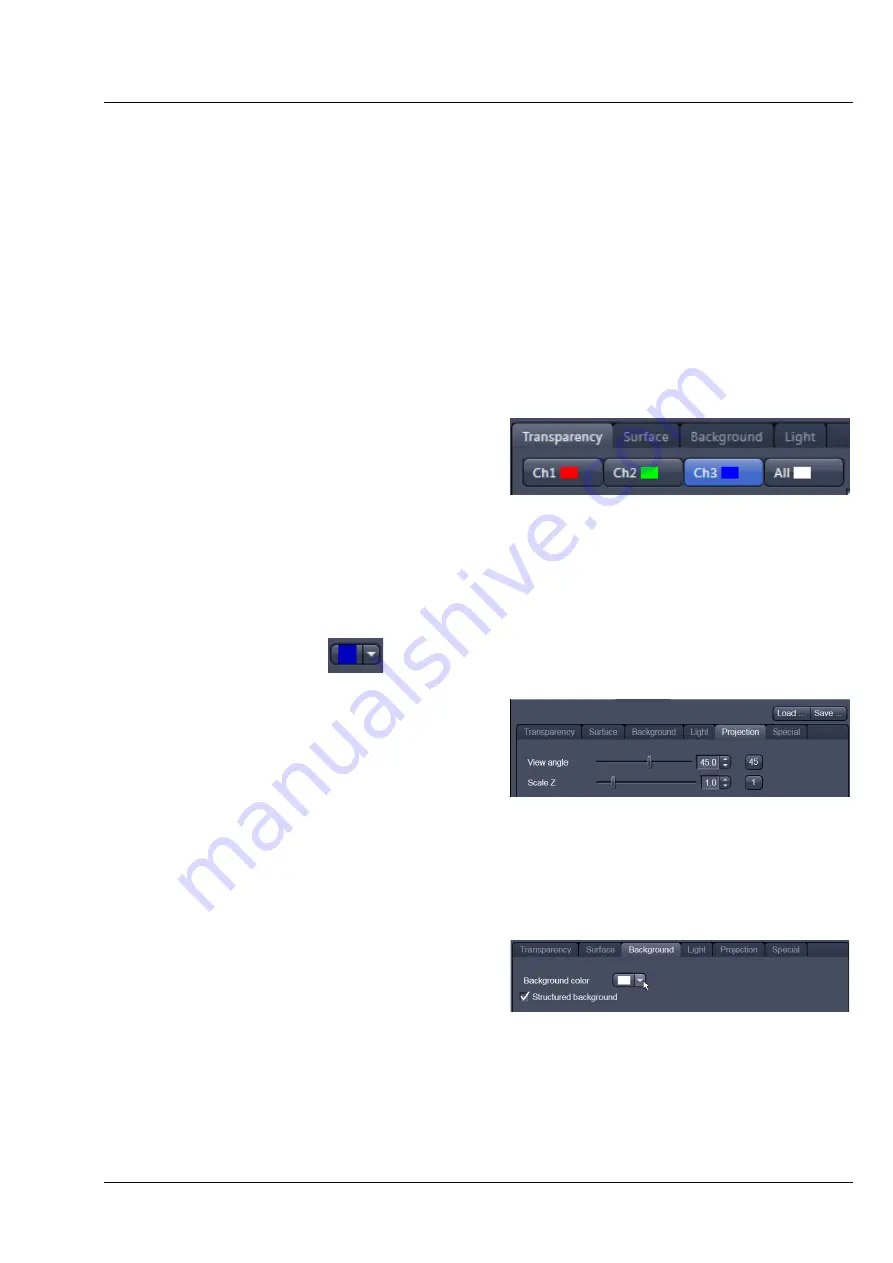
Lightsheet Z.1
Center Screen Area / Image Containers - Display and Image Analysis
Carl Zeiss
02/2013
000000-1790-528
215
−
Roughness
(for Shadow mode only): You can also influence the roughness used to display the
surface of the image structures. This changes the plasticity of the display (relative scale between 0
and 1). This setting quickly can produce artifacts if pixels reach saturation. The degree of roughness
should be reduced accordingly.
−
Brightness
can be controlled via input field or slider bar.
−
Distance
determines the distance between light source and volume. At a value of 0.1 the light
source is close by, shadow effects etc. are minimal. The further away the light source, the more
prominent the shadow effects become ("evening shadows are longer").
−
Azimuth
describes the angle of the light source above the virtual horizon and can be set by
entering values directly or by slider (value range: 0° to 90°).
−
Elongation
describes the horizontal direction of lighting and can be set by entering values directly
or by slider (value range: -180° to +180°).
−
Channels:
The settings are entered
separately for each channel using sliders or
by entering a numerical value in the
corresponding input field. To select a
channel, click on the corresponding button
(labeled with the channel color and number).
−
Distance
(for Shadow mode only) sets the distance between the 3D object and the virtual
background on a scale from 0.5 to 3.0.
−
Color
: The color of the background can be freely chosen from a table which appears when clicking
the color chooser button
.
−
View angle / Scale Z:
In hardware
accelerated modes, you can change the
projection angle used to view the scene
anywhere between 10
°
and 80
°
. Use the
slider or enter the
Angle
into the input field.
The effect of this on the display perspective
is similar as if you were viewing the 3D
image through a telephoto or wide-angle
lens.
The Z-Scale of the dataset can be altered
interactively by using the slider. The slider
ranges from a factor of 0.1 to a factor of 5.
−
Background:
The background color can be
altered by using the pull down menu. For
some 3D Objects, it can be beneficial to
display a
Structured background
for better
orientation within the dataset.
Fig. 321
Channels
Fig. 322
Viewing angle
Fig. 323
Background
Содержание Lightsheet Z.1
Страница 1: ...Lightsheet Z 1 Operating Manual February 2013 ZEN 2012 black edition ...
Страница 4: ......
Страница 170: ......
Страница 427: ...Lightsheet Z 1 Overview ...













































