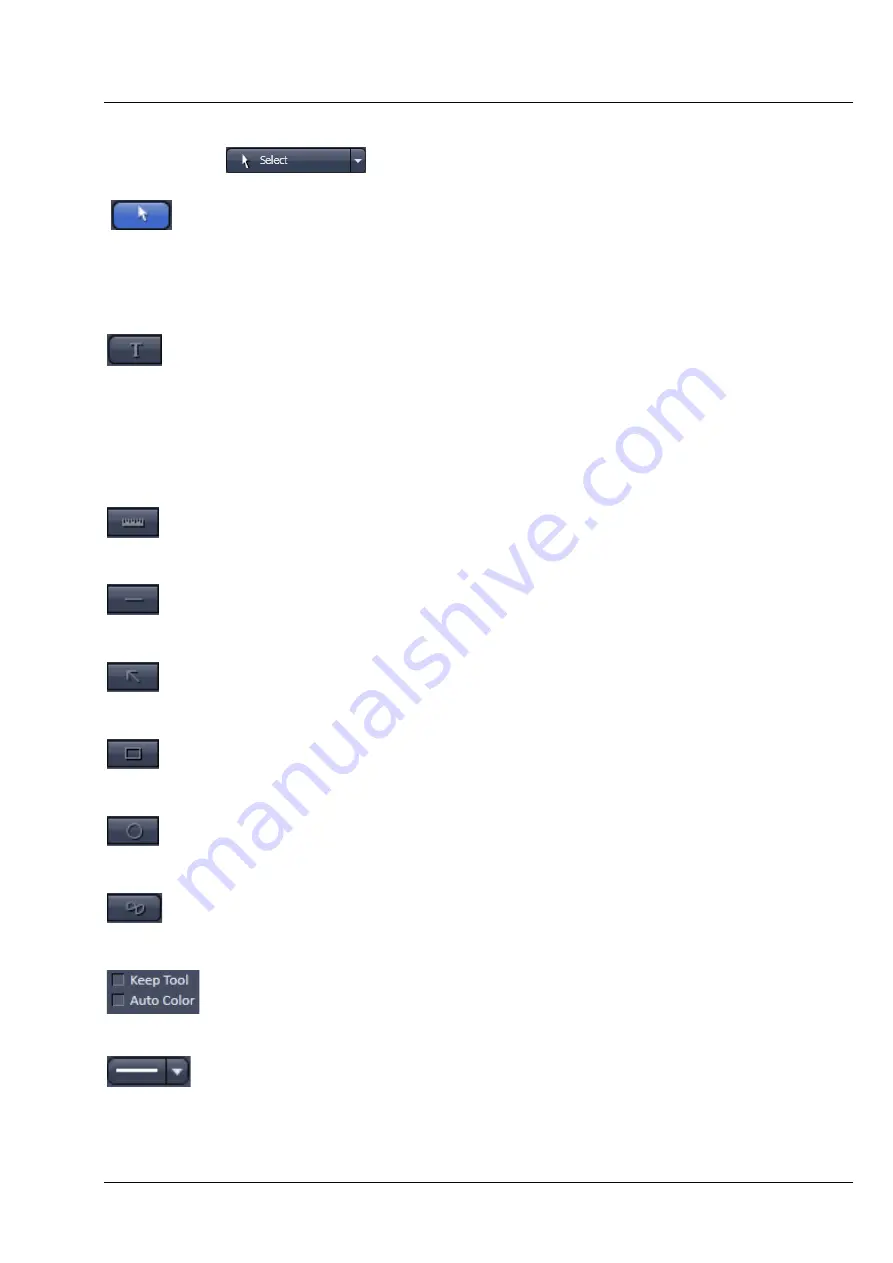
Lightsheet Z.1
Center Screen Area / Image Containers - Display and Image Analysis
Carl Zeiss
02/2013
000000-1790-528
191
The following list describes the most common functions in the
Graphics
view control block. More can be
found under the
pull down menu.
Select tool
: Activation of the mouse cursor for selection, resizing, or movement of an
graphic element in the Image Display.
Resizing: Click on the handle and hold down the mouse button, drag the handle, release
the mouse button.
Movement: Click on the line and hold down the mouse button, move the entire element,
release the mouse button.
Text (Annotation) tool
: Creation of a text box in the Image Display.
After clicking on T, the Text window will be displayed and text can be entered via the
keyboard. To alter the font size and style, click on the
More…
button (see below) to
open a menu. Here the drop down list next to Text size enables you to select the font
size. Likewise you can change Font name, Font style, and Font character set. With the S
and L buttons you can easily reduce or enlarge the font size. The entered text will be
displayed in a ROI within the image. The Text window can also be activated with a
double-click on a created text box, and the entered text can be edited subsequently.
Scale bar
: Creation of a horizontal or vertical scale bar with default increments in the
Image Display. Click and hold the mouse button for the starting point, drag for the
horizontal or vertical scale, release the mouse button to end the procedure.
Line tool
: Creation of a straight line in the Image Display.
Click and hold down the mouse button, draw a line in any required direction, release the
mouse button to end the procedure.
Line with arrow button
: Creation of a line with arrow in the Image Display window.
Click and hold down the mouse button, drag the line in any required direction, release
the mouse button to end the procedure.
Rectangle tool
: Creation of a rectangle in the Image Display.
Click and hold down the mouse button, draw a rectangle in any required direction,
release the mouse button to end the procedure.
Circle tool
: Creation of a circle in the Image Display.
Click and hold down the mouse button, draw a circle in any required direction, release
the mouse button to end the procedure.
Closed Bezier tool
: Creation of a closed bezier figure in the Image Display.
The first click sets the starting point, each additional click adds a further line, a click with
the right mouse button ends the procedure and closes the figure.
Keep Tool check box
: keeps the selected tool for creation of further objects, if
activated.
Auto Color check box
: sets the color of the object automatically, if activated.
Line thickness pull down
: sets the line thickness of the selected element.
Содержание Lightsheet Z.1
Страница 1: ...Lightsheet Z 1 Operating Manual February 2013 ZEN 2012 black edition ...
Страница 4: ......
Страница 170: ......
Страница 427: ...Lightsheet Z 1 Overview ...







































