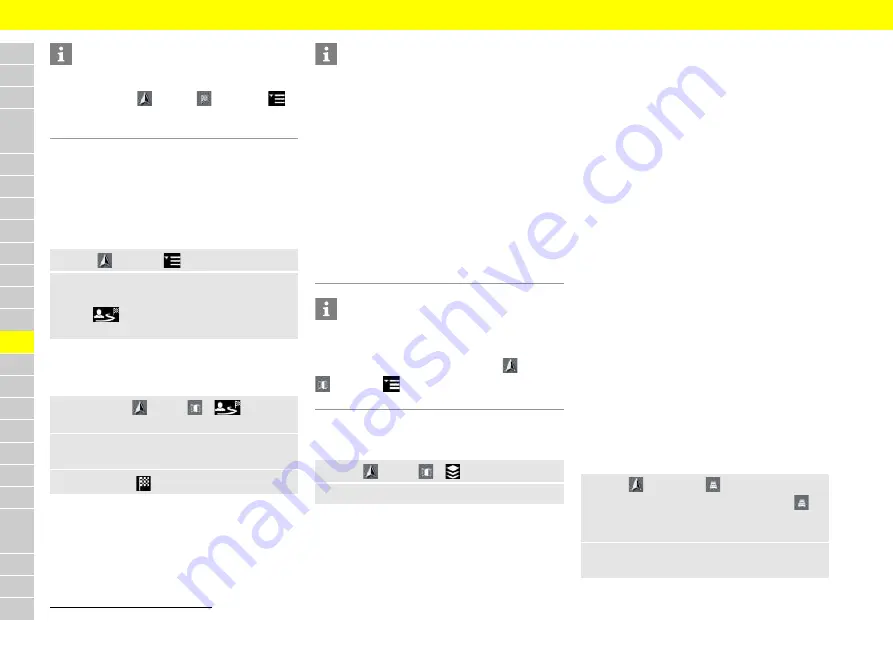
A
B
C
D
E
F
G
H
I
J
K
L
M
N
O
P
Q
R
S
T
U
V
W
X
Y
Z
172
Information
You can also reorganize the stopovers at a later
time. Under
NAV
e
DEST
e
Options,
e
Edit route
press and hold the relevant stopover
and move it to the desired position.
Using smart routing
A smart route is created automatically as soon as
an identical route is traveled twice.
Activating smart routing
1. NAV
e
Options
e
Navigation settings
2.
Activate
Smart routes
under the
Smart
routes
function.
The
symbol is displayed at the bottom
right of the map.
Accessing smart routing
b
b
Smart routing activated.
1.
Select
NAV
e
MAP
e
at the bot-
tom right of the map .
2.
Select the desired smart route from the list of
suggestions.
3.
Select
Start
.
Information
– A maximum of 3 suggested smart routes are
available. Suggested routes are prioritized ac-
cording to how frequently an identical route is
traveled.
– The traffic situation for available smart routes
is displayed depending on the current vehicle
position.
– The PCM identifies whether the route is trav-
eled during the week or at the weekend. Re-
corded smart routes are only displayed at the
appropriate time - either at the weekend or on
week days.
– Opening
Smart routes
stops active route
guidance.
Information
Smart routes that have already been stored remain
stored even after the function is deactivated and
must be deleted manually under
NAV
e
MAP
e
Options
e
Navigation settings
e
Smart
routes
.
Configuring map contents
1. NAV
e
MAP
e
2.
Activate the desired map content:
–
3D map
: Show or hide 3D map view (otherwise
2D view).
–
Auto zoom
: Activate or deactivate Auto zoom
function in the map.
–
Online traffic
1
: Show or hide real-time traffic
information. Green lines: freely flowing traffic,
orange lines: slow-moving traffic, red lines:
traffic jam.
–
Google Earth
1
: Show or hide online data on
the map. The view is available only if the vehicle
is stationary.
–
Display points of interest
: Show or hide
points of interest on the map.
–
Compass
: Show or hide compass on the map.
–
E-range
: Show or hide electric range data.
Displaying traffic information
Displaying traffic information on map
You can display the following traffic information on
the current location or on the selected route on the
map:
–
Hatched areas
: Indication of the length of the
traffic disruption.
–
Colored warning symbols
: Imminent traffic
disruption on the selected route. If route guid-
ance is not active, all current traffic disruptions
are highlighted in color.
–
Grayed-out warning symbols
: Traffic disrup-
tion which is not on the selected route.
Displaying list of traffic information
1. NAV
e
TRAFFIC
The number displayed in the
TRAFFIC
icon indicates the number of traffic notices on
the selected route.
2.
Select traffic notice.
– or –
1.
Prerequisite: Data connection is established.
Содержание Panamera 2018
Страница 1: ...Panamera Good to know Owner s Manual WKD 971 00 21 18 Panamera...
Страница 2: ......
Страница 29: ...27 Practical Tips On the following pages you will find practical tips for the selected area of your vehicle...
Страница 32: ...30 Topics On the following pages the content is arranged in topics in alphabetical order...
Страница 231: ...A B C D E F G H I J K L M N O P Q R S T U V W X Y Z S St to or ra ag ge e 229 The lid opens automatically...
Страница 294: ...292 Technical Data On the following pages you will find technical data for your vehicle...






























