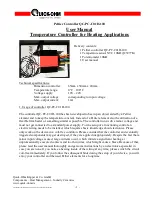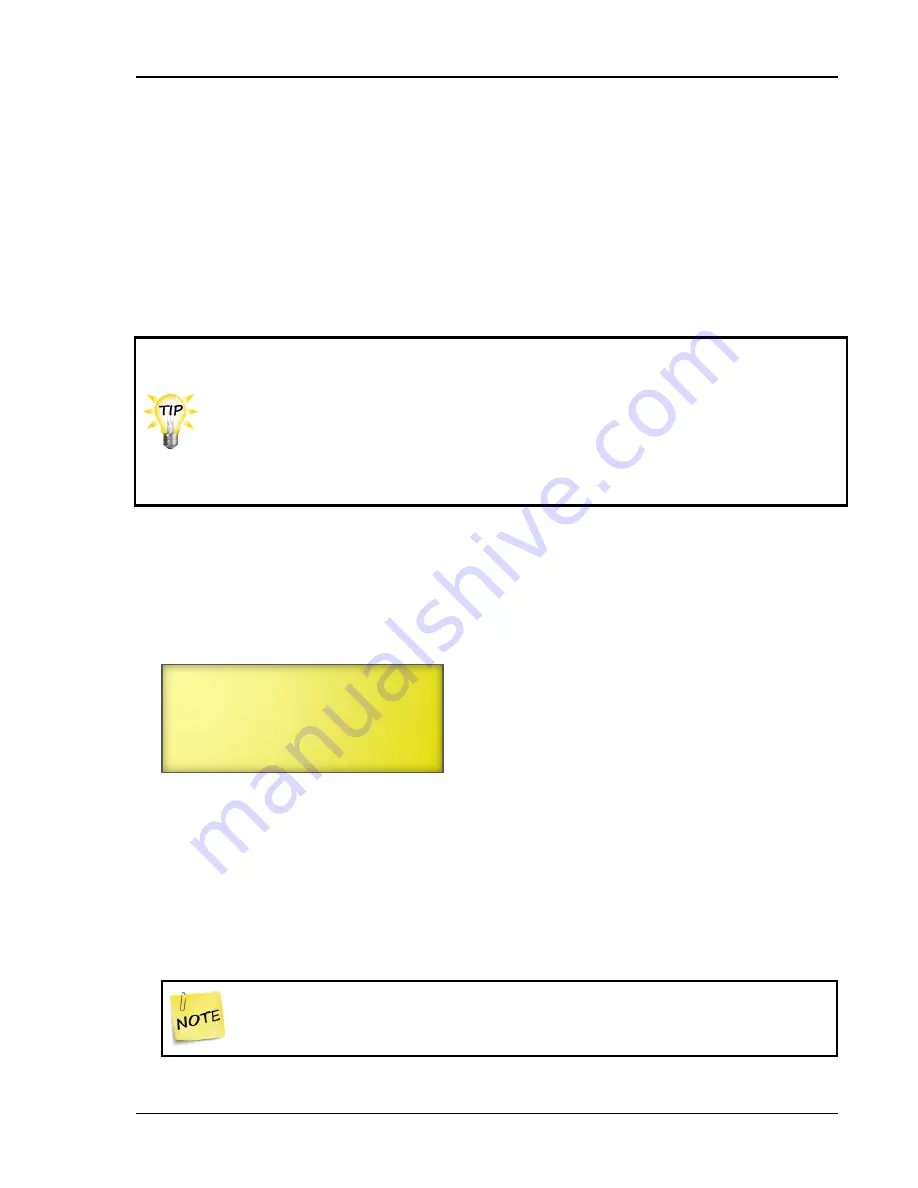
Setting up security and users
21040012
95
Adding and removing users
When you initially set up the Supra, if you will be using security, you need to add users to your
system. When security is enabled, each user must enter their PIN before changing any settings or
acknowledging alarms. This allows the Supra to track who has performed each change and prevents
unauthorized access to the control.
If you hire a new employee (user), and you are using security to control access to the Supra, you will
need to add the employee to the security list. If an employee leaves your operation, you should
remove the user from the Supra.
on page 145 when setting up security and
users. The worksheet contains information about the security levels and their
access.
If you want to change the security level for a user, remove that user and then add
the user with the new security level.
To view all the users set up in the security system, in the Security menu, select
Erase User
, and then scroll through the list of users.
To add users
1.
From the Main Menu, select
Security
(4).
2.
From the Security menu, select
Add User
(3).
The display should look like the following example.
3.
Press
ENTER
.
4.
Enter the name (maximum 14 characters) for this user. For more information, read
on page 17. To save the name, press
ENTER
until the cursor returns to the
beginning of the line. To cancel the change, press
BACK
.
5.
Scroll to
Access Code
and then press
ENTER
.
6.
Enter a
unique
four-digit number that will be used by that person as the PIN and then press
ENTER
.
If you do not enter four numbers, the Supra will fill the remaining digits with
zeros. For example, if you enter 26, the Supra changes this to 0026. The user
must enter all four digits (0026) when prompted for the PIN.
Name: User1
Access Code: 1234
Level: Admin
Add this user
Содержание Supra-RS
Страница 1: ......
Страница 8: ...viii...
Страница 16: ...Chapter 1 Introduction 16 Phason Understanding the menu structure...