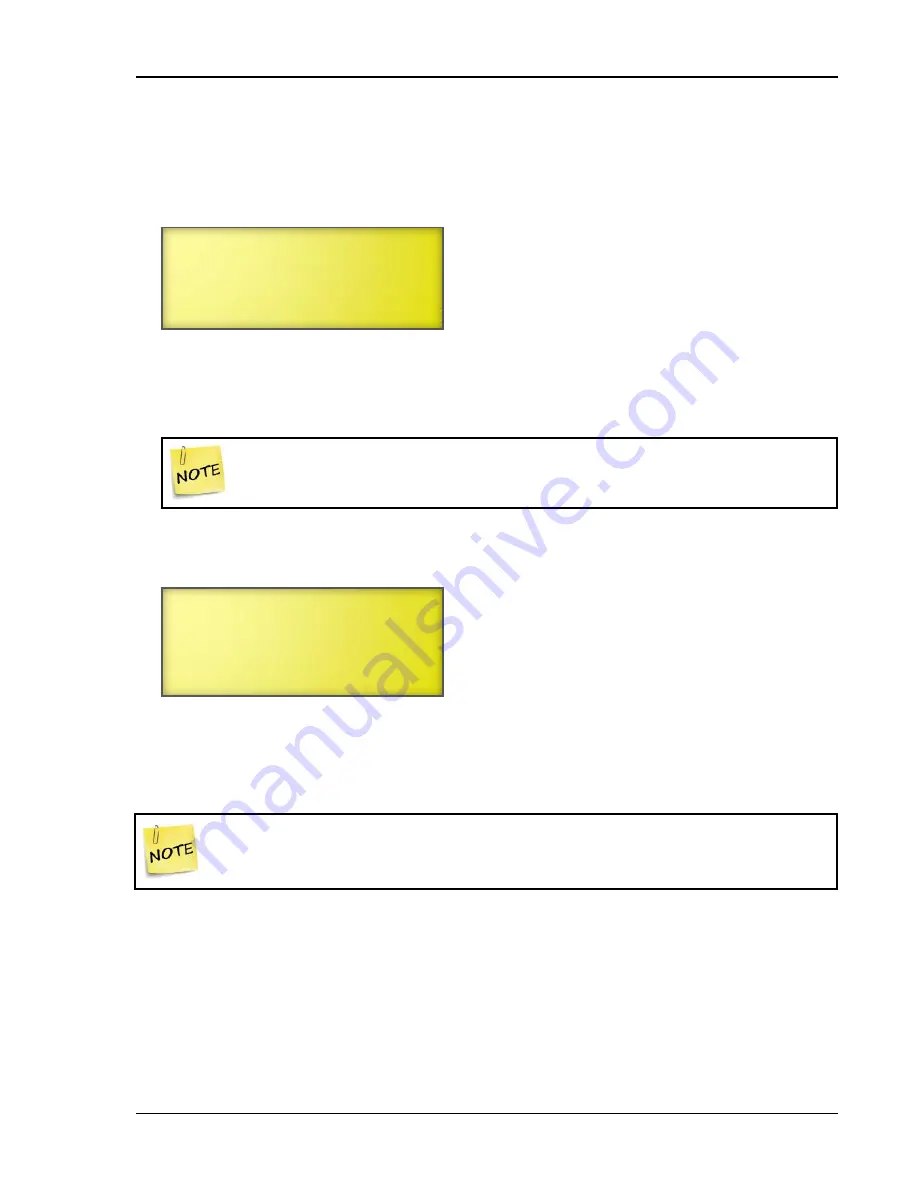
Programming the stages
21040012
87
The first line is the name you gave the relay when you configured it. Only relays that have been
configured as timed events appear in the display. To program other timed event relays, scroll
down until the name is on the top line.
3.
Scroll to
Add New Event
and then press
ENTER
.
The display should look like the following example.
4.
With the cursor on the first line, press
ENTER
.
5.
Enter the ON time for the first event using the numbers on the keypad, press
+
or
–
to select
AM
or
PM
, and then press
ENTER
.
When you enter the time, enter it in 12-hour format. For example, if you want
3:00 PM, press 0300 and then press
+
or
–
to change the AM to PM.
6.
Press
+
or
–
to select
On
and then press
ENTER
.
The event appears on the bottom line of the display.
7.
Repeat steps 4 to 6 for the matching OFF time.
8.
Repeat steps 4 to 7 for each pair of events you want to set up for this relay.
9.
Press
BACK
twice to return to the Main Menu.
Retroactive events start when you exit the menu. For example, if you set an event to
switch ON at 9:00 AM and OFF at 6:00 PM and the event was added to the control
at 10:00 AM, the relay switches ON when you exit the Timed Event display.
To edit or remove timed events
1.
From the Main Menu, select
Settings
(1).
2.
From the Settings menu, select
Timed Events
(9).
The display should look like the following example.
12:00 AM Off
Add Timed Event For
Yard Lights
7:00 PM On
Add Timed Event For
Yard Lights
Added 7:00 PM On
Содержание Supra-RS
Страница 1: ......
Страница 8: ...viii...
Страница 16: ...Chapter 1 Introduction 16 Phason Understanding the menu structure...






























