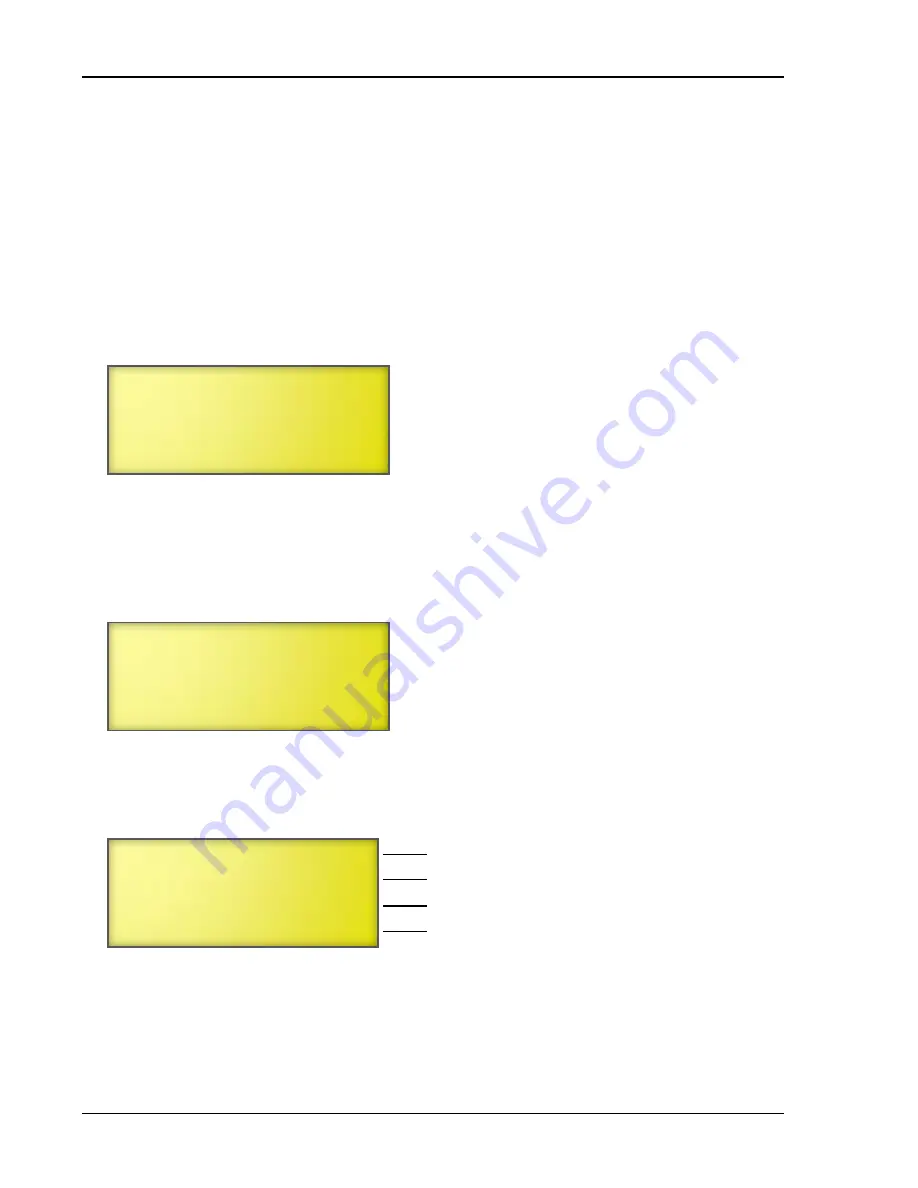
Chapter 5: Monitoring
106
Phason
Displaying information about each input
The Supra allows you to display current information for each zone and input (temperature,
feedback, water, and humidity). This is called the input test. There are four information display
screens.
To display information about each zone
1.
From the Main Menu, select
Diagnostics
(6).
2.
From the Diagnostics menu, select
Display All Inputs
(1).
The display should look like the following example.
If there is a probe missing and averaging is OFF, the Supra displays the temperature for the next
zone. In the above example, there is no probe connected to 3 and 4 so the Supra uses the
temperature for zone 1.
3.
To display the second screen, press
ENTER
.
The second display should look like the following example.
If there is no probe for a zone, the Supra displays
1023 ----°F
(or
°C
) for that zone.
4.
To display the third screen, press
ENTER
.
The third display should look like the following example.
5.
To display the fourth screen, press
ENTER
.
The fourth display should look like the following example.
Zone 1
68.6°F
Zone 2
86.2°F
Zone 3
68.6°F
Zone 4
68.6°F
Probe 1 564 68.6°F
Probe 2 455 86.2°F
Probe 3 1023 ----°F
Probe 4 1023 ----°F
Outdoor probe
Act 1 feedback (uncalibrated)
Act 2 feedback (uncalibrated)
Humidity sensor
Outside 456 86.0°F
Fdbk 1 559 Uncald
Fdbk 2 559 Uncald
Hum 598
68%
Содержание Supra-RS
Страница 1: ......
Страница 8: ...viii...
Страница 16: ...Chapter 1 Introduction 16 Phason Understanding the menu structure...






























