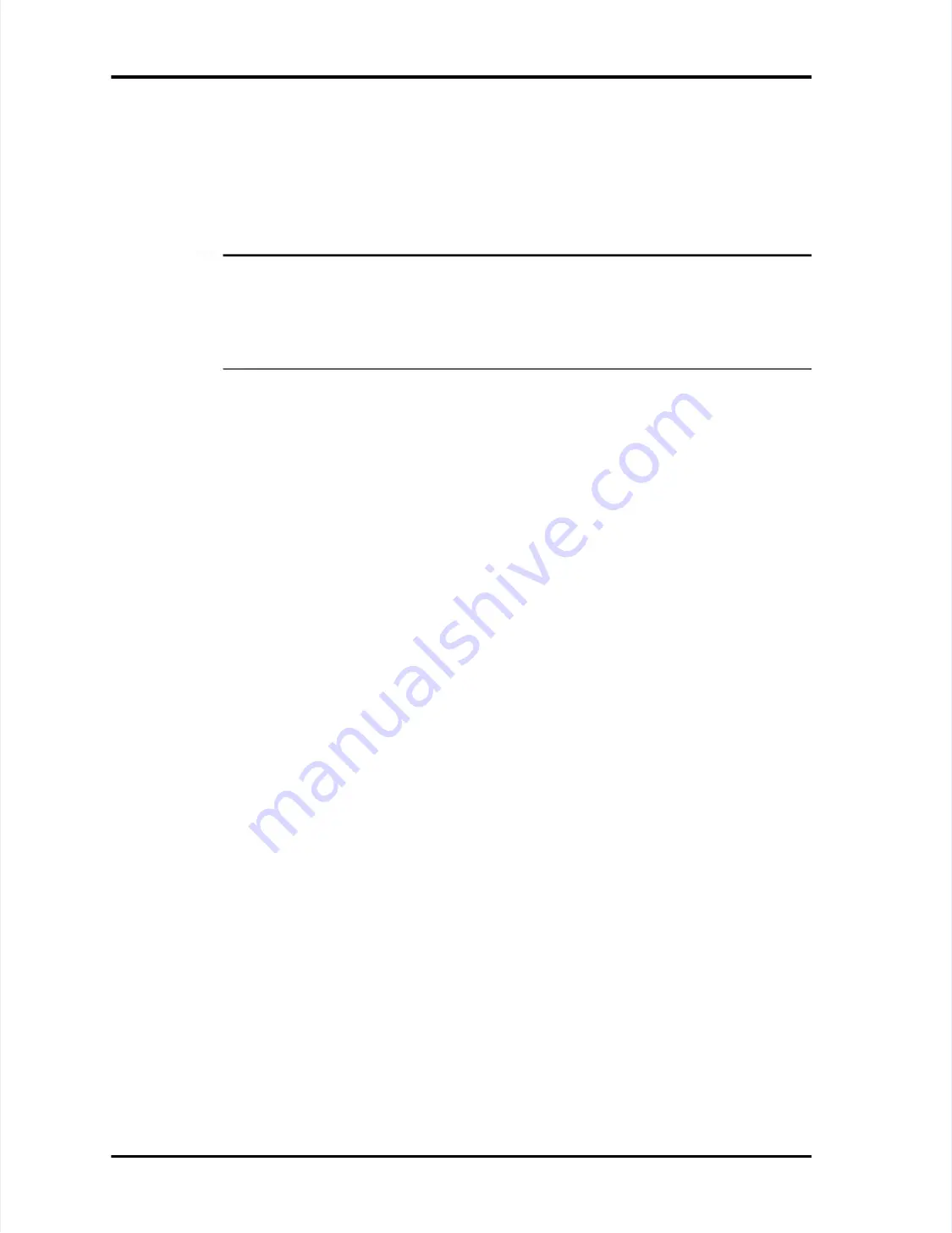
Page
Page 7-10
7-10
LASAIR
LASAIR II
II Operator’s
Operator’s Manual
Manual
Chapter 7: Operation with a PC, Facility Net, or Pharmaceutical Net
Chapter 7: Operation with a PC, Facility Net, or Pharmaceutical Net
Preparing LASAIR II and Facility Net
Preparing LASAIR II and Facility Net for On-Line Operation
for On-Line Operation
To prepare the LASAIR II for On-Line Operation:
To prepare the LASAIR II for On-Line Operation:
1
1
Ensure that its identifier, on the Main Display Screen, is unique to all other
Ensure that its identifier, on the Main Display Screen, is unique to all other
LASAIR IIs that will be used with your Facility Net system.
LASAIR IIs that will be used with your Facility Net system.
NOTE:
NOTE:
If you attach a LASAIR II that has
If you attach a LASAIR II that has a duplicate identification to your
a duplicate identification to your
Facility Net system, the driver will ask if you want to
Facility Net system, the driver will ask if you want to switch the existing
switch the existing
configuration over to the new IP address. The LASAIR II identification is
configuration over to the new IP address. The LASAIR II identification is
placed in the
placed in the
DCSName
DCSName
in Facility Net so it will be
in Facility Net so it will be present in the
present in the
Instrument
Instrument
Configuration Dialog Box
Configuration Dialog Box
..
2
2
Ensure that all location names are unique between different LASAIR IIs.
Ensure that all location names are unique between different LASAIR IIs.
3
3
Ensure that the LASAIR II’s Ethernet address is unique to all other LASAIR IIs.
Ensure that the LASAIR II’s Ethernet address is unique to all other LASAIR IIs.
4
4
Ensure that the following files in your copy of Facility Net are of the correct
Ensure that the following files in your copy of Facility Net are of the correct
versions:
versions:
••
pdrvlpen.dll: version 2.9.23 or later
pdrvlpen.dll: version 2.9.23 or later
••
pms_util.dll: version 2.9.22 or later
pms_util.dll: version 2.9.22 or later
••
pdrvlpen.hlp: dated Feb 20, 2001 or later
pdrvlpen.hlp: dated Feb 20, 2001 or later
5
5
If necessary, start the LASAIR II.
If necessary, start the LASAIR II.
6
6
Navigate to the COMM Setup-Network Screen.
Navigate to the COMM Setup-Network Screen.
7
7
Enable the edit mode by
Enable the edit mode by pressing the Enter key.
pressing the Enter key.
8
8
Enter the TCP/IP add
Enter the TCP/IP addresses provided by your
resses provided by your network administrator.
network administrator.
9
9
Place a check mark in the Enable TCP/IP check box.
Place a check mark in the Enable TCP/IP check box.
10
10
Exit the edit mode
Exit the edit mode by pressing the
by pressing the Return Arrow softkey.
Return Arrow softkey.
11
11
When the restart notification appe
When the restart notification appears, press the Enter ke
ars, press the Enter key
y..
12
12
Connect an Ethernet cable from the
Connect an Ethernet cable from the LASAIR II to an Ethernet hub.
LASAIR II to an Ethernet hub.
To prepare Facility Net for On-Line operation:
To prepare Facility Net for On-Line operation:
1
1
Facility Net configuration is beyond the scope
Facility Net configuration is beyond the scope of this manual. Refer to the
of this manual. Refer to the
Facility Net Operations Manual
Facility Net Operations Manual
or contact your Particle Measuring Systems
or contact your Particle Measuring Systems
representative.
representative.
Controlling LASAIR II with Browser Software
Controlling LASAIR II with Browser Software
Y
You can
ou can use your web
use your web browser software to control your
browser software to control your LASAIR II from a
LASAIR II from a
separate computer through one of two kinds of connection:
separate computer through one of two kinds of connection:
••
A direct cable connection to a PC
A direct cable connection to a PC
••
A connection over an Ethernet network to a PC
A connection over an Ethernet network to a PC






























