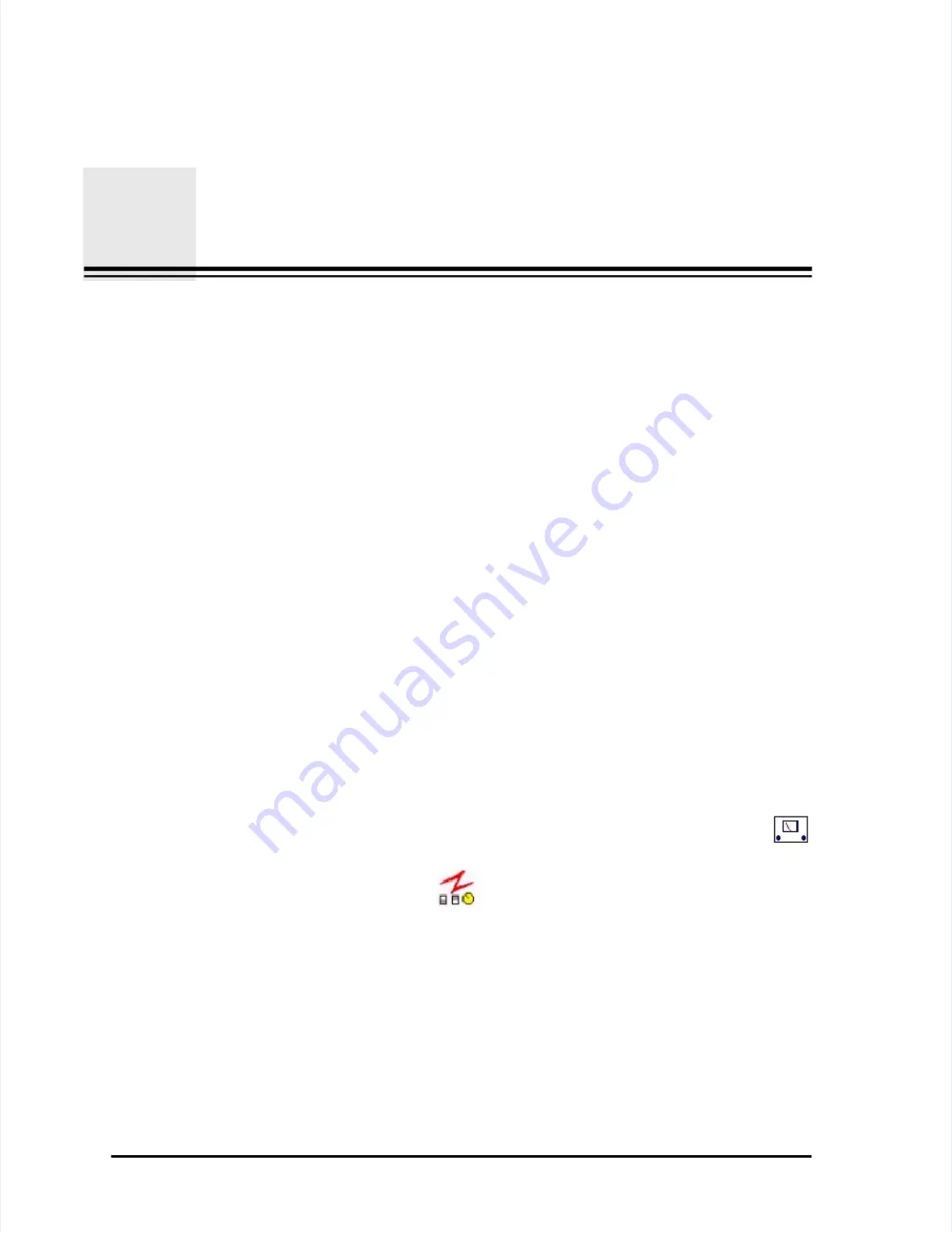
L
LA
AS
SA
AIIR
R III
I O
Op
peerraatto
orr’’s
s M
Maan
nu
uaall
P
Paag
ge
e H
H--1
1
Appendix H
Appendix H
Pharmaceutical (T
Pharmaceutical (Two-channel) Output
wo-channel) Output Mode
Mode
T
To support some pharmaceutical applications, the LASAIR
o support some pharmaceutical applications, the LASAIR II can be configured
II can be configured
to display and print 0.5
to display and print 0.5
µ
µ
m and 5.0
m and 5.0
µ
µ
m
m
channels on
channels only
ly..
LCD Screen Output
LCD Screen Output
While the Pharmaceutical Two-channel mode is enabled, the
While the Pharmaceutical Two-channel mode is enabled, the
Data T
Data Table Scr
able Screen
een
will display only 0.5
will display only 0.5
µ
µ
m and 5.0
m and 5.0
µ
µ
m channel cumulative count data.
m channel cumulative count data. Further, if
Further, if
“0.5 and 5.0 TCP/IP” is enabled, the data transmitted will only include these
“0.5 and 5.0 TCP/IP” is enabled, the data transmitted will only include these
two channels. Otherwise, all six channels of data
two channels. Otherwise, all six channels of data will be transmitted.
will be transmitted.
Alarms
Alarms
Alarms for all six channels a
Alarms for all six channels are still available. It is advisable, howev
re still available. It is advisable, however, to ensure
er, to ensure
that only cumulative alarms are used, and that the alarms be only for the 0.5
that only cumulative alarms are used, and that the alarms be only for the 0.5
µ
µ
m
m
and 5.0
and 5.0
µ
µ
m channels. Differential alarms will not be valid for the derived two-
m channels. Differential alarms will not be valid for the derived two-
channel data.
channel data.
Enabling the
Enabling the Pharmaceutical T
Pharmaceutical Two-Channel Output
wo-Channel Output Mode
Mode
This option is enabled from the
This option is enabled from the
Comm Setup Screen
Comm Setup Screen
..
To enable the pharmaceutical two-channel output mode:
To enable the pharmaceutical two-channel output mode:
1
1
From the
From the
Main Display Screen
Main Display Screen
, click the
, click the
Main Setup
Main Setup
icon softkey. The
icon softkey. The
Main Setup Screen will open.
Main Setup Screen will open.
2
2
Click the
Click the
Comm Setup
Comm Setup
icon
icon
softkey
softkey.
. The
The
Comm Setup Screen
Comm Setup Screen
will open.
will open.






























