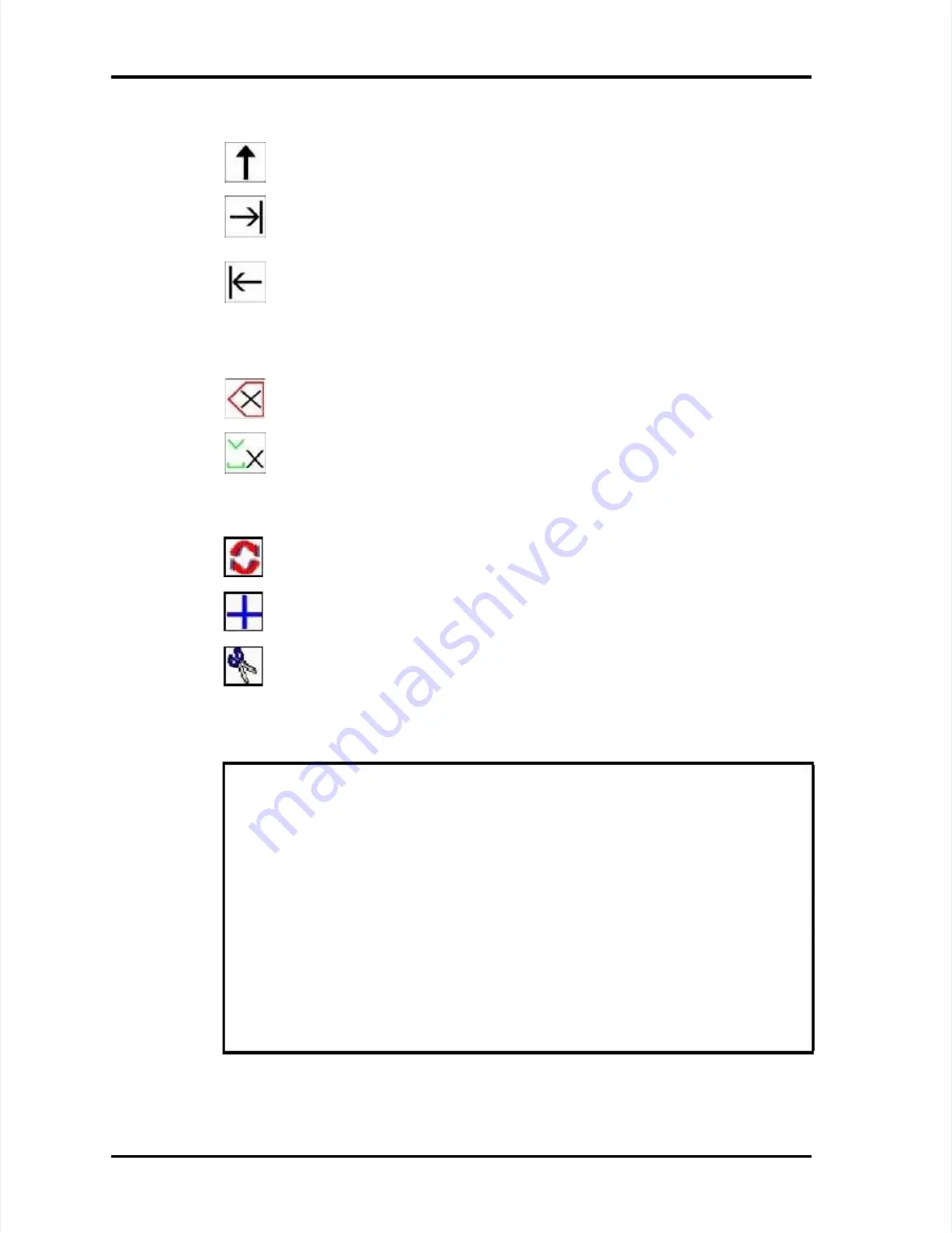
Page
Page 5-2
5-2
LASAIR
LASAIR II
II Operator’s
Operator’s Manual
Manual
Chapter 5: Setup
Chapter 5: Setup
Edit/Navigation Softkey Icon Functions
Edit/Navigation Softkey Icon Functions
The Return Arrow is always the top (or first) icon. This command icon
The Return Arrow is always the top (or first) icon. This command icon
will take you out of Editing Mode
will take you out of Editing Mode without leaving the screen.
without leaving the screen.
The Forward Tab is used to move from one screen location to ano
The Forward Tab is used to move from one screen location to another
ther..
The Back Tab is used to move back to
The Back Tab is used to move back to the previous location in a
the previous location in a screen.
screen.
Field Editing Softkey Icon Functions
Field Editing Softkey Icon Functions
The Delete softkey deletes the alphanumeric character to the left of the
The Delete softkey deletes the alphanumeric character to the left of the
cursor and moves the cursor one space
cursor and moves the cursor one space to the left.
to the left.
Depending on the kind
Depending on the kind of field you are editing, the Insert softkey adds
of field you are editing, the Insert softkey adds
a zero or a space to the right of the blinking edit cursor.
a zero or a space to the right of the blinking edit cursor.
Location Name Editing Softkey Icon Functions
Location Name Editing Softkey Icon Functions
The Edit Location softkey allows you to
The Edit Location softkey allows you to edit the highlighted location
edit the highlighted location
name. (Used in Location Setup
name. (Used in Location Setup Screen only.)
Screen only.)
The Add Location softkey allows you to a
The Add Location softkey allows you to add a new location name. (Used
dd a new location name. (Used
in Location Setup Screen only.)
in Location Setup Screen only.)
The Delete Location softkey removes the highlighted location name.
The Delete Location softkey removes the highlighted location name.
(Used in Location Setup Screen only.)
(Used in Location Setup Screen only.)
Using Edit Mode - - General Procedure
Using Edit Mode - - General Procedure
Setting parameter values in LASAIR II Setup Screens
Setting parameter values in LASAIR II Setup Screens
1
1
V
Verify that the screen
erify that the screen has a blue pencil
has a blue pencil icon in the upp
icon in the upper left corner. If the
er left corner. If the
icon is present, the screen is a setup screen and values can be changed.
icon is present, the screen is a setup screen and values can be changed.
2
2
Press the Enter key to enable the Edit Mode.
Press the Enter key to enable the Edit Mode.
3
3
Press the Tab Keys to move the cursor to the parameter to be changed.
Press the Tab Keys to move the cursor to the parameter to be changed.
4
4
Press the Enter key to access the parameter.
Press the Enter key to access the parameter.
5
5
Press the arrow or Enter keys to change the parameter.
Press the arrow or Enter keys to change the parameter.
6
6
Press T
Press Tab or Enter
ab or Enter to record the
to record the desired setting.
desired setting.
7
7
Use the Return Arrow softkey to Exit the Edit
Use the Return Arrow softkey to Exit the Edit Mode.
Mode.






























