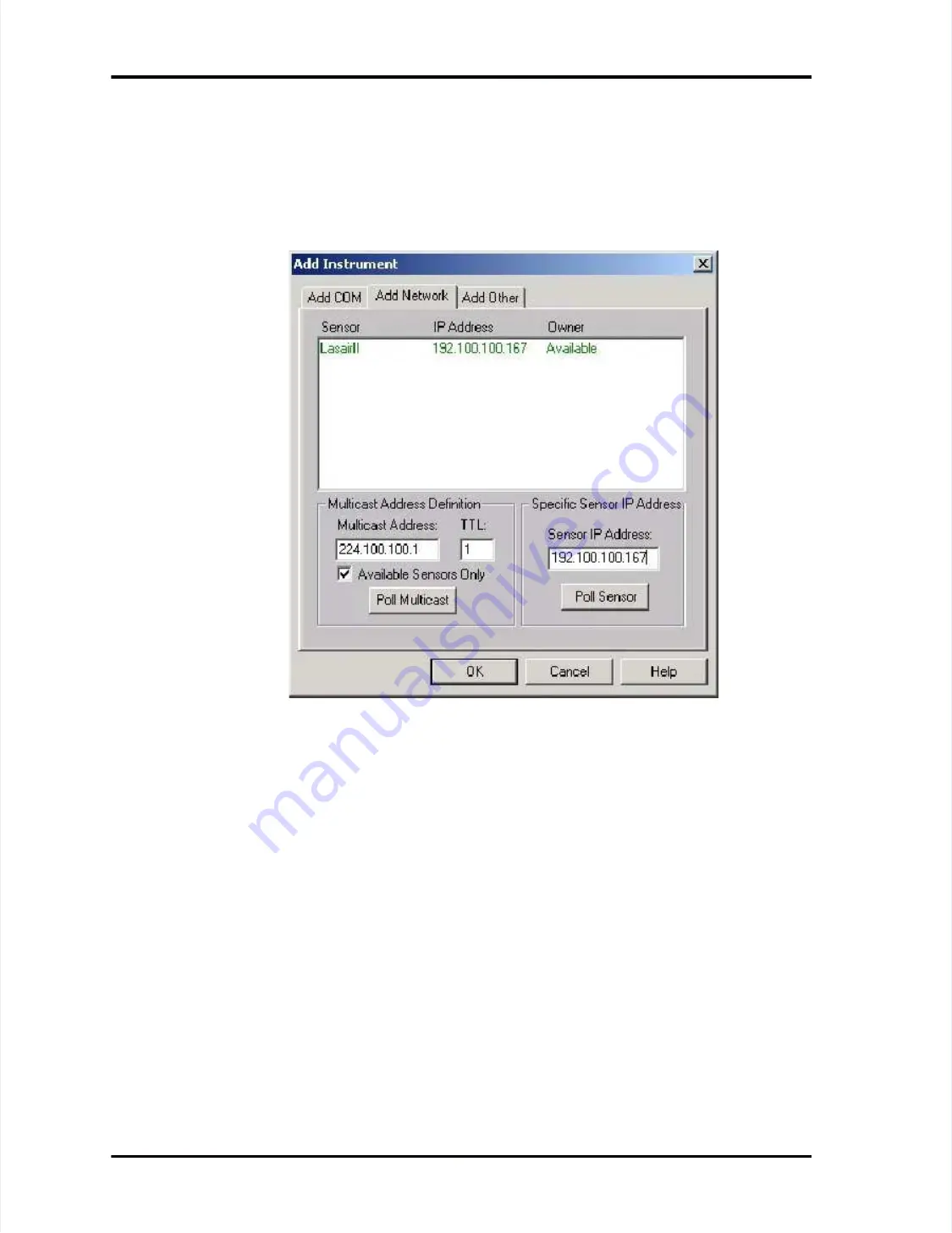
Configuring Facility Net (or Pharmaceutical Net) for the LASAIR II
Configuring Facility Net (or Pharmaceutical Net) for the LASAIR II
LASAIR II Operator’s Manual
LASAIR II Operator’s Manual
Page
Page
C-3
C-3
5.
5.
See Case A or B b
See Case A or B below
elow..
Case A: Downloading Data Collected from Multiple Locations:
Case A: Downloading Data Collected from Multiple Locations:
5A-1
5A-1
Configure Facility Net:
Configure Facility Net:
••
Set Sensor to “Lasair II”
Set Sensor to “Lasair II”
••
Set Text “All Data”
Set Text “All Data”
••
Determine whether or not to check
Determine whether or not to check “Remote Data: Auto Delete When
“Remote Data: Auto Delete When
Complete” (see Miscellaneous Notes below).
Complete” (see Miscellaneous Notes below).
••
Enter the particle counter's serial number. The unique serial number of a
Enter the particle counter's serial number. The unique serial number of a
LASAIR II particle counter can be found its main setup display screen.
LASAIR II particle counter can be found its main setup display screen.
5A-2
5A-2
Select
Select OK
OK -
- OK
OK and
and accept
accept all
all changes
changes
Immediately
Immediately, Facility Net will
, Facility Net will do the following:
do the following:
••
Retrieve the LASAIR II's Location Name file and a
Retrieve the LASAIR II's Location Name file and automatically configure
utomatically configure
each name as a sample point.
each name as a sample point.
••
Download the complete historical data file.
Download the complete historical data file.
3-a
3-a
Enter the specific IP address in the
Enter the specific IP address in the
Sensor IP Address
Sensor IP Address
field.
field.
3-b
3-b
Alternatively
Alternatively, click
, click the
the
Poll Multicast
Poll Multicast
button; a list of available
button; a list of available
instruments will appea
instruments will appearr..
4.
4.
Double-click the desired sensor name to accept it.
Double-click the desired sensor name to accept it.






























