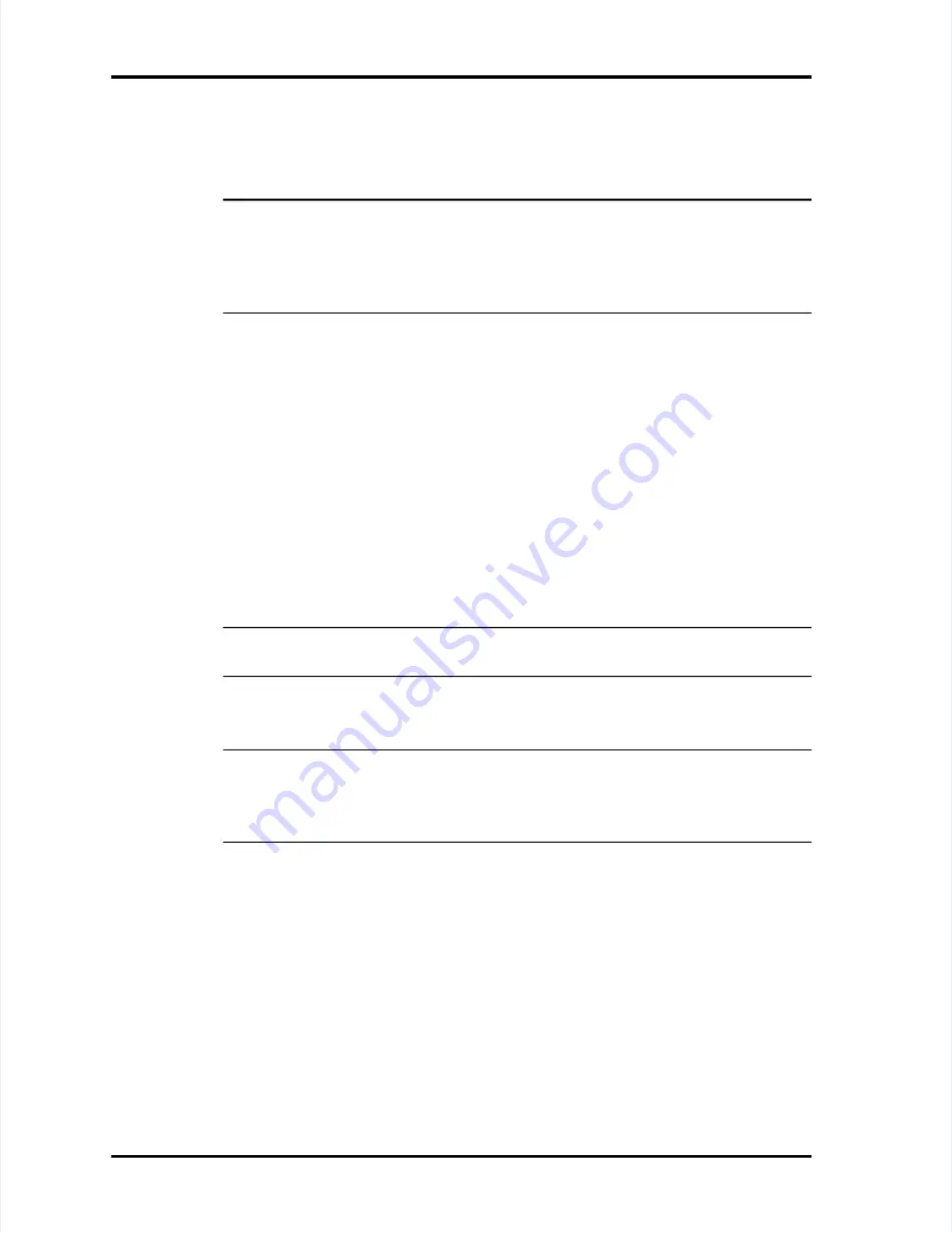
Page
Page 7-8
7-8
LASAIR
LASAIR II
II Operator’s
Operator’s Manual
Manual
Chapter 7: Operation with a PC, Facility Net, or Pharmaceutical Net
Chapter 7: Operation with a PC, Facility Net, or Pharmaceutical Net
To prepare your LASAIR II for use in remote mode:
To prepare your LASAIR II for use in remote mode:
1
1
Ensure that its identifier, on the Main Display Screen, is unique to all other
Ensure that its identifier, on the Main Display Screen, is unique to all other
LASAIR II’
LASAIR II’s that will be
s that will be used with your Fa
used with your Facility Net system.
cility Net system.
NOTE:
NOTE:
If you attach a LASAIR II that has
If you attach a LASAIR II that has a duplicate identification to your
a duplicate identification to your
Facility Net system, the driver will ask if you want to
Facility Net system, the driver will ask if you want to switch the existing
switch the existing
configuration over to the new IP address. The LASAIR II identification is
configuration over to the new IP address. The LASAIR II identification is
placed in the
placed in the
DCSName
DCSName
in Facility Net so it will be
in Facility Net so it will be present in the
present in the
Instrument
Instrument
Configuration Dialog Box
Configuration Dialog Box
..
2
2
Ensure that all location names are unique between different LASAIR IIs.
Ensure that all location names are unique between different LASAIR IIs.
3
3
Ensure that the LASAIR II’s Ethernet address is unique to all other LASAIR IIs.
Ensure that the LASAIR II’s Ethernet address is unique to all other LASAIR IIs.
4
4
Ensure that the following files in your copy of Facility Net are of the correct
Ensure that the following files in your copy of Facility Net are of the correct
versions:
versions:
••
pdrvlpen.dll: version 2.9.23 or later
pdrvlpen.dll: version 2.9.23 or later
••
pms_util.dll: version 2.9.22 or later
pms_util.dll: version 2.9.22 or later
••
pdrvlpen.hlp: dated Feb 20, 2001 or later
pdrvlpen.hlp: dated Feb 20, 2001 or later
5
5
Before connecting your LASAIR II to Facility Net,
Before connecting your LASAIR II to Facility Net, navigate to the
navigate to the
Communications Setup Screen
Communications Setup Screen
under the
under the
Main Setup Screen
Main Setup Screen
..
6
6
Navigate to the “TCP/IP Remote Mode” check box, and place a check in the
Navigate to the “TCP/IP Remote Mode” check box, and place a check in the
check box.
check box.
NOTE:
NOTE:
If this check box is not enabled before connection to
If this check box is not enabled before connection to Facility Net, the
Facility Net, the
LASAIR II will be configured within Facility Net as a regu
LASAIR II will be configured within Facility Net as a regular on-line sensor
lar on-line sensor..
7
7
If you want to automatically delete the data in the LASAIR II after it has been
If you want to automatically delete the data in the LASAIR II after it has been
copied to Facility Net, select Auto-delete in F
copied to Facility Net, select Auto-delete in Facility Net.
acility Net.
NOTE:
NOTE:
If you prefer to manually delete the data
If you prefer to manually delete the data from the LASAIR II, use the
from the LASAIR II, use the
manual delete button in Fac
manual delete button in Facility Net’
ility Net’s Runtime dialog box.
s Runtime dialog box. Use of this button is
Use of this button is
controlled by normal security features. Or, use the delete button on the LASAIR
controlled by normal security features. Or, use the delete button on the LASAIR
II’s
II’s
Main Setup Screen
Main Setup Screen
..
8
8
Connect your LASAIR II to your Facility Net
Connect your LASAIR II to your Facility Net system.
system.
9
9
In Facility Net, enter an “All” particle sample point
In Facility Net, enter an “All” particle sample point and an associated “Text”
and an associated “Text”
sample point.
sample point.
The “All” analog entries are optional. The
The “All” analog entries are optional. The driver will auto-configure these
driver will auto-configure these
locations and download data from the LASAIR II to Facility Net. When
locations and download data from the LASAIR II to Facility Net. When
download is complete, Facility Net communications with LASAIR II will be
download is complete, Facility Net communications with LASAIR II will be
automatically disabled.
automatically disabled.






























