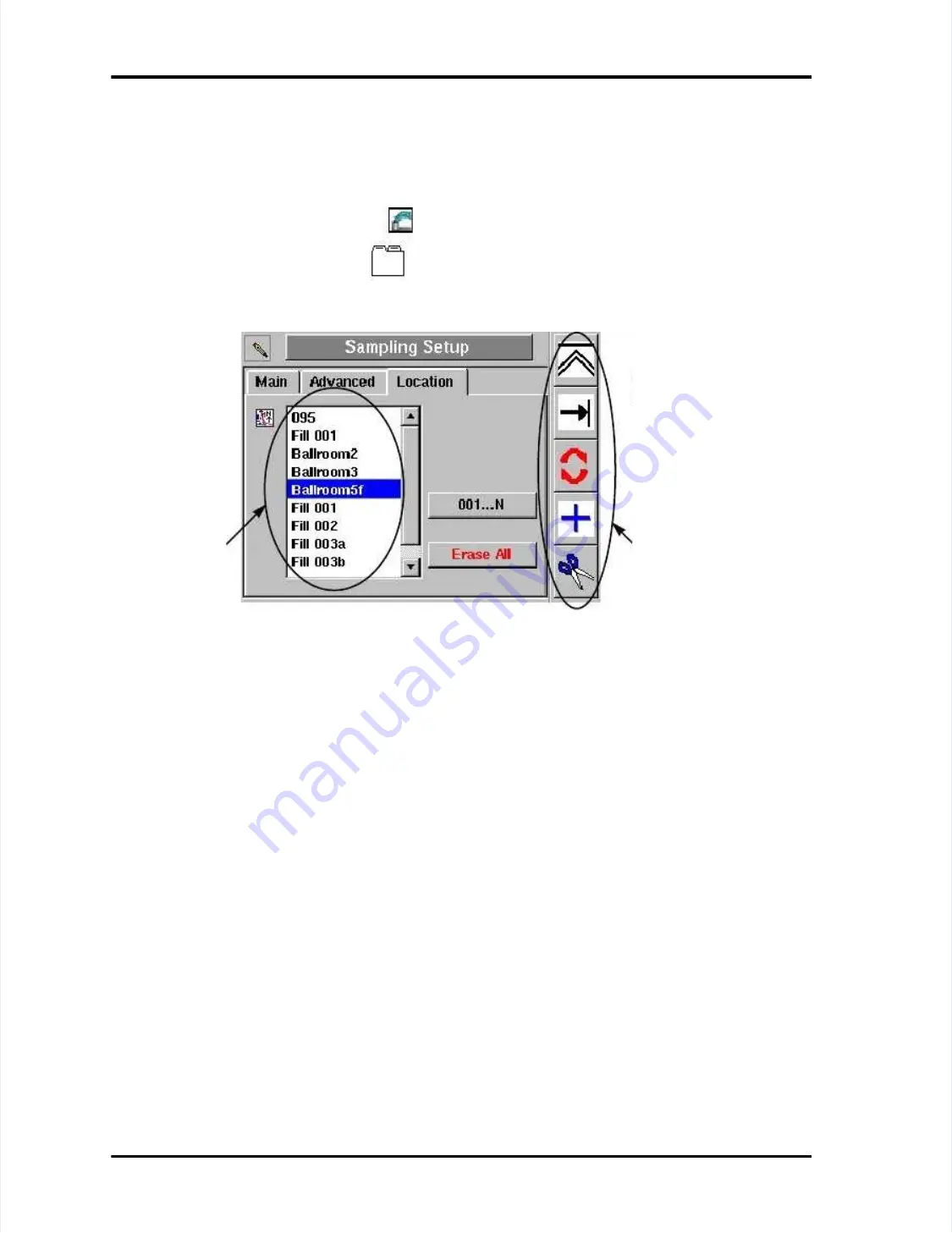
Location Name Setup Screen
Location Name Setup Screen
LASAIR II Operator’s Manual
LASAIR II Operator’s Manual
Page
Page
5-9
5-9
Refer to the list of icons in the “Editing Mode
Refer to the list of icons in the “Editing Mode Functions” section, discussed
Functions” section, discussed
previously
previously..
To access the Location Name Setup Screen:
To access the Location Name Setup Screen:
1
1
Press
Press the
the first
first softkey
softkey
on
on the
the Main
Main Display
Display Screen.
Screen. The
The Main
Main Setup
Setup Screen
Screen
will be displayed.
will be displayed.
2
2
Press
Press the
the notebook
notebook
softkey
softkey until
until the
the
Location Sampling Setup Screen
Location Sampling Setup Screen
opens.
opens.
List of location names
List of location names
The location names that have been entered
The location names that have been entered
individually or
individually or automatically
automatically..
001....N
001....N
Generates a list of locations numbered from 1 to
Generates a list of locations numbered from 1 to 100. This option
100. This option
works only if no other names have been entered.
works only if no other names have been entered.
Erase All
Erase All
Allows you to delete all entered locations in the list at once.
Allows you to delete all entered locations in the list at once.
Location Softkeys
Location Softkeys
Opens setup menus to edit, add, or delete locations.
Opens setup menus to edit, add, or delete locations.
Figure 5-4: Sampling Setup Screen - Location
Figure 5-4: Sampling Setup Screen - Location
Location
Location
softkey
softkey
icons
icons
List of
List of
location
location
names
names






























