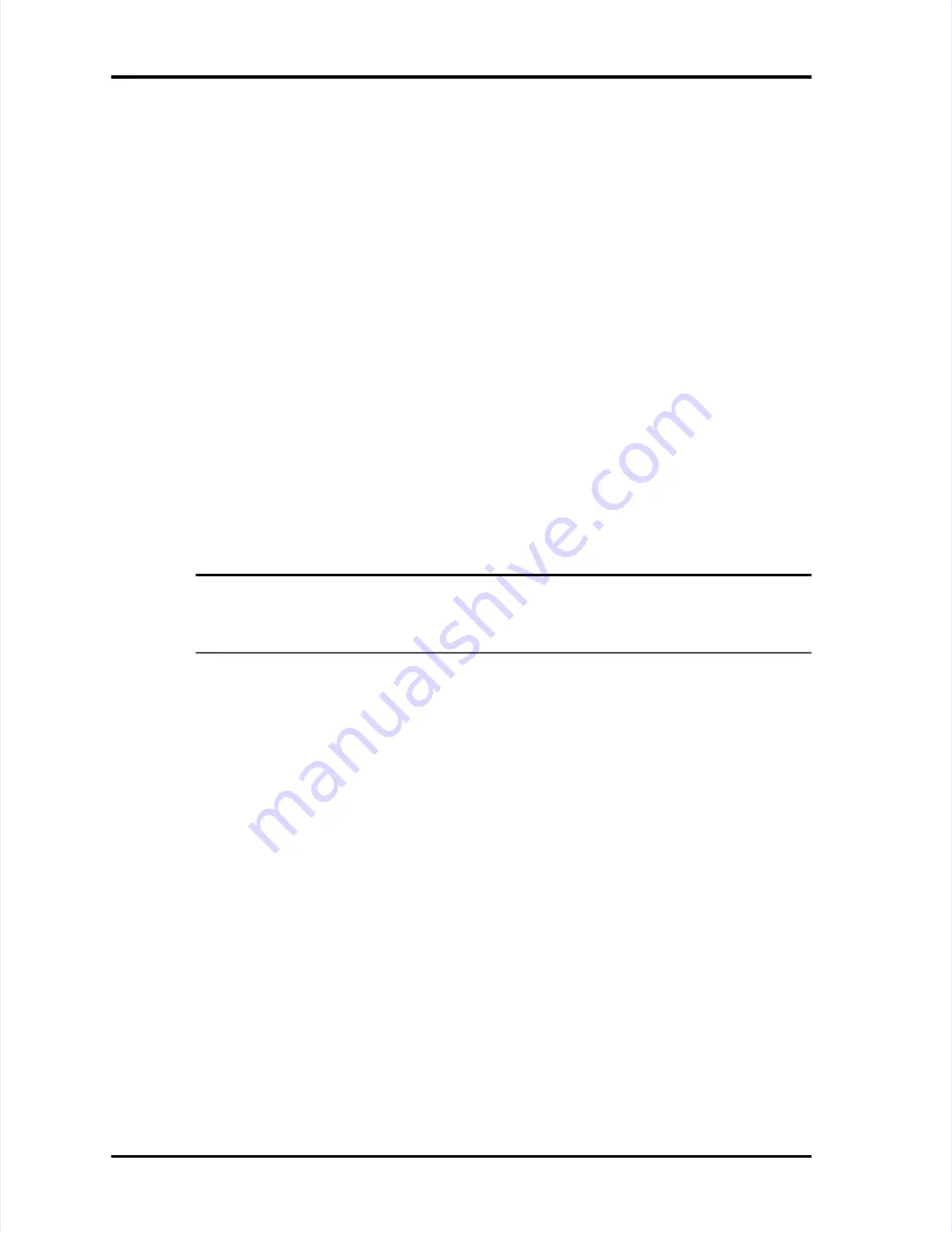
Writing TouchRam Buttons
Writing TouchRam Buttons
LASAIR II Operator’s Manual
LASAIR II Operator’s Manual
Page
Page
M-3
M-3
To read a TouchRam button:
To read a TouchRam button:
1
1
Attach the TouchRam wand to the
Attach the TouchRam wand to the RS-232 connector.
RS-232 connector.
2
2
Position and hold the TouchRam wand over the button. The button should fit
Position and hold the TouchRam wand over the button. The button should fit
inside the receptacle on the wand.
inside the receptacle on the wand.
3
3
If the LASAIR II is running, it will stop sampling. A
If the LASAIR II is running, it will stop sampling. A dialog box will appear on
dialog box will appear on
the screen indicating the name of the new location to load.
the screen indicating the name of the new location to load.
4
4
Accept or reject the location by
Accept or reject the location by pressing the Enter softkey when the proper
pressing the Enter softkey when the proper
choice is selected.
choice is selected.
Writing TouchRam Buttons
Writing TouchRam Buttons
The button writing utility is
The button writing utility is found on the
found on the LASAIR II’s
LASAIR II’s
Location Setup Screen
Location Setup Screen
..
T
To write
o write to a
to a T
TouchRam button:
ouchRam button:
1
1
Navigate to t
Navigate to the
he
Comm Setup -Serial
Comm Setup -Serial
screen
screen
and use the appropriate
and use the appropriate
Arrow
Arrow
keys
keys
and the
and the
Enter
Enter
key to
key to enable TouchRAM Read/Wr
enable TouchRAM Read/Write.
ite.
2
2
Attach the TouchRam wand to the
Attach the TouchRam wand to the RS-232 connector.
RS-232 connector.
3
3
Navigate to the
Navigate to the
Location Setup Screen
Location Setup Screen
..
NOTE:
NOTE:
The Location Setup Screen will already be in Edit mode. Also note
The Location Setup Screen will already be in Edit mode. Also note
that a TouchRAM icon appears on
that a TouchRAM icon appears on the screen when
the screen when T
TouchRAM Read/Write
ouchRAM Read/Write
function is enabled.
function is enabled.
4
4
Select a location.
Select a location.
5
5
Navigate to the T
Navigate to the TouchRAM icon and press the Enter softkey
ouchRAM icon and press the Enter softkey. The Program
. The Program
T
TouchRAM dialog bo
ouchRAM dialog box will appear, directing you to
x will appear, directing you to write the first button.
write the first button.
6
6
Position and hold the TouchRAM wand over the button. The b
Position and hold the TouchRAM wand over the button. The button should fit
utton should fit
inside the receptacle on the wand.
inside the receptacle on the wand.
7
7
If the LASAIR II is running, it will stop sampling. A data dialog box will appear
If the LASAIR II is running, it will stop sampling. A data dialog box will appear
on the screen indicating the name
on the screen indicating the name of the location to write to the
of the location to write to the button.
button.
8
8
Accept or reject the write function by highlighting your choice and pressing the
Accept or reject the write function by highlighting your choice and pressing the
Enter softkey
Enter softkey. If you are writing to a
. If you are writing to a button, a dialog box will appe
button, a dialog box will appear indicating
ar indicating
if the write was successful or unsuccessful.
if the write was successful or unsuccessful.






























