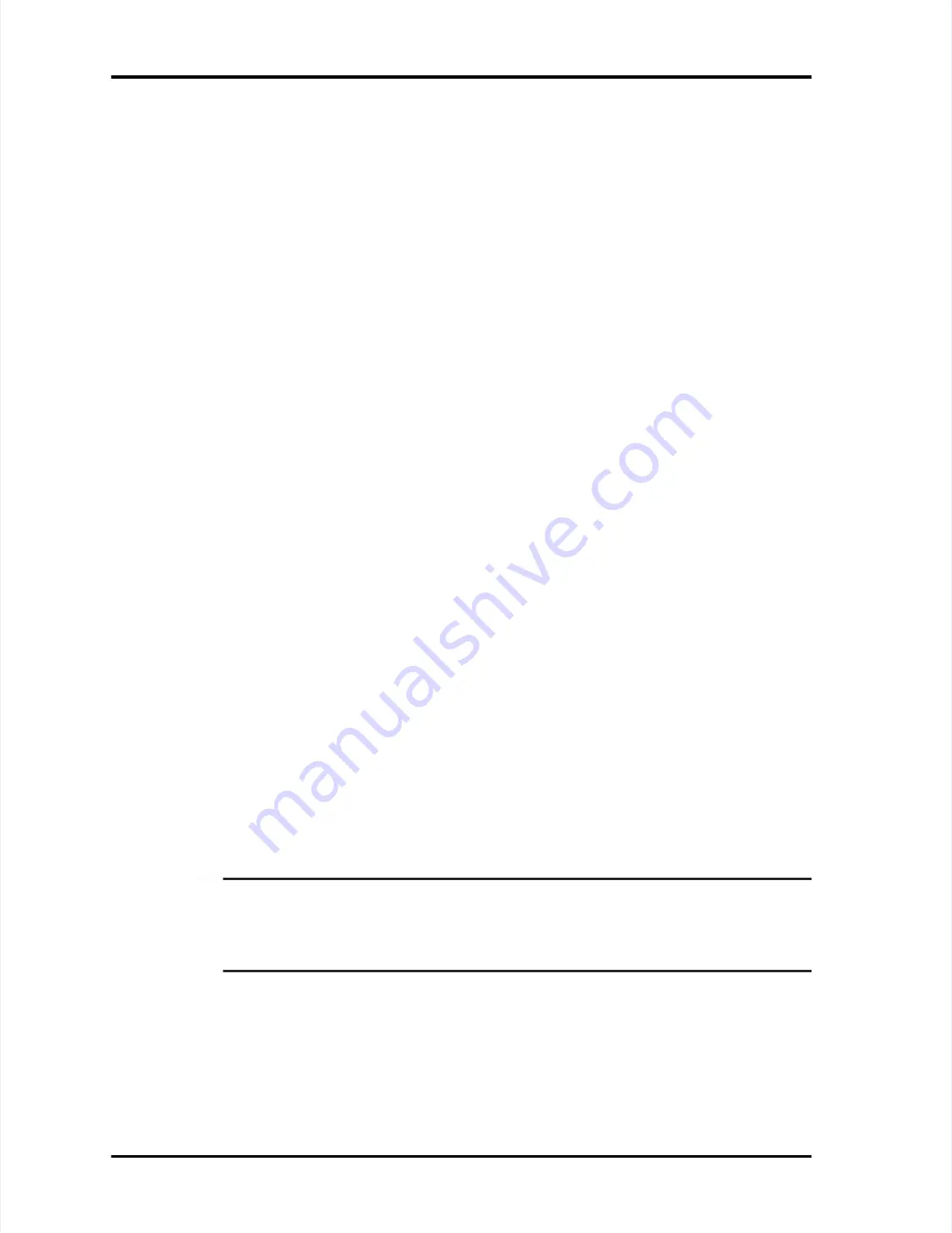
Page
Page
A-5
A-5
L.
L. When r
When runni
unning you
ng your LASA
r LASAIR II wit
IR II with Faci
h Facility N
lity Net, you n
et, you notic
otice gaps in yo
e gaps in your
ur
data plots. In addition, the date on the front panel of your LASAIR II
data plots. In addition, the date on the front panel of your LASAIR II
changes to Jan 1, 1970.
changes to Jan 1, 1970.
There is an incompatibility between the L
There is an incompatibility between the LASAIR II and older versions of a DLL
ASAIR II and older versions of a DLL
used by Facility Net. To determine if your Facility Net software is compatible
used by Facility Net. To determine if your Facility Net software is compatible
with your LASAIR II, complete the following steps:
with your LASAIR II, complete the following steps:
1.
1.
St
Start
art Faci
Facilit
lity Net
y Net and c
and conne
onnect t
ct to th
o the LAS
e LASAIR
AIR II.
II.
2
2..
S
Seelleecct
t ““
About
About
” under the “
” under the “
Help
Help
” menu.
” menu.
3.
3.
Look at
Look at the sc
the scroll-
roll-down li
down list and
st and find
find the “pd
the “pdrvlpen
rvlpen.dll”
.dll” file.
file. If th
If the lis
e listed
ted
version number (to the right of “Label”) is LESS
version number (to the right of “Label”) is LESS than 2.9.10 (that is,
than 2.9.10 (that is,
2.9.08 or 2.9.07), call yo
2.9.08 or 2.9.07), call your Particle Measuring Systems representative or
ur Particle Measuring Systems representative or
distributor.
distributor.
M.
M. When atte
When attempting to u
mpting to use the web
se the web brows
browser-to
er-to-LASAI
-LASAIR II interf
R II interface, you ar
ace, you aree
blocked by a request for a password even though the password has been
blocked by a request for a password even though the password has been
disabled on the LASAIR II.
disabled on the LASAIR II.
If a password has been assigned, it is always en
If a password has been assigned, it is always enabled in the web browser even
abled in the web browser even
if it is disabled on the Front Panel.
if it is disabled on the Front Panel.
N.
N. When u
When using th
sing the web
e web brows
browser-
er-to-LASA
to-LASAIR II
IR II interfac
interface, the
e, the web pa
web page doe
ge doess
not update properly.
not update properly.
Internet Explorer 5.x saves the image of a page when yo
Internet Explorer 5.x saves the image of a page when you open it. The next time
u open it. The next time
you open that page Internet Explorer displays the saved version rather than
you open that page Internet Explorer displays the saved version rather than
updating the page with new data.
updating the page with new data.
To reload the page with new data
To reload the page with new data
, press and hold down both the
, press and hold down both the
Ctrl
Ctrl
and
and
Alt
Alt
keys while clicking on the refresh button.
keys while clicking on the refresh button.
O.
O. T
Trou
roubles
bleshoot
hooting N
ing Netw
etwork C
ork Conne
onnectio
ctions
ns
1.
1.
V
Verify
erify the co
the correct
rrect networ
network addr
k address,
ess, gatewa
gateway and m
y and mask on
ask on the Co
the Comm Set
mm Setup
up
Screen. Also ensure that TCP/IP and/or Web Server buttons are checked.
Screen. Also ensure that TCP/IP and/or Web Server buttons are checked.
NOTE:
NOTE:
TCP/IP is DISABLED when the
TCP/IP is DISABLED when the statistics mode is on. If the statistics
statistics mode is on. If the statistics
mode is on,
mode is on, turning it off, will re-enable the
turning it off, will re-enable the TCP/IP
TCP/IP. The Web Server is not
. The Web Server is not
disabled when statistics is on. For TCP/IP remote mode, the
disabled when statistics is on. For TCP/IP remote mode, the “Enable TCP/IP”
“Enable TCP/IP”
button must also be on.
button must also be on.
2.
2.
Che
Check for
ck for an act
an active n
ive netw
etwork l
ork link
ink. On th
. On the RJ-
e RJ-45 net
45 networ
work plug t
k plug to the
o the
LASAIR II, verify that the green LED is on.
LASAIR II, verify that the green LED is on. The yellow LED will blink
The yellow LED will blink
when information is transmitted or received.
when information is transmitted or received.
3
3..
T
Trry
y
pinging
pinging
the instrument. From an MS-DOS prompt type “ping
the instrument. From an MS-DOS prompt type “ping
aaa.bbb.ccc.ddd”, where aaa.bbb.ccc.ddd is the network address.
aaa.bbb.ccc.ddd”, where aaa.bbb.ccc.ddd is the network address.






























