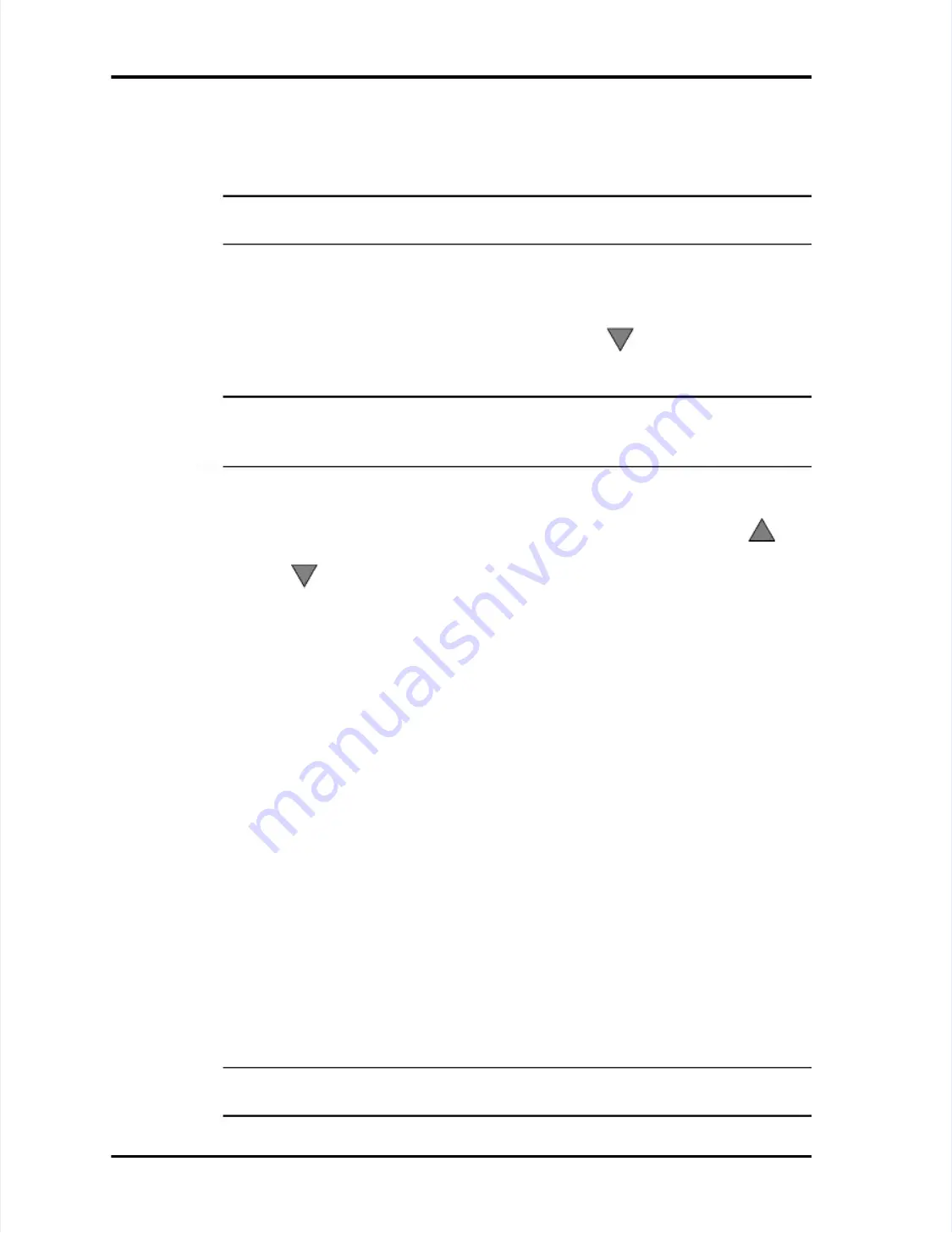
Viewing Sample Data
Viewing Sample Data
LASAIR II Operator’s Manual
LASAIR II Operator’s Manual
Page
Page
6-9
6-9
2
2
Press the
Press the
Enter
Enter
softkey to enable the edit mode. The Data Filter mode 1/0 (on/
softkey to enable the edit mode. The Data Filter mode 1/0 (on/
off) button will be highlighted.
off) button will be highlighted.
3
3
Press the
Press the
Enter
Enter
softkey again to enable the Data Filter mode.
softkey again to enable the Data Filter mode.
NOTE:
NOTE:
The following instructions describe how to enable and set the
The following instructions describe how to enable and set the
Start
Start
parameters. The same instructions apply to the
parameters. The same instructions apply to the
End
End
parameters.
parameters.
4
4
Use the
Use the
T
Tab F
ab Forward
orward
and
and
Tab Back
Tab Back
icon softkeys to navigate to the filter mode
icon softkeys to navigate to the filter mode
Start 1/0 button located on the upper left part of the screen.
Start 1/0 button located on the upper left part of the screen.
5
5
Press the
Press the
Enter
Enter
softkey to en
softkey to enable the Start filter.
able the Start filter.
6
6
After enabling the
After enabling the
Start
Start
filter,
filter, press
press the
the down
down arrow
arrow
key
key to
to move
move to
to the
the date
date
field.
field.
NOTE:
NOTE:
If you know that you have data that ca
If you know that you have data that can be filtered, but you are unable
n be filtered, but you are unable
to advance to the d
to advance to the date filter field it probably means that someone has chan
ate filter field it probably means that someone has changed
ged
the instrument date after some data had been stored in memory.
the instrument date after some data had been stored in memory.
7
7
Use the right and left arrow keys to move the cursor to the right of the part
Use the right and left arrow keys to move the cursor to the right of the part
of the date (day, month, year) you want to change
of the date (day, month, year) you want to change and then use the u
and then use the up
p
or
or down
down
arrows
arrows to
to set
set the
the date
date field
field to
to the
the date
date you
you want.
want.
8
8
When the date is correct, press the
When the date is correct, press the
Enter
Enter
button to move to the time field.
button to move to the time field.
9
9
Use the right and left arrow keys to move the cursor to the
Use the right and left arrow keys to move the cursor to the
left
left
of the part of the
of the part of the
time you want to change.
time you want to change.
10
10
Use the up and down arrows to set the time field to
Use the up and down arrows to set the time field to the time you want and then
the time you want and then
press the Enter key to accept your time and move the focus back to the 1/0
press the Enter key to accept your time and move the focus back to the 1/0
button.
button.
11
11
Press the
Press the
T
Tab F
ab Forward
orward
icon softkey to move to the
icon softkey to move to the
End
End
filter 1/0 button and use
filter 1/0 button and use
the same procedure as above
the same procedure as above to set the parameters.
to set the parameters.
To disable Start or End filtering:
To disable Start or End filtering:
1
1
Navigate to the
Navigate to the
Data Filter Screen
Data Filter Screen
..
2
2
Activate the Edit mode by pressing the
Activate the Edit mode by pressing the
Enter
Enter
button.
button.
3
3
Navigate t
Navigate to the
o the 1/0
1/0 button of
button of the f
the filter
ilter function you
function you want
want to dis
to disable,
able,
Start
Start
or
or
End
End
..
4
4
Press the
Press the
Enter
Enter
button to toggle the 1/0 button to
button to toggle the 1/0 button to
OFF
OFF
..
To filter data by location:
To filter data by location:
1
1
Navigate to the
Navigate to the
Data Filter-Location Scr
Data Filter-Location Screen
een
..
NOTE:
NOTE:
Several clicks of the
Several clicks of the
T
Tab F
ab Forward
orward
or
or
Tab Back
Tab Back
icon softkeys in the
icon softkeys in the
Data Filter/Time Screen will take you to the Data Filter/Location Screen.
Data Filter/Time Screen will take you to the Data Filter/Location Screen.






























