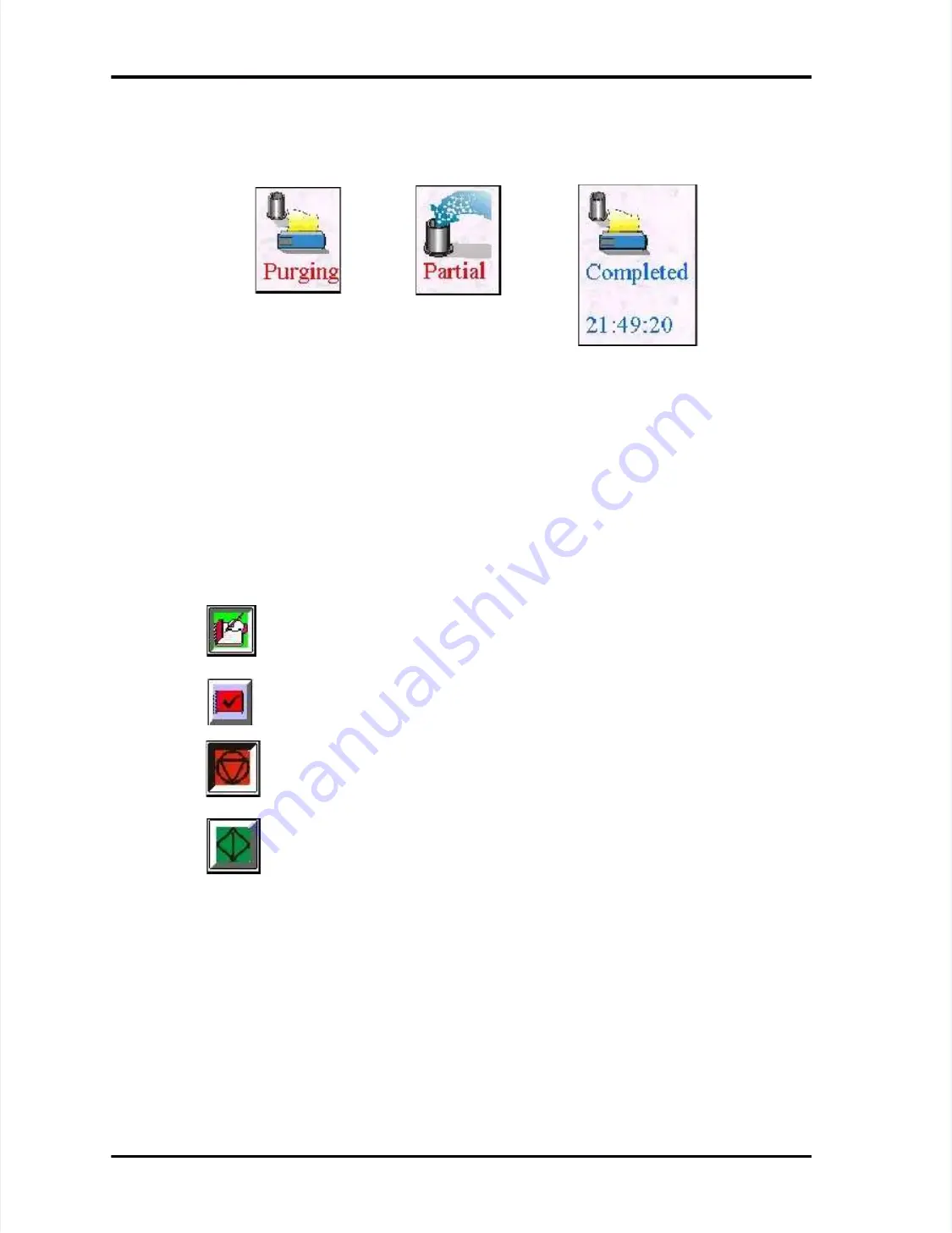
Page
Page 7-14
7-14
LASAIR
LASAIR II
II Operator’s
Operator’s Manual
Manual
Chapter 7: Operation with a PC, Facility Net, or Pharmaceutical Net
Chapter 7: Operation with a PC, Facility Net, or Pharmaceutical Net
Note
Note that
that the f
the following
ollowing status
status icons
icons appear i
appear in the
n the upper lef
upper left corner
t corner of
of the di
the display
splay
screen to tell you what is happen
screen to tell you what is happening in the sampling process.
ing in the sampling process.
Particle and Analog Data Window Display Status Icons —
Particle and Analog Data Window Display Status Icons —
These
These
status icons and control buttons
status icons and control buttons are on the bottom
are on the bottom of the main display
of the main display window
window..
Use the scroll bar as needed to
Use the scroll bar as needed to see this part of the window.
see this part of the window.
The status icons have the same function
The status icons have the same function and appearance as the
and appearance as the status icons
status icons
found on the bottom of the
found on the bottom of the LASAIR II’S Main Display Screen.
LASAIR II’S Main Display Screen.
Particle and Analog Data Window Control Icons and
Particle and Analog Data Window Control Icons and Buttons
Buttons
The Control Icons and buttons control the following functions:
The Control Icons and buttons control the following functions:
Saving Sample Data File
Saving Sample Data File
The sample data file may be
The sample data file may be copied to another file so it can
copied to another file so it can be saved for long-
be saved for long-
term retention or for data analysis. The data is copied by accessing the LASAIR
term retention or for data analysis. The data is copied by accessing the LASAIR
II from a web browser/Ethernet connection and u
II from a web browser/Ethernet connection and using the LASAIR II data save
sing the LASAIR II data save
feature.
feature.
Display current data
Display current data
: Either this icon or the next icon
: Either this icon or the next icon is selected.
is selected.
Selecting one deselects
Selecting one deselects the other.
the other.
Display the last completed sample data
Display the last completed sample data
. Either this icon or the
. Either this icon or the
previous icon is selected. Selecting one deselects the other
previous icon is selected. Selecting one deselects the other..
Stop a sampling run
Stop a sampling run
. Either this icon or the next icon is selected.
. Either this icon or the next icon is selected.
Selecting one deselects
Selecting one deselects the other.
the other.
Start a sampling run:
Start a sampling run:
Either this button or the previous one is
Either this button or the previous one is
selected. Selecting one deselects the other.
selected. Selecting one deselects the other.
p
p






























