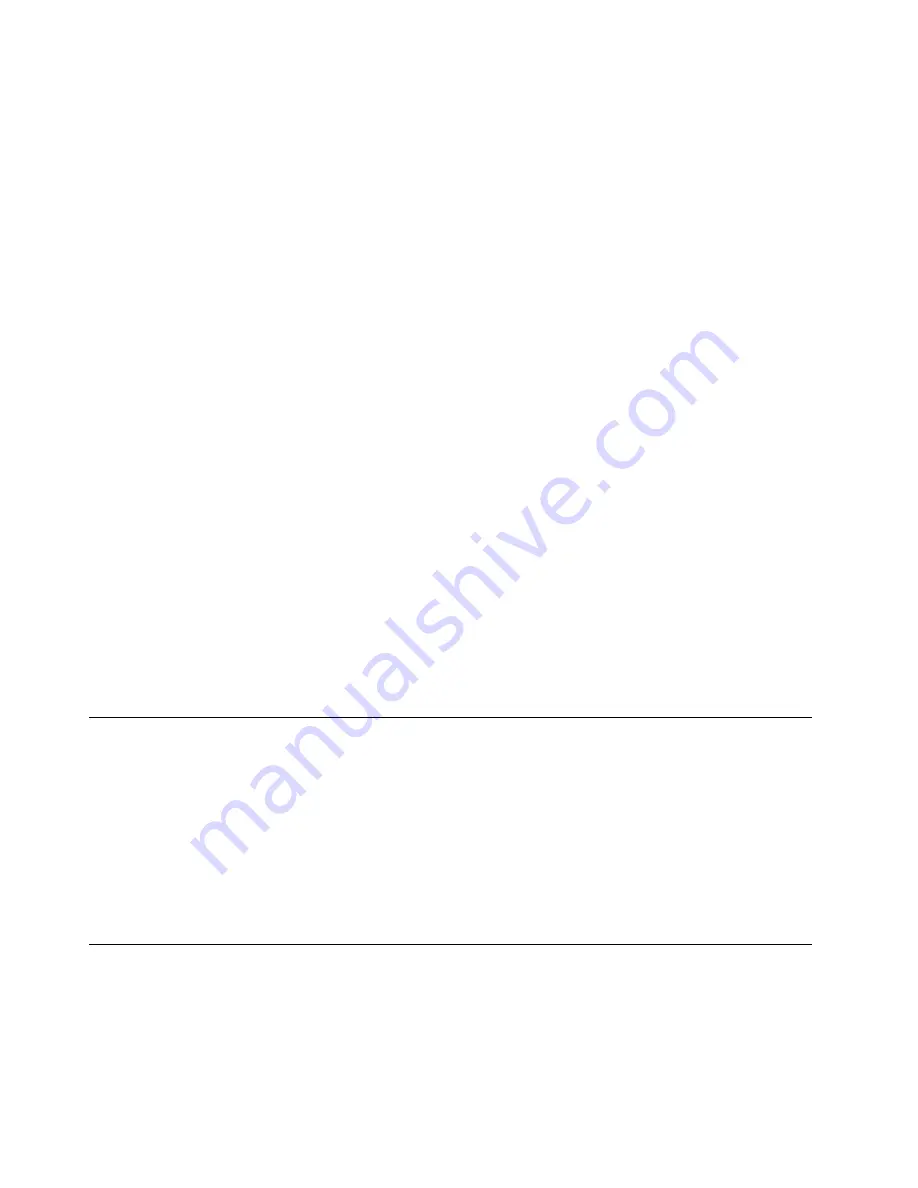
Step 2. Boot the server to an operating system that is supported by the firmware update package that you
downloaded (see “Turning on the blade server” on page 11).
Step 3. Perform the firmware update by following the instructions that are in the firmware update package
readme file.
Step 4. Restart the server (see “Turning off the blade server” on page 12 and “Turning on the blade server”
Step 5. At the firmware splash screen, press F3 when prompted to restore to the primary bank. The server
boots from the primary bank.
Out-of-band automated boot recovery method
To download the server UEFI firmware update package from the World Wide Web, complete the following
steps.
Note:
Use this method if the SYS BRD LED on the light path diagnostics panel is lit and there is an AMM
event log entry or Booting Backup Image is displayed on the firmware splash screen; otherwise, use the out-
of-band manual recovery method.
Step 1. Download the blade server UEFI firmware update for your blade server (see “Updating firmware
and device drivers” on page 30).
Step 2. Log into the Advanced Management Module's web interface.
Step 3. After you log in, select
MM Control
→
Network Protocols
and ensure that TFTP is enabled on the
management module. It is disabled by default.
Step 4. Select
Blade Tasks
→
Firmware update
and select the blade server to recover.
Step 5. Use the browse button to point to the UEFI update file.
Step 6. Click the
Update
button to update the UEFI firmware.
Step 7. Restart the server (see “Turning off the blade server” on page 12 and “Turning on the blade server”
Step 8. At the firmware splash screen, press F3 when prompted to restore to the primary bank. The server
boots from the primary bank.
Automated boot recovery (ABR)
While the server is starting, if the integrated management module detects problems with the server firmware
in the primary bank, the server automatically switches to the backup firmware bank and gives you the
opportunity to recover the firmware in the primary bank. For instructions for recovering the UEFI firmware,
see “Recovering from a UEFI update failure” on page 49. After you have recovered the firmware in the
primary bank, complete the following steps:
Step 1. Restart the server.
Step 2. When the prompt
Press F3 to restore to primary
is displayed, press F3 to start the server from the
primary bank.
Nx boot failure
Configuration changes, such as added devices or adapter firmware updates, and firmware or application
code problems can cause the server to fail POST (the power-on self-test). If this occurs, the server responds
in either of the following ways:
• The server restarts automatically and attempts POST again.
• The server hangs, and you must manually restart the server for the server to attempt POST again.
52
BladeCenter HX5 Blade ServerProblem Determination and Service Guide
Содержание BladeCenter HX5 1909
Страница 6: ...iv BladeCenter HX5 Blade ServerProblem Determination and Service Guide ...
Страница 16: ......
Страница 34: ...18 BladeCenter HX5 Blade ServerProblem Determination and Service Guide ...
Страница 72: ...56 BladeCenter HX5 Blade ServerProblem Determination and Service Guide ...
Страница 292: ...276 BladeCenter HX5 Blade ServerProblem Determination and Service Guide ...
Страница 296: ...280 BladeCenter HX5 Blade ServerProblem Determination and Service Guide ...
Страница 303: ...Taiwan Class A compliance statement Appendix B Notices 287 ...
Страница 304: ...288 BladeCenter HX5 Blade ServerProblem Determination and Service Guide ...
Страница 310: ...294 BladeCenter HX5 Blade ServerProblem Determination and Service Guide ...
Страница 311: ......
Страница 312: ...Part Number 46W8208 Printed in China 1P P N 46W8208 ...
Страница 313: ... 1P46W8208 ...






























