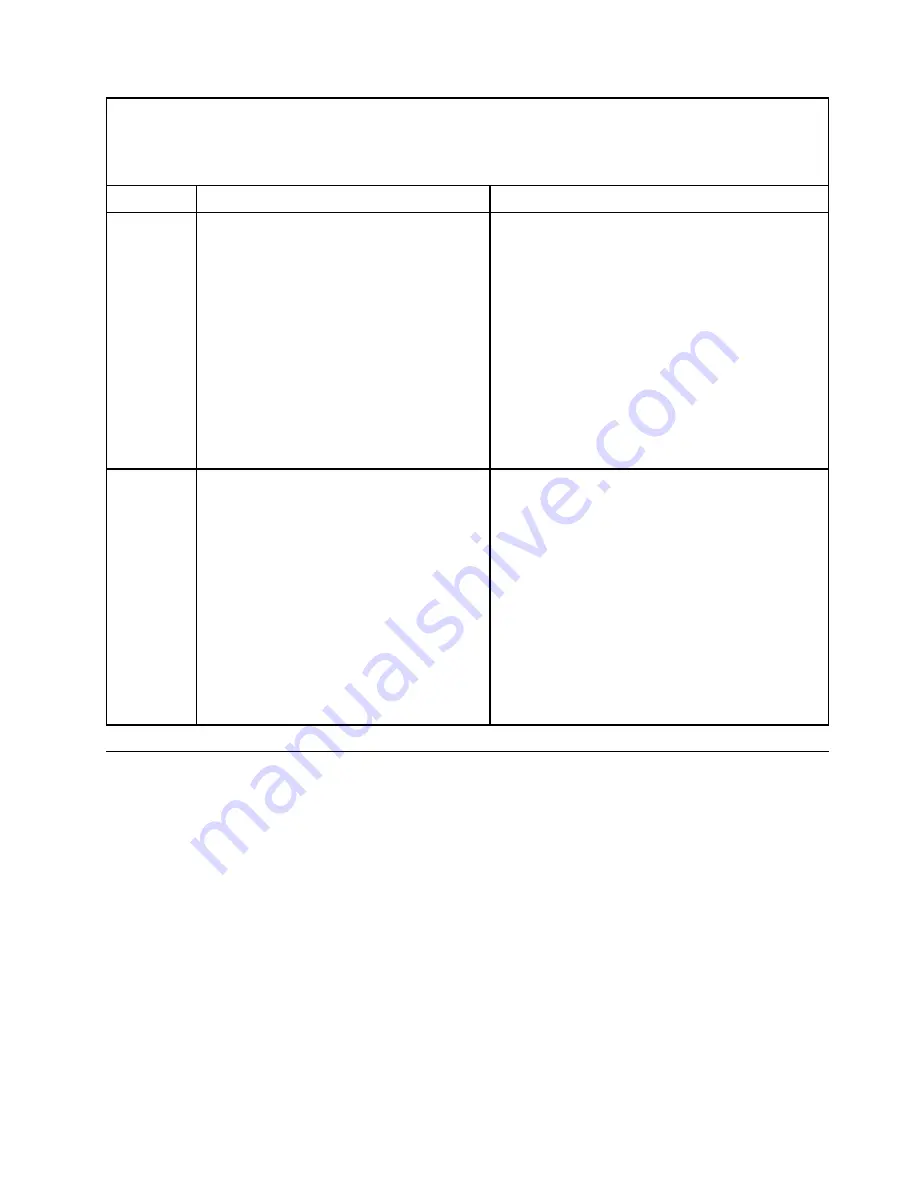
• See “
Parts listing - BladeCenter HX5
” on page 57 to determine which components are CRUs and which
components are FRUs.
• If an action step is preceded by “(Trained service technician only),” that step must be performed only by a
trained service technician.
Error code
Description
Action
405-906-
xxx
Failed the Broadcom Ethernet tests due to a
failure in loopback test at physical layer.
1. Make sure that the component firmware level is
up-to-date, and upgrade if necessary. The
installed firmware level can be found in the DSA
log within the Firmware/VPD section for this
component. The latest level firmware for this
component can be found at http://www.ibm.com/
support/ fixcentral/systemx/groupView? query.
productGroup=ibm%2FBladeCenter.
2. Run the test again. See “Diagnostic tools
3. If the failure remains, refer to Chapter 4
“Removing and replacing blade server
components” on page 65 to replace the failed
component.
405-907-
xxx
Failed the Broadcom Ethernet tests due to a
failure in status LED operation.
1. Make sure that the component firmware level is
up-to-date, and upgrade if necessary. The
installed firmware level can be found in the DSA
log within the Firmware/VPD section for this
component. The latest level firmware for this
component can be at http://www.ibm.com/
support/ fixcentral/systemx/groupView? query.
productGroup=ibm%2FBladeCenter.
2. Run the test again. See “Diagnostic tools
3. If the failure remains, refer to Chapter 4
“Removing and replacing blade server
components” on page 65 to replace the failed
component.
Troubleshooting tables
Use this information to troubleshoot problems in the blade server.
Use the troubleshooting tables to find solutions to problems that have identifiable symptoms. If these
symptoms are related to shared BladeCenter chassis resources, see “Solving shared BladeCenter resource
problems” on page 269.
If you cannot find a problem in these tables, see Chapter 5 “Diagnostics” on page 145 for information about
testing the blade server.
If you have added new software or a new optional device, and the blade server is not working, complete the
following steps before you use the troubleshooting tables:
1. Remove the software or device that you just added.
2. Run the diagnostic tests to determine whether the blade server is running correctly. For more
information, see “POST error codes” on page 149.
3. Reinstall the new software or new device. For more information, see the documentation that came with
the new software or device.
253
Содержание BladeCenter HX5 1909
Страница 6: ...iv BladeCenter HX5 Blade ServerProblem Determination and Service Guide ...
Страница 16: ......
Страница 34: ...18 BladeCenter HX5 Blade ServerProblem Determination and Service Guide ...
Страница 72: ...56 BladeCenter HX5 Blade ServerProblem Determination and Service Guide ...
Страница 292: ...276 BladeCenter HX5 Blade ServerProblem Determination and Service Guide ...
Страница 296: ...280 BladeCenter HX5 Blade ServerProblem Determination and Service Guide ...
Страница 303: ...Taiwan Class A compliance statement Appendix B Notices 287 ...
Страница 304: ...288 BladeCenter HX5 Blade ServerProblem Determination and Service Guide ...
Страница 310: ...294 BladeCenter HX5 Blade ServerProblem Determination and Service Guide ...
Страница 311: ......
Страница 312: ...Part Number 46W8208 Printed in China 1P P N 46W8208 ...
Страница 313: ... 1P46W8208 ...
















































