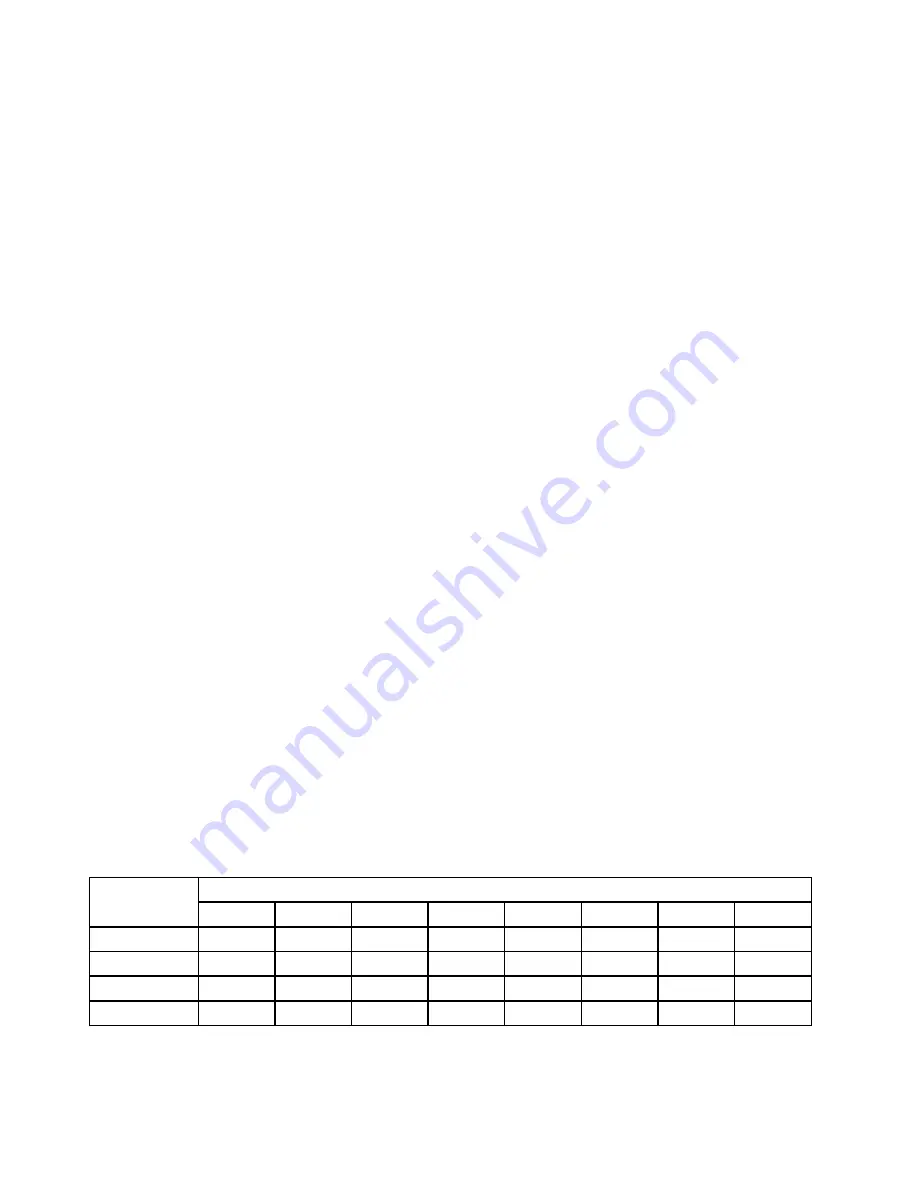
Step 8. Locate the DIMM connectors (see “Blade server connectors - BladeCenter HX5” on page 12).
Determine which DIMM you want to remove from the blade server.
Attention:
To avoid breaking the retaining clips or damaging the DIMM connectors, handle the
clips gently.
Step 9. Make sure that both retaining clips on the DIMM connector from which you are removing the DIMM
are in the open position.
Step 10. Using your fingers, pull the DIMM out of the connector.
Step 11. If you are instructed to return the DIMM, follow all packaging instructions, and use any packaging
materials for shipping that are supplied to you.
Installing a DIMM - BladeCenter HX5
The blade server has a total of 16 dual inline memory module (DIMM) connectors. The blade server supports
very low profile (VLP) DDR3 DIMMs with error code correction (ECC) in 2 GB, 4 GB, 8 GB, 16 GB, and 32 GB
capacities.
For a current list of supported DIMMs for the blade server, see http://www.ibm.com/ servers/eserver/
serverproven/compat/us/.
Notes:
If you are installing a DIMM as a result of a DIMM failure, you might need to re-enable the DIMM. To
determine whether you need to re-enable the DIMM:
1. Verify that the amount of memory installed in the BladeCenter HX5 is the expected amount of memory.
You can verify the amount of memory that is installed through the operating system, by watching the
monitor as the blade server starts up, or through the advanced management module web interface.For
more information about the advanced management module web interface, see the http://www.ibm.com/
systems/ support/supportsite.wss/docdisplay? brandind=5000008&lndocid=MIGR-5073887.
2. Run the Setup Utility to re-enable the DIMMs (see “Using the Setup utility” on page 20 for more
information).
Depending on your model and the memory mode that is set in the Setup utility, the blade server can support
a minimum of 4 GB and a maximum of 256 GB of system memory on the system board in a blade server with
one processor. If two processors are installed, the blade server can support a minimum of 8 GB and a
maximum of 512 GB of system memory.
Memory must be installed in pairs of DIMMs per installed processor. DIMMs must be the same size, speed,
and technology within installed pairs.
If a single processor is installed, it can access the first eight DIMM connectors. The following table lists the
memory configurations and installation order for the BladeCenter HX5 when one processor is installed.
Table 6. System memory configuration for a single processor
(one processor)
Installed
memory
DIMM connector
1
2
3
4
5
6
7
8
2 DIMMs
X
X
4 DIMMs
X
X
X
X
6 DIMMs
X
X
X
X
X
X
8 DIMMs
X
X
X
X
X
X
X
X
The following table lists the memory configurations and installation order for the BladeCenter HX5 when two
processors are installed.
104
BladeCenter HX5 Blade ServerProblem Determination and Service Guide
Содержание BladeCenter HX5 1909
Страница 6: ...iv BladeCenter HX5 Blade ServerProblem Determination and Service Guide ...
Страница 16: ......
Страница 34: ...18 BladeCenter HX5 Blade ServerProblem Determination and Service Guide ...
Страница 72: ...56 BladeCenter HX5 Blade ServerProblem Determination and Service Guide ...
Страница 292: ...276 BladeCenter HX5 Blade ServerProblem Determination and Service Guide ...
Страница 296: ...280 BladeCenter HX5 Blade ServerProblem Determination and Service Guide ...
Страница 303: ...Taiwan Class A compliance statement Appendix B Notices 287 ...
Страница 304: ...288 BladeCenter HX5 Blade ServerProblem Determination and Service Guide ...
Страница 310: ...294 BladeCenter HX5 Blade ServerProblem Determination and Service Guide ...
Страница 311: ......
Страница 312: ...Part Number 46W8208 Printed in China 1P P N 46W8208 ...
Страница 313: ... 1P46W8208 ...






























