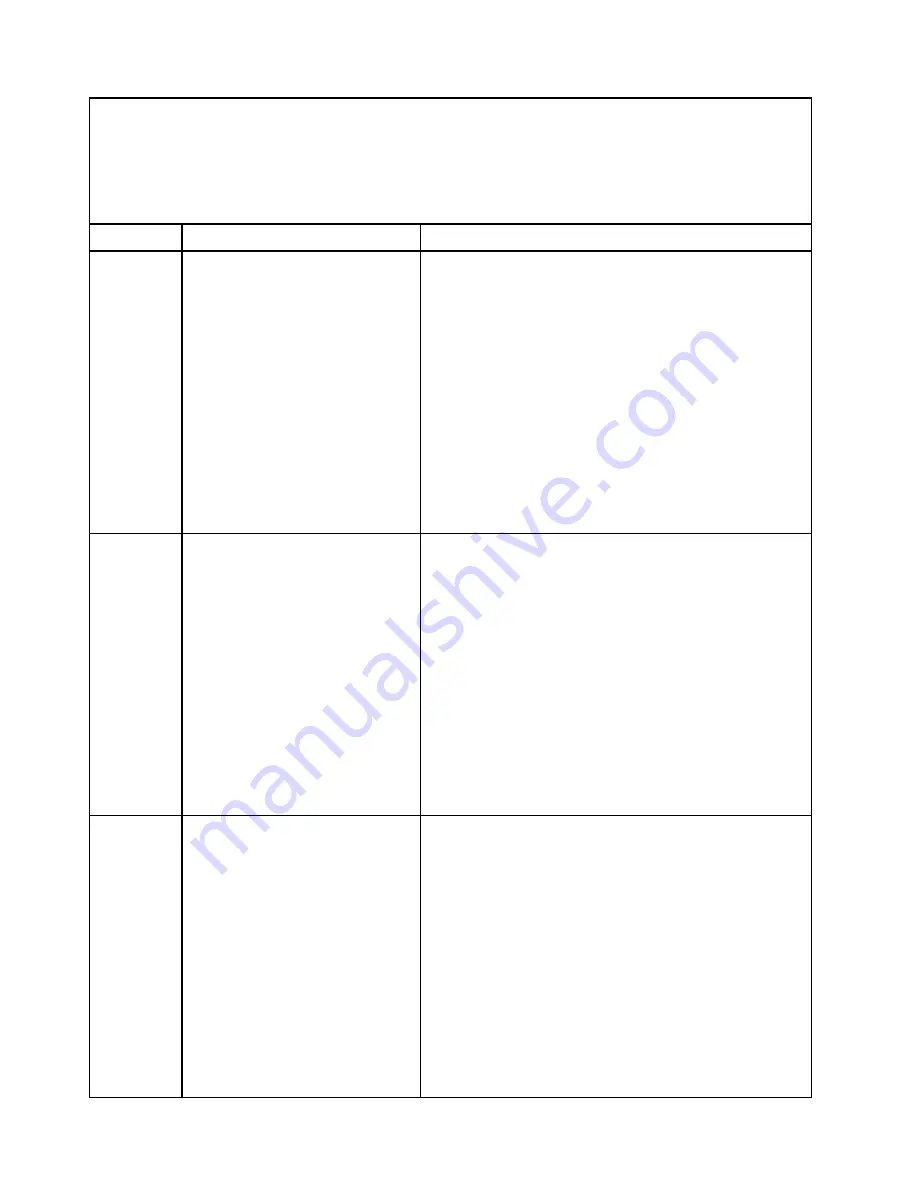
• Follow the suggested actions in the order in which they are listed in the Action column until the problem is
solved.
• See “
Parts listing - BladeCenter HX5
” on page 57 to determine which components are CRUs and which
components are FRUs.
• If an action step is preceded by “(Trained service technician only),” that step must be performed only by a
trained service technician.
Type
Error Message
Action
Information
Group 4, processor (One of CPUs)
disabled
1. Check the event logs for other related error messages (see
2. Verify that the system is running the latest UEFI firmware
(see “Updating firmware and device drivers” on page 30).
3. Run the Setup utility (see “Using the Setup utility” on page
a. Make sure that both processors are displayed by the
system.
b. Load the default settings.
c. Go to the
System Settings
menu and make sure the
processor is enabled.
4. (Trained service technician) Remove the blade server and
ensure the processors are installed correctly (see
“Installing a microprocessor and heat sink” on page 134).
Information
Group 4, processor (All CPUs)
disabled
1. Check the event logs for other related error messages (see
2. Verify that the system is running the latest UEFI firmware
(see “Updating firmware and device drivers” on page 30).
3. Run the Setup utility (see “Using the Setup utility” on page
a. Make sure that both processors are displayed by the
system.
b. Load the default settings.
c. Go to the
System Settings
menu and make sure the
processor is enabled.
4. (Trained service technician) Remove the blade server and
ensure the processors are installed correctly (see
“Installing a microprocessor and heat sink” on page 134).
Information
Processor
X
(CPU
X
Status) disabled
[Note
X
=1,2]
1. Check the event logs for other related error messages (see
2. Verify that the system is running the latest UEFI firmware
(see “Updating firmware and device drivers” on page 30).
3. Run the Setup utility (see “Using the Setup utility” on page
a. Make sure that both processors are displayed by the
system.
b. Load the default settings.
c. Go to the
System Settings
menu and make sure the
processor is enabled.
4. (Trained service technician) Remove the blade server and
ensure the processors are installed correctly (see
“Installing a microprocessor and heat sink” on page 134).
200
BladeCenter HX5 Blade ServerProblem Determination and Service Guide
Содержание BladeCenter HX5 1909
Страница 6: ...iv BladeCenter HX5 Blade ServerProblem Determination and Service Guide ...
Страница 16: ......
Страница 34: ...18 BladeCenter HX5 Blade ServerProblem Determination and Service Guide ...
Страница 72: ...56 BladeCenter HX5 Blade ServerProblem Determination and Service Guide ...
Страница 292: ...276 BladeCenter HX5 Blade ServerProblem Determination and Service Guide ...
Страница 296: ...280 BladeCenter HX5 Blade ServerProblem Determination and Service Guide ...
Страница 303: ...Taiwan Class A compliance statement Appendix B Notices 287 ...
Страница 304: ...288 BladeCenter HX5 Blade ServerProblem Determination and Service Guide ...
Страница 310: ...294 BladeCenter HX5 Blade ServerProblem Determination and Service Guide ...
Страница 311: ......
Страница 312: ...Part Number 46W8208 Printed in China 1P P N 46W8208 ...
Страница 313: ... 1P46W8208 ...
















































