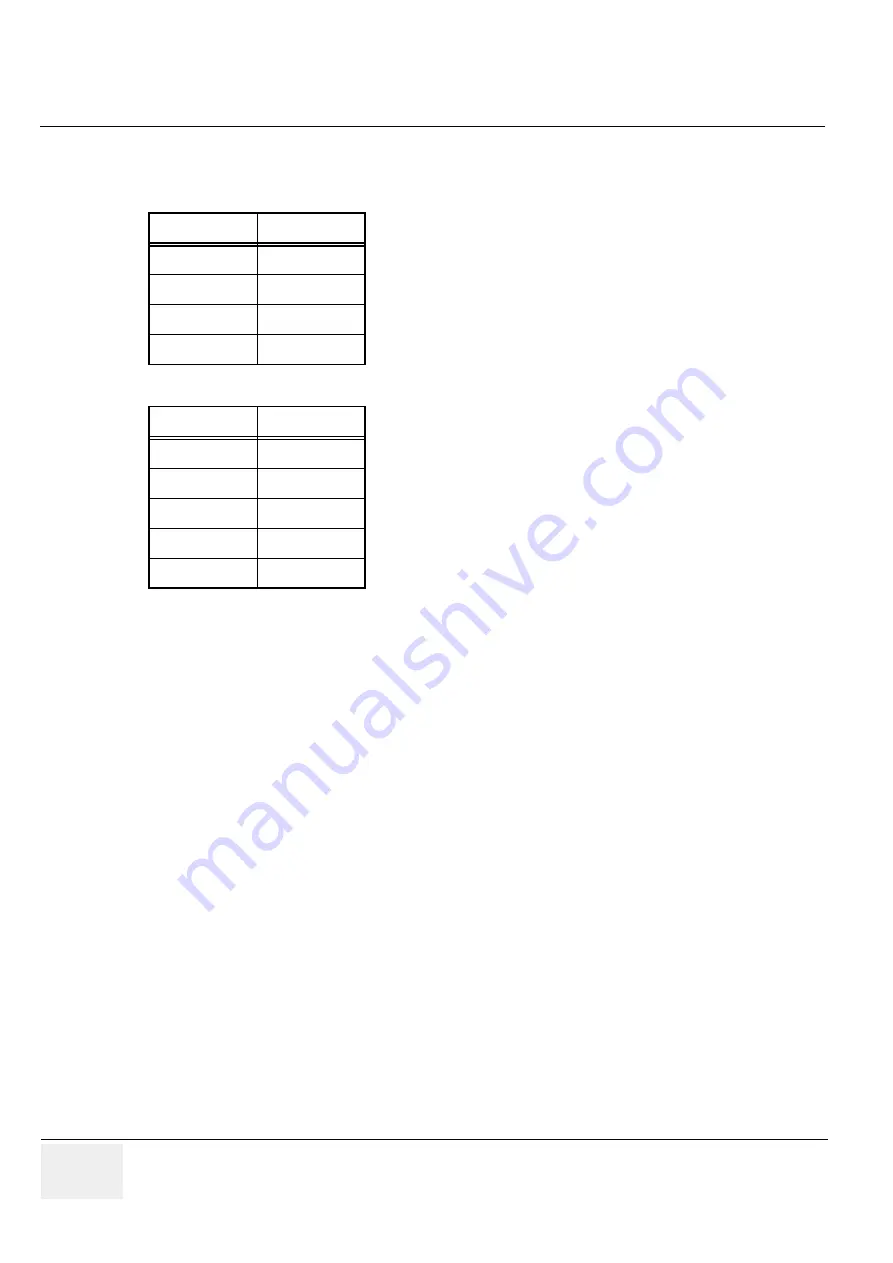
GE
RAFT
LOGIQ P9/P7
D
IRECTION
5604324
, R
EVISION
11
DRAFT (J
ANUARY
24, 2019)
S
ERVICE
M
ANUAL
8-8
Section 8-3 - System Software - Installation/Upgrade Procedure
•
The Hard Disk Drive (HDD) on LOGIQ P7/P9 is divided into four visible (R1.x.x.) or
five (R2.x.x or later) visible partitions.
NOTE:
Before loading the Base System Software, you must perform the following steps:
•
Contact the customer to allow enough lead time to back up the system.
•
Be sure no images are in the clipboard or opened exams.
•
Review troubleshooting section to collect information for future analysis if you are troubleshooting
loss of image or patient data.
•
Disconnect the system from the network and remove all transducers from the system.
•
Be sure all USB devices (printers only) are connected and turned on (except for USB Flash
devices). If a printer is plugged in at this time, it is automatically installed.
•
Save all Service Presets if you are connected to InSite to restore remote connectivity after
something is completed.
•
Save all User Presets.
NOTE:
After a full or partial system software load, be sure to check the system date, time and time zone are
set correctly.
Table 8-2
Use of the Partitions (R1.x.x)
Drive Letter
Label
C:
SYSTEM
D:
USER
E:
ARCHIVE
Z:
REPOSIT
Table 8-3
Use of the Partitions (R2.x.x or later)
Drive Letter
Label
C:
SYSTEM
D:
USER
E:
ARCHIVE
V:
DVR
Z:
REPOSIT
Содержание LOGIQ P9
Страница 2: ......
Страница 11: ...GE LOGIQ P9 P7 DIRECTION 5604324 REVISION 11 SERVICE MANUAL ix ZH CN KO ...
Страница 40: ...GE LOGIQ P9 P7 DIRECTION 5604324 REVISION 11 SERVICE MANUAL xxxviii Table of Contents ...
Страница 184: ...GEDRAFT LOGIQ P9 P7 DIRECTION 5604324 REVISION 11 DRAFT JANUARY 24 2019 SERVICE MANUAL Chapter 4 Functional Checks 4 44 ...
Страница 601: ...This page was intentionally left blank ...
















































